A Comprehensive Guide to Excel's COPILOT Function: How AI is Revolutionizing Your Spreadsheet
- Aisha Washington

- Sep 22
- 9 min read

Introduction
Imagine being handed a spreadsheet filled with hundreds of rows of free-text notes—shift handover logs, customer reviews, or project updates—and being asked to organize them into a structured action plan. For decades, this meant hours of painstaking manual labor: reading, interpreting, and re-typing. What if a single function could do it all in an instant? Excel has just introduced a brand-new function, COPILOT, and it doesn't calculate; it thinks. This function represents a monumental shift in how we interact with data, turning the tedious task of deciphering messy text into an automated, intelligent process.
This development is critically important for anyone who uses Excel, from project managers to HR professionals and sales teams. It promises to reclaim countless hours and unlock insights that were previously buried in unstructured data. This article will provide a comprehensive analysis of the Excel COPILOT function. We will explore what it is, why it's a game-changer, how it works, and its practical applications. We will also delve into its limitations and what its existence signals for the future of productivity software, offering a complete knowledge map for this revolutionary tool.
What Exactly Is Excel's COPILOT Function? — Core Definition and Common Misconceptions
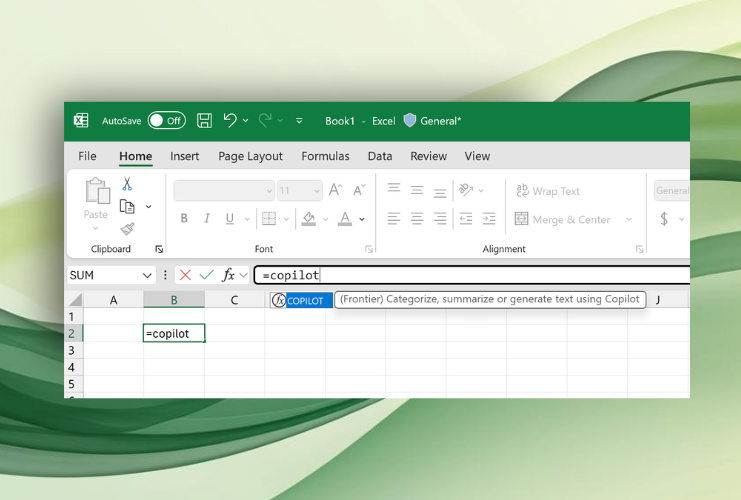
At its core, the COPILOT function is a new type of formula in Excel powered by a large language model (LLM). Unlike traditional functions like SUM or VLOOKUP that perform mathematical or logical calculations, COPILOT interprets natural language and generates text-based output, effectively turning free text into a structured table. It’s like having a direct line to an AI assistant right within your Excel grid.
Key Characteristics
Natural Language Processing
Its primary strength is understanding and processing unstructured, human-written text, complete with abbreviations and informal language.
Grid-Integrated and Dynamic
The function lives directly in the Excel grid and works just like other formulas. This means its output can be dynamic; if you change the source text, the COPILOT result automatically updates.
Prompt-Driven
The function operates based on a "prompt," which is a set of instructions you provide, and "context," which is the data from your cells that you want the AI to analyze. The quality of the output is heavily dependent on how clearly you write your prompt.
Myth Busting: Fact vs. Fiction
Myth: The COPILOT function is just another standard Excel feature available to everyone.
Fact: This is perhaps the biggest misconception. The function is not universally available. It is only accessible to Microsoft 365 users whose company has purchased a specific Copilot license.
Myth: The results from COPILOT are always 100% accurate and reliable.
Fact: The output is AI-generated and must be reviewed and checked for accuracy. The results can vary each time you run the function or when the underlying AI model is updated. For this reason, it is not recommended for tasks that require absolute precision, such as financial calculations.
Myth: It can analyze anything, including my entire workbook or data from the internet.
Fact: The function is limited to the specific context you feed it. It does not have awareness of your entire workbook, nor can it access the internet. Its knowledge is based on the data the model was trained on, which has a specific cutoff date.
Why Is Excel's COPILOT Function So Important? — Its Impact and Value
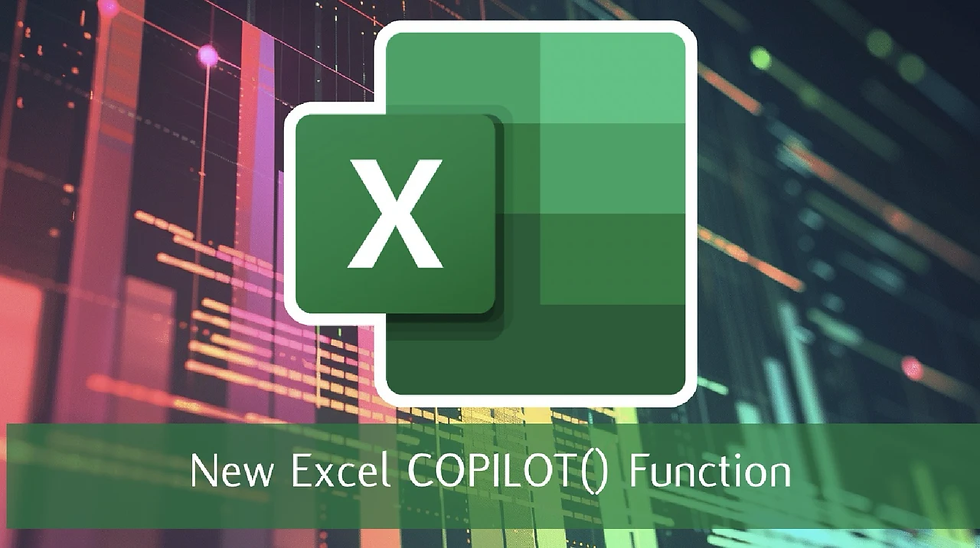
The introduction of the COPILOT function is more than just a new feature; it’s a paradigm shift in data management and productivity. Its value can be seen across individual, role-specific, and industry-wide levels.
Impact on Individuals
For individual users, the most immediate benefit is a massive reduction in manual, repetitive work. Tasks that used to take hours can now be accomplished in seconds. Consider a shift manager's log from a paper mill, with entries like, "Slippery floor... minor spill... needs clean up before 2:30. report filed". Manually breaking this down into "Topic," "Risk," "Owner," and "Next Steps" is tedious. COPILOT automates this, instantly creating a structured plan. This ability to "save your sanity" on text-heavy tasks frees up professionals to focus on higher-value analysis and decision-making, reducing stress and the potential for mistakes.
Impact on Industry and Professional Roles
The function’s applicability spans numerous professional domains, transforming how teams handle information:
Project Management: Project managers can instantly convert meeting notes or team updates into a structured list of risks, action items, owners, and due dates.
Human Resources (HR): HR professionals can use it to standardize messy job titles from an HR system against an official list. They can also turn unstructured interview notes into a formal, structured review for easier candidate comparison.
Sales and Customer Relations: A sales team can transform client call notes into a clear follow-up plan, ensuring no opportunity is missed. Marketers and customer service teams can perform powerful sentiment analysis on customer reviews to quickly identify trends, categorize feedback, and pinpoint issues related to service quality or product features.
The function's power lies in its ability to bring structure to the inherently unstructured world of human communication, unlocking possibilities that many users "didn't even think were possible".
The Evolution of Data Handling in Excel: From Calculation to Cognition
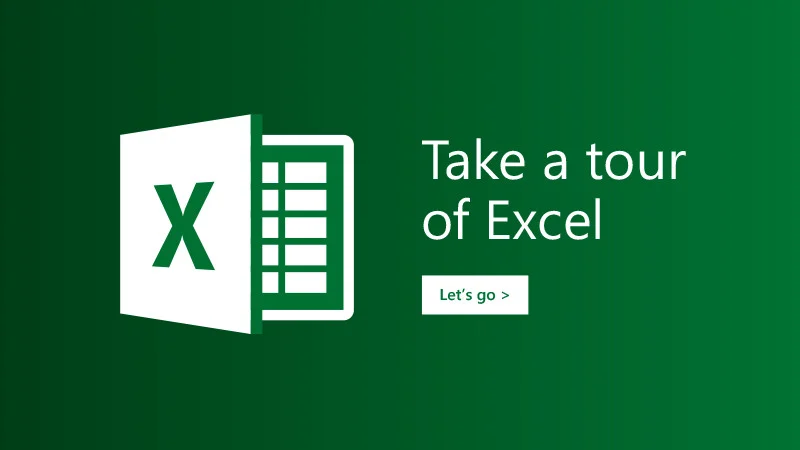
Excel has a long history, but its functions have always been rooted in a world of deterministic logic and calculation. The COPILOT function marks a new chapter in this evolution.
The Past: A World of Calculation
Traditional Excel was built on functions that took specific inputs and produced a single, predictable output. SUM adds numbers. VLOOKUP finds a value in a table. They are powerful but rigid, incapable of understanding nuance, context, or unstructured text.
The Present: A Leap into Cognition
The COPILOT function introduces cognition into the spreadsheet. It doesn't calculate; it interprets and generates. This shift is so profound that it even breaks with longstanding traditions. For the first time, Excel has a core function that isn't universal, creating a strange new divide between licensed and unlicensed users.
Current Status
Today, COPILOT exists as a "helper function." It is not a replacement for core Excel skills like formulas, Power Query, or Power Pivot. Instead, it is a powerful tool for professionals who have already mastered these fundamentals, allowing them to tackle a new class of problems related to text-heavy, qualitative data.
How COPILOT Works: A Step-by-Step Reveal
Using the COPILOT function is surprisingly straightforward, resembling a conversation with an AI. The syntax is =COPILOT(prompt, context, , , ...). The key is to provide a clear instruction (the prompt) and the right data (the context).
Let's walk through a simple example: extracting the next action item from a list of notes.
Step 1: Start the Formula
In an empty cell, begin by typing =COPILOT().
Step 2: Write a Clear Prompt
The first argument is your instruction, enclosed in quotation marks. For the best results, provide as much context as possible. For example: "These notes are from our shift manager...For each note, give me the next step."
Step 3: Provide the Grid Context
After the prompt, add a comma and then select the cell or range of cells containing the source data—in this case, the handover log notes. This tells the AI what data to analyze.
Step 4: Execute and Review
Close the parenthesis and press Enter. COPILOT will process your request and spill the results into the corresponding cells. For a note about a spill that "needs clean up," it will correctly identify the next step as cleaning the spill. Remember, always review the AI-generated results for accuracy.
How to Apply COPILOT in Real Life: Practical Use Cases
The true power of COPILOT is revealed through its diverse applications. Here are three key use cases demonstrated to be highly effective.
Use Case 1: Structuring Unstructured Data
This is the function's flagship capability. You can take a column of messy notes and transform it into a fully structured table with multiple columns like Topic, Risk, Owner Role, and Due Date.
How-To Guide: Start with your COPILOT formula and a detailed prompt. To get multiple columns of output, you can tell the AI to "summarize each note into the following columns" and then provide a second context by selecting the header cells of your desired output table.
Best Practice: Be precise with your language. A prompt to "summarize the results" might cause the AI to consolidate your data into fewer rows. Specifying "summarize each note" ensures a one-to-one correspondence between your source and output, maintaining data integrity.
Use Case 2: Sentiment Analysis and Categorization
COPILOT can be used to quickly analyze customer feedback, employee surveys, or product reviews.
How-To Guide: Provide a list of reviews as the context and prompt the AI to return the sentiment (e.g., Positive, Negative, Mixed) and category for each one. For a review like "Great place, super clean and fast service," COPILOT will correctly identify the sentiment as "Positive" and the category as "Service Quality". It can even understand mixed sentiment, such as in "My car shines but staff is grumpy".
Best Practice: The way you name your desired output columns can influence the result. Asking for "Category" may yield a single result, while asking for "Categories" (plural) might encourage the AI to return multiple relevant tags, such as "Quality" and "Staff" for the same review.
Use Case 3: Data Cleaning and Normalization
Everyone has dealt with inconsistent data entries, such as messy job titles from an HR system or user-entered location names. COPILOT excels at cleaning this up.
How-To Guide: Provide the list of messy titles as your first context and a list of official, standardized titles as your second context. Prompt the AI to "normalize each one to the closest official title" from the provided list. You can even ask it to return a confidence level for each match.
Best Practice: Build resilience into your prompt by telling the AI how to handle non-matches. For instance, add "If there is no match, return nothing" to your prompt to ensure clean output without erroneous guesses.
Advanced Tip
Combine COPILOT with other Excel functions for more powerful workflows. For example, you can nest a FILTER function inside your COPILOT formula to run the analysis only on a subset of your data, such as reviews that are longer than 50 characters.
The Future of COPILOT: Opportunities and Challenges
While incredibly powerful, the COPILOT function is not a silver bullet. Understanding its strengths and weaknesses is key to leveraging it effectively and anticipating its future.
Opportunities
The function represents a new frontier for productivity, where tasks are defined by conversational instructions rather than rigid syntax. It saves immense time on text-heavy work and will likely become an indispensable tool for anyone dealing with qualitative data. This allows professionals to move from data wranglers to data analysts, opening up new opportunities for insight and efficiency that were previously out of reach.
Challenges and Limitations
Cost and Accessibility: The requirement of a paid Copilot license is a significant barrier, preventing it from becoming a universal tool. How companies decide to deploy these licenses will determine how much of a helper it becomes.
Reliability and Precision:COPILOT is not reliable for math, finance, or any task that demands 100% accuracy. It is a language model, not a calculator, and its results should be treated as intelligent suggestions that require human verification.
Consistency: The output can change upon recalculation or with model updates. To ensure stable reporting, it is often necessary to copy the results and paste them as static values, thus "freezing" the output.
Contextual and Knowledge Limits: The AI is confined to the data you provide in the formula; it cannot see other parts of your workbook or access the internet. Furthermore, the underlying model has a knowledge cutoff date, so it is not up-to-date with current events.
Usage Caps: There is a hard usage limit of approximately 100 calls every 10 minutes, which could be a constraint for very large-scale or rapid-fire analyses.
Conclusion: Key Takeaways on Excel's COPILOT Function
Excel's COPILOT function is a revolutionary step forward, bridging the gap between human language and spreadsheet data. As you begin to explore its capabilities, keep these key points in mind:
A Tool for Thinking, Not Calculating:COPILOT is a new class of AI function designed to interpret, summarize, and structure unstructured text directly within the Excel grid.
A Master of Text: It excels at practical applications like turning notes into action plans, performing sentiment analysis, and cleaning messy data.
Prompts are Paramount: The quality of your results is directly tied to the clarity and specificity of your prompts. Providing good context is crucial for guiding the AI.
A Powerful Helper with Caveats: It has significant limitations, including its license requirement, its unsuitability for precise calculations, and its potential for inconsistency. Always double-check its work.
An Augmentation, Not a Replacement:COPILOT is a powerful helper function, but it does not replace the need for core Excel skills like formulas and Power Query. True mastery lies in knowing when to use the right tool for the job.
Frequently Asked Questions (FAQ) about Excel's COPILOT Function

Q1: What is the Excel COPILOT function?
It is an AI-powered formula within Excel that allows you to use natural language prompts to interpret, structure, and generate text-based content from data in your spreadsheet.
Q2: How much does the COPILOT function cost?
The function is not free. It is part of Microsoft 365 but requires your organization to have a specific, paid Copilot license.
Q3: How is COPILOT different from regular Excel functions like FILTER or SUM?
Regular functions perform specific, deterministic operations (like filtering data or adding numbers) and always produce the same output for the same input. COPILOT interprets language, understands context, and generates new content, making its output probabilistic and creative rather than purely computational.
Q4: Can I use COPILOT to analyze data from the internet?
No. The function is limited to the data you provide as "context" from the cells within your workbook. It does not have access to the internet or even other parts of your file that you don't explicitly reference.
Q5: Is the output from COPILOT always accurate and safe to use?
No. As with any AI-generated content, you must check the results for accuracy. The output can be inconsistent and may change on recalculation. For critical reports, it is best practice to review the output and then copy and paste it as values to ensure it remains static. It should not be used for anything that must be exact, like financial reporting.

