Top 10 OneNote Alternatives for Smarter Note-Taking in 2025
- Aisha Washington

- Aug 1
- 41 min read

You will see more people picking smarter note-taking apps in 2025. The worldwide market for these tools is growing quickly. It will reach $11.11 billion with a 16.5% jump in just one year. Many people want onenote alternatives because Microsoft OneNote can be confusing. It can also be slow to sync or hard for students to use. New features like AI-powered organization, voice-to-text, and easy teamwork help this trend. Apps like remio use these new tools to make digital note-taking better. They also help you use productivity tools every day.
Year | Market Size (USD Billion) | CAGR (%) |
2024 | 9.54 | - |
2025 | 11.11 | 16.5 |
2029 | 23.79 | 21.0 |

Key Takeaways
The number of note-taking apps is growing quickly. New apps have AI, better privacy, and teamwork features. Many people want something other than OneNote. OneNote can be hard to use, slow to sync, or missing features.
Top choices like remio, Notion, and Evernote have smart AI, easy sorting, and good teamwork tools. Most apps have free plans. You can try many apps before picking one. Pick apps that work with your device and privacy needs.
Think about if you work alone or with others. Students like apps that help organize schoolwork and projects. AI tools can help with research. Teams need apps with real-time teamwork and task tools. They also need apps that work with other programs. Simple apps like Google Keep and Simplenote are good for quick notes. They are easy to use and not confusing.
OneNote Alternatives Overview
Best OneNote Alternatives 2025
In 2025, you can pick from many note-taking apps. People want onenote alternatives that match what they need. Tech review sites talk about the top apps this year. reimo is the best overall choice. It gives you a flexible place for notes, tasks, and projects. Coda and Xtiles are also great for their features and how easy they are to use. Obsidian is liked for its strong note organization. Anytype and Appflowy are good for privacy and saving money. These top onenote alternatives help you keep your ideas in order, finish tasks, and work with others.
Tip: If you want a free note-taking app, many of these choices have free plans. You can try out different note taking apps before picking the one that works best for you.
Why Switch from OneNote?
You may ask why people want microsoft onenote alternatives. Some users think OneNote is hard to use or slow to sync. Others want a note-taking app that is simple and quick. Some people need more privacy or extra features.
The best note-taking apps in 2025 follow three big trends:
AI Integration: Many note-taking apps use AI now. AI helps you sum up notes, sort info, and make new content. Some apps give you real-time transcription, smart reminders, and AI search. These tools make digital note-taking faster and smarter.
Privacy and Security: Privacy is very important today. Some onenote alternatives use privacy-first designs or strong security. You can pick a free note-taking app that keeps your data safe.
Collaboration and Integration: You might want to work with classmates or coworkers. The best onenote alternatives let you edit together, share easily, and connect with tools like Zoom or Google Workspace.
App Name | AI Features | Privacy Features | Collaboration & Integration |
remio | Webcontent auto capture, trending LLMs supported,Powerful AI copilot | All data saved locally | Integration with Gmail/Slack/App |
Notion | AI workspace, content generation | Yes | Yes |
Obsidian | AI-assisted linking, graph view | Not specified | Yes |
Real-time transcription | No strong privacy | Integrates with meeting apps | |
Appflowy | AI tools, user-friendly interface | Yes | Yes |
Here is a quick look at how top note-taking apps do with these trends:
You have lots of onenote alternatives to choose from. The best note-taking apps now have smarter tools, better privacy, and more ways to work together. You can find a digital note-taking app that fits your needs, whether you want a simple free note-taking app or a strong tool for your team.
1.remio
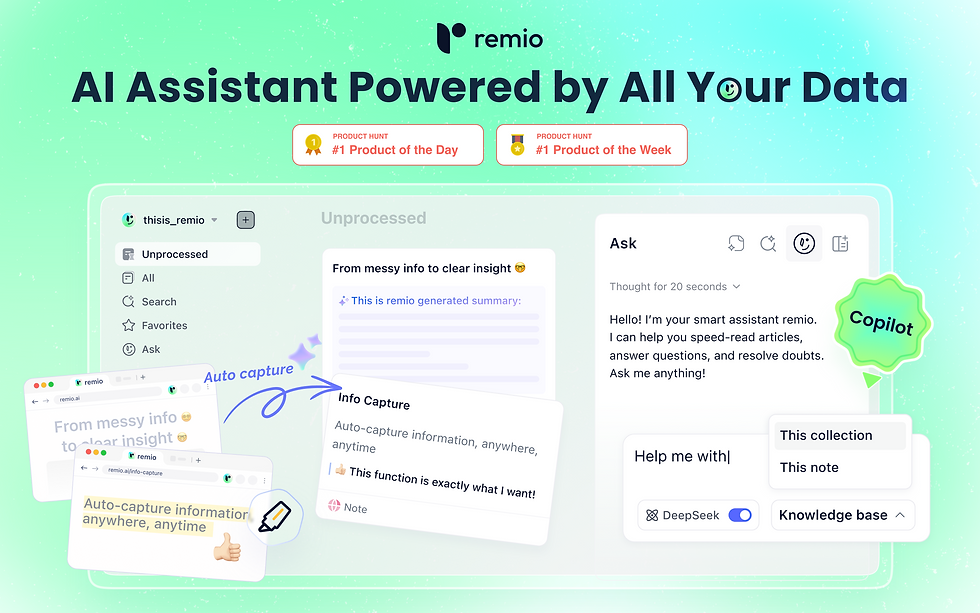
Key Features
remio stands out as a modern note-taking app that uses artificial intelligence to help you work smarter. remio save web content automatically while you browse learning sites. This makes it easy to collect information for your studies or projects. remio’s powerful AI Copilot plugin lets you ask questions and get answers right inside the app or your browser. You can write and ask questions at the same time, which helps you stay focused.
remio also offers AI search. You can find the right note or knowledge point in seconds using natural language. This means you do not have to remember exact keywords. The AI understands what you mean and shows you the most relevant notes. remio acts like a personal assistant. It learns from your daily habits and context. The AI answers your questions based on your own data. It can even help you write daily reports or reply to emails.
Tip: remio’s AI features help you organize your notes, highlight important points, and make your research easier. Many users say these tools save them hours each week and reduce stress.
Pros and Cons
Pros:
remio collects web content automatically,without any manually clicks
AI-powered search and recommendations that make finding information fast and easy.
The AI Copilot lets you ask questions and get help while you write or read.
Smarter personal assistant: remio captures your daily traces and context, answers from your data/files, even drafts reports and emails.
Many users report better organization and less clutter in their workflow.
Cons:
remio is a newer app, so it has fewer user reviews compared to older apps like Microsoft OneNote. This means you may not find as many opinions or ratings online.
Pricing
remio offers a free plan that gives you access to basic note-taking and AI features. If you want more advanced tools, such as extra storage or premium AI functions, you can choose a paid plan.
The paid plans are designed for students, professionals, and teams who need more power and flexibility. You can start with the free version and upgrade when you need more features. This makes remio a flexible choice for many types of users.
Ideal Users
remio fits many types of users. You might wonder if this app is right for you. Let’s look at who can get the most value from remio’s smart note-taking tools.
1. StudentsYou can use remio to collect information from websites while you study. The AI Copilot helps you ask questions about your notes. You can find answers fast. remio also helps you organize research for essays or projects. If you need to write daily reports or summaries, remio’s AI can help you finish your work quickly.
2. ProfessionalsIf you work in an office or run your own business, remio can save you time. You can use the AI search to find meeting notes or project details in seconds. The app helps you keep track of tasks and important emails. remio’s AI can even help you write replies or create reports. You stay organized and never miss key information.
3. Researchers and Lifelong LearnersYou might read many articles or watch online courses. remio lets you save web content with one click. The AI Copilot answers your questions about your saved resources. You can connect ideas and build a personal knowledge base. remio’s natural language search makes it easy to find what you need, even if you forget the exact words.
4. Teams and CollaboratorsIf you work with others, remio helps you share notes and resources. You can collect research together and use the AI to answer team questions. remio keeps everyone on the same page. You can use it for group projects, business planning, or classroom teamwork.
5. Busy People Who Want to Save TimeYou may have a busy schedule. remio’s AI features help you finish tasks faster. You can ask the AI to help with emails, reports, or summaries. The app learns your habits and gives you smart suggestions.
Note: remio works well for anyone who wants to use AI to make note-taking easier. You do not need to be a tech expert. The app’s simple design helps you get started right away.
User Type | How remio Helps You |
Students | Organize research, answer questions, write reports |
Professionals | Find notes fast, manage tasks, write emails |
Researchers | Save web content, build knowledge, connect ideas |
Busy Individuals | Automate tasks, get smart suggestions, save time |
You can try remio if you want a smarter way to take notes. The app fits many needs and helps you stay organized every day.
2.Notion

Key Features
Notion lets you take notes and manage projects in many ways. You use blocks to build pages with text, pictures, checklists, and more. This helps you set up your notes how you like. You can make databases, kanban boards, calendars, and task lists. These tools help you keep track of your work and stay neat.
Notion is great for teamwork. You and your friends can edit the same page at the same time. You see who is working with you by looking at their avatars. Notion keeps your notes safe with strong controls and daily backups. You can share notes only with people you trust.
You can link Notion to other tools like Slack and Google Drive. This brings all your work together in one spot. Notion’s simple design helps you pay attention to your notes. You can change your workspace to fit what you need.
Feature Category | Notion | Microsoft OneNote |
User Experience & Interface | Modern, modular, highly customizable | Freeform notebook, pen-on-paper feel, deep Microsoft integration |
Collaboration | Real-time editing, advanced teamwork features | Basic commenting, less real-time interaction |
Security & Privacy | Robust encryption, access controls, daily backups | Password protection for sections |
Advanced Features | Databases, workflow automation, evolving AI integration | OCR, Microsoft AI tools, writing and summarization |
Task Management | Kanban boards, task lists, sprint organizers | Basic to-do lists, reminders |
Tip: Notion’s block system and teamwork tools make it a good pick for groups and people who want more than just notes.
Pros and Cons
Pros:
You can set up your workspace with blocks, boards, and databases.
You work with others at the same time and see changes right away.
You get strong safety with encryption and controls.
You can connect Notion to lots of other tools.
You can use special project management features.
Cons:
The free plan has limits on file uploads.
Some features, like AI tools and private team spaces, cost money.
New users may need time to learn all the tools.
Pricing
Notion has different plans. You can start with the free plan. This gives you a shared workspace, basic links to other apps, and up to 10 guests. You can use most note and project tools for free.
If you want more, you can get the Plus plan for $10 per user each month (paid yearly). This plan gives you unlimited uploads, custom sites, and more teamwork tools. The Business plan is $20 per user each month (paid yearly). It adds private team spaces, better analytics, and up to 250 guests. Big companies can get the Enterprise plan with special pricing and extra help.
Here is a table to compare Notion’s prices:
Note: Notion’s AI tools are only in the Business and Enterprise plans. If you want AI, you need a higher plan. Some other apps, like NotebookLM, have free plans but fewer features and no mobile app.
Ideal Users
Notion works well for many types of people. You can use it for school, work, or personal projects. The app gives you tools to organize your life and work in one place. Here are some groups who get the most value from Notion:
1. StudentsYou can use Notion to take class notes, track homework, and plan study schedules. The database feature helps you keep all your assignments in order. You can also make flashcards or study guides. Many students use Notion to manage group projects because everyone can edit the same page.
2. Teams and OrganizationsNotion makes teamwork easy. You can create shared workspaces for your group. Everyone can see updates in real time. You can assign tasks, leave comments, and keep all project info together. Many companies use Notion as a company wiki or knowledge base.
3. Personal UsersYou do not need to be a student or worker to use Notion. Many people use it to plan trips, track habits, or keep journals. You can make to-do lists, grocery lists, or even recipes. The app helps you stay organized in daily life.
Tip: Notion fits you if you want one tool for many needs. You can start simple and add more features as you learn.
Here is a quick table to help you see if Notion matches your needs:
User Type | How Notion Helps You |
Students | Notes, study plans, group projects |
Professionals | Task tracking, project management, files |
Creatives | Idea boards, drafts, inspiration storage |
Teams | Shared workspaces, real-time collaboration |
Personal Users | Journals, lists, habit tracking |
You can try Notion if you want to organize your work, school, or life in one place. The app grows with you as your needs change.
3.Evernote
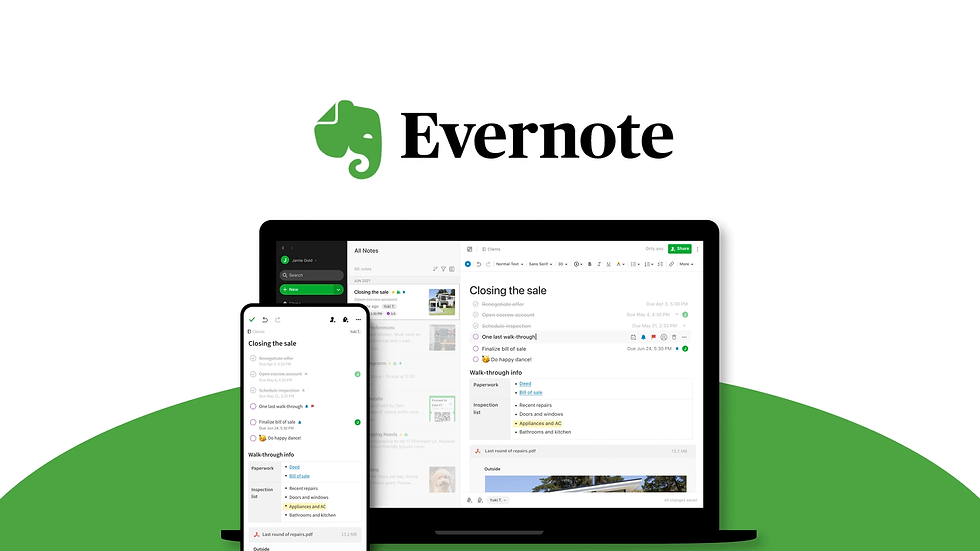
Key Features
Evernote helps you keep your notes and ideas organized. You can make notes with text, pictures, web clips, or handwriting. The app lets you scan papers and find words in pictures using OCR. This helps you find things even if you forget where you put them. You can use Evernote on your phone, tablet, or computer. Your notes sync across all your devices. You can start a note on your laptop and finish it on your phone. Evernote works with Google Drive, Slack, Salesforce, and Microsoft Teams. This keeps your work together in one place. Evernote’s AI features help you sum up notes, fix mistakes, and change languages. The Web Clipper tool lets you save web pages with one click. The calendar connects to Google Calendar and Outlook. You can see your schedule and notes at the same time.
By the end of 2023, about 200 million people used Evernote. This shows that many people trust Evernote for taking notes.
Pros and Cons
Evernote has many good points, but also some downsides. Here are the main pros and cons from 2025 reviews:
Pros:
AI tools help you sum up, write, and translate notes.
Web Clipper saves and marks up web pages fast.
Paid plans let you add widgets to your dashboard.
The app is cleaner and easier to use than before.
Cons:
AI tools are not as smart as those in Notion or Coda.
Project tools are hard to use.
The free plan is very limited: only 50 notes, 1 notebook, 250 MB uploads, and one device.
The app often asks you to buy paid plans.
The Personal plan costs more than some other note apps.
The interface can be confusing for new users.
Pros | Cons |
Free version has strict limits | |
Flexible note styles | Can be hard for new users |
Syncs on all devices | Costs more than Apple Notes or Google Keep |
Web Clipper and scans | Not great for project tasks |
Works with many apps | Pushes paid plans a lot |
Tip: If you want strong search and lots of note options, Evernote is a good pick. If you need a free plan or simple project tools, check other apps too.
Pricing
Evernote has a free plan, but it is very limited. You can only make 50 notes and one notebook. You get 250 MB of uploads each month and can use only one device. The free plan is best if you just want to try the app. The Personal plan costs $129.99 per year. You get unlimited notes, more storage, and can use all your devices. You also get AI tools, calendar links, and custom widgets. The Professional plan costs more and adds business tools, like better search and more app links. You can start with the free plan to see if you like Evernote. If you need more space or tools, you can upgrade later.
Note: Evernote’s paid plans cost more than some other apps. But you get strong search, AI tools, and lots of app links. Make sure the features fit what you need before you pay.
Ideal Users
Evernote works well for many types of people. You might wonder if this app fits your needs. Let’s look at who gets the most value from Evernote’s features.
1. StudentsYou can use Evernote to keep your class notes, homework, and research in one place. The app lets you scan handouts or take pictures of the whiteboard. You can search for words in your notes, even if you wrote them by hand. If you need to organize group projects, Evernote helps you share notes and ideas with classmates.
2. ProfessionalsYou might work in an office or run your own business. Evernote helps you track meeting notes, project plans, and important emails. You can save web articles for research or scan business cards to keep contacts handy. The calendar feature lets you link notes to meetings, so you never lose track of your schedule.
3. Busy Families and Personal UsersYou can use Evernote to keep grocery lists, recipes, and family schedules. The app lets you scan receipts or important papers. You can share notes with family members, so everyone stays up to date.
Tip: If you want to keep your life organized, Evernote gives you tools to manage school, work, and home in one place.
Here is a quick table to help you see if Evernote matches your needs:
User Type | How Evernote Helps You |
Students | Organize notes, scan handouts, share projects |
Professionals | Track meetings, save research, manage contacts |
Creatives | Collect ideas, clip web pages, store drafts |
Researchers | Build knowledge base, tag and search notes |
Families | Share lists, scan papers, manage schedules |
You can try Evernote if you want a flexible tool for notes, research, and daily life. The app adapts to your needs and helps you stay on top of your tasks.
4.Google Keep

Key Features
Google Keep is a simple app for notes and lists. You can make notes with text, pictures, or your voice. You can use colors and labels to sort your notes. You can set reminders so you do not forget things. You can pin notes to the top to find them fast.
You can share notes with friends or classmates. This helps you work together on lists or projects. Google Keep syncs your notes on your phone, tablet, and computer. You can use it on the web, iOS, and Android. The app works with Google Docs and Google Calendar. You can send a note from Keep to Docs if you want to write more.
Here is a table that shows how Google Keep works on different devices:
App | Platforms Supported | Cross-Platform Compatibility Notes |
Google Keep | Web, iOS, Android | Supports major platforms but lacks Windows support; integrates well with Google apps. |
Evernote | Web, iOS, Android, Windows | Offers broad cross-platform support including Windows, with advanced features. |
OneNote | Web, iOS, Android, Windows | Similar to Evernote, broad platform support and rich features. |
Simplenote | Web, iOS, Android | Supports syncing across devices but minimalistic; no Windows app mentioned. |
Notability | iOS, macOS | Limited to Apple ecosystem, less cross-platform than Google Keep. |
You can see Google Keep works on most devices. It does not have a Windows app. It is a good pick if you use Google tools a lot.
Pros and Cons
Pros:
The app is easy to use and looks clean.
You can make notes fast with text, pictures, or voice.
You can set reminders and pin notes.
You can share notes for teamwork.
Your notes sync well with Google services.
Cons:
There is no Windows desktop app.
There are fewer advanced features than Evernote or OneNote.
You cannot use folders, only labels and colors.
Tip: Google Keep is best if you want a simple note app that works with Google tools.
Pricing
Google Keep is free for anyone with a Google account. You do not pay for extra features or storage unless you use a lot of space in Google Drive. Most people never reach this limit. You get all the main features for free. This makes Google Keep a great choice if you want a free and easy note app.
Google cares about your privacy and security. The company makes its products private and safe by default. You control your data and can save, delete, or auto-delete notes. Google uses strong encryption to keep your info safe. You get alerts if something strange happens on your account. You can trust your notes are safe with Google Keep.
Note: Google does not sell your personal info. You can change your privacy settings and pick what data you want to keep.
Ideal Users
You might wonder if Google Keep fits your needs. Many people use Google Keep because it is simple and quick. You can see if you belong to one of these groups:
1. StudentsYou can use Google Keep to write down homework, class notes, or reminders for tests. You can color-code your notes for each subject. You can also set reminders for due dates. If you work on group projects, you can share notes with classmates. This helps everyone stay on track.
2. Busy ProfessionalsYou can use Google Keep to manage your daily tasks. You can make checklists for meetings or projects. You can record voice notes when you have ideas on the go. You can also set reminders for important deadlines. Google Keep works well if you need to capture ideas quickly during a busy day.
3. People Who Use Google ServicesIf you already use Gmail, Google Calendar, or Google Docs, Google Keep fits right in. You can move notes to Google Docs with one click. You can see your reminders in Google Calendar. This makes it easy to keep all your information together.
Tip: Google Keep is best if you want a simple, fast, and free note app. You do not need to learn many features. You can start using it right away.
Here is a table to help you see if Google Keep matches your needs:
User Type | How Google Keep Helps You |
Students | Notes, reminders, color-coded subjects |
Professionals | Task lists, voice notes, quick reminders |
Families | Shared lists, event planning, chores |
Creatives | Save ideas, photos, inspiration |
Google Users | Easy link to Gmail, Docs, Calendar |
You can try Google Keep if you want to stay organized without extra steps. The app helps you remember important things and work better every day.
5.Obsidian

Key Features
Obsidian helps you manage your notes and ideas in a strong way. You can write using Markdown, which keeps your notes neat and simple. This makes it easier to focus on what you are thinking. Obsidian lets you link your notes together in two directions. You can build a web of ideas and see how everything connects.
There are over 2,300 plugins you can use to change how Obsidian works. You can make it a task manager, a journal, or even your own wiki. The knowledge graph shows a map of your notes. You can find patterns and see new links between ideas. The Canvas feature lets you brainstorm by adding pictures, PDFs, videos, and web pages to your workspace.
Obsidian is special because it helps you manage knowledge, do research, and build your own wiki. Other apps focus more on tasks or teamwork, but Obsidian helps you connect your ideas. You can add plugins for calendars or task lists if you want. The app gives you tools to organize your mind and watch your ideas grow.
Tip: If you want to see how your notes connect, try the knowledge graph and Canvas in Obsidian.
Key features at a glance:
Strong Markdown support for clean note-taking
Bi-directional linking to connect ideas
Over 2,300 plugins for customization
Visual knowledge graph to spot patterns
Canvas for multimedia brainstorming
Focus on personal knowledge management
Pros and Cons
Pros:
Free for personal use with all features
Deep customization with plugins
Visual tools like knowledge graph and Canvas
Strong for research and personal wikis
Works offline and keeps your data private
Cons:
No real-time team collaboration
Mobile app less smooth than desktop
No web version available
Task management needs plugins
Learning curve for new users
You can make Obsidian work the way you want. If you want to build your own knowledge base, Obsidian gives you the right tools. It might take time to learn everything, but you get full control over your notes.
Pricing
Obsidian has a free plan for personal use. You get all the features, themes, plugins, and help from the community without paying. This makes Obsidian popular with students and people who work alone. You can use the app as much as you want for free.
If you need Obsidian for work, a commercial license costs $50 each year. This is cheaper than many other note apps. You can try the commercial plan for 14 days before you pay. Obsidian also has paid add-ons. Obsidian Sync costs $4 per user each month and lets you sync notes on all your devices with strong encryption. If you want to put your notes online, Obsidian Publish costs $8 each month for every site.
Note: The free plan gives you almost everything you need for personal notes. Paid plans help if you use Obsidian for work or want extra features.
Obsidian Pricing Table
Plan | Price | Features Included |
Personal Use | Free | All features, plugins, themes, community support |
Commercial License | $50/year | For business use, 14-day free trial |
Obsidian Sync | $4/user/month | Multi-device sync, end-to-end encryption |
Obsidian Publish | $8/month/site | Publish notes to the web |
You can start with the free version and see if Obsidian works for you. If you need more, you can add paid features later.
Ideal Users
Obsidian is great for people who want to make a personal knowledge base. You may like Obsidian if you want to link your ideas and see how they connect. The app gives you ways to organize your thoughts, research, and projects in your own style.
Who should use Obsidian?
1.StudentsYou can use Obsidian for class notes and to link topics. It helps you see how lessons fit together. You can make study guides and check your learning progress. If you like to sort information your way, Obsidian lets you do that.
2.Writers and CreativesIf you write stories or poems, Obsidian helps you gather ideas. You can link characters, plots, and themes. The knowledge graph shows how your ideas connect. Plugins can help you with drafts or outlines.
3.Researchers and AcademicsYou can use Obsidian to keep research notes and sources. The app lets you link facts, quotes, and references. You can build a web of knowledge for your work. Obsidian works offline, so you can use it anywhere.
4.Professionals and Knowledge WorkersIf your job needs lots of info, Obsidian helps you stay organized. You can keep meeting notes, project plans, and ideas in one place. The app lets you search and find things fast. Plugins can add task lists or calendars.
Tip: Obsidian is good if you want to change your tools. You can add plugins, pick themes, and set up your workspace the way you like.
Here is a table to help you see if Obsidian matches your needs:
User Type | How Obsidian Helps You |
Students | Link notes, study guides, track progress |
Writers/Creatives | Organize ideas, drafts, and story elements |
Researchers | Manage sources, connect facts, offline use |
Professionals | Meeting notes, project plans, quick search |
Lifelong Learners | Collect and connect knowledge, spot patterns |
Obsidian lets you control your notes. You choose how to organize and link your ideas. If you want a tool that grows with your knowledge, Obsidian is a smart pick.
6.Joplin

Key Features
Joplin gives you a powerful way to take notes and manage tasks. You can write notes in plain text or use Markdown for more control. The app lets you organize your notes into notebooks and add tags for easy searching. You can attach files, images, and even audio recordings to your notes. Joplin works on Windows, macOS, Linux, Android, and iOS, so you can access your notes anywhere.
You can sync your notes with many cloud services like Dropbox, OneDrive, or Joplin Cloud. This means your notes stay up to date on all your devices. Joplin also supports web clipping. You can save web pages or articles directly into your notebooks with the browser extension.
Joplin stands out for its strong privacy and security features. Here are some reasons why privacy-focused users trust Joplin:
Joplin uses end-to-end encryption (E2EE) so only you can read your notes.
The app is open-source, which means anyone can check the code for safety.
Joplin does not store your data on its own servers, giving you more control.
Joplin Cloud is hosted in France and follows strict EU privacy laws.
If you like to customize your tools, Joplin lets you add plug-ins. You can change how the app looks and works. The community creates many plug-ins, so you can find new features or make your own.
Pros and Cons
Joplin has many strengths, but you should know both sides before you choose it.
Pros:
You get strong privacy with end-to-end encryption.
The open-source code gives you full control and transparency.
You can use Joplin on almost any device.
The app supports many plug-ins for extra features.
You can sync notes with different cloud services.
The community helps improve the app and offers support.
Cons:
The interface may look basic compared to some modern apps.
Some features, like collaboration, are limited.
You may need time to learn Markdown if you want advanced formatting.
Tip: If you care about privacy and want to control your data, Joplin is a smart choice.
Pricing
Joplin is free to use for note-taking and syncing with your own cloud storage. You can download the app and start right away without paying. If you want more features, you can try Joplin Cloud. This service offers easy syncing, sharing, and extra storage. Joplin Cloud has several plans:
Plan | Price (per month) | Features |
Free | $0 | Basic note-taking, sync with own storage |
Basic Cloud | $2.99 | 1GB storage, easy sync, sharing |
Pro Cloud | $5.99 | 10GB storage, priority support |
Teams | $7.99/user | Team sharing, admin tools, 50GB storage |
You can start with the free version and upgrade if you need more space or team features. Joplin’s open-source model means you always have control over your notes.
Ideal Users
Joplin works best for people who want control over their notes and care about privacy. You might find Joplin helpful if you want to keep your information safe and use your notes on many devices. Here are some groups who get the most value from Joplin:
1. Privacy-Focused UsersYou want to keep your notes private. Joplin uses end-to-end encryption, so only you can read your notes. If you worry about your data, Joplin gives you peace of mind. You can store your notes on your own cloud or device.
2. Open-Source EnthusiastsYou like using open-source software. Joplin lets you see and change the code. You can trust the app because many people check it for safety. If you want to support open-source projects, Joplin is a great choice.
3. Students and ResearchersYou need to organize lots of notes for school or research. Joplin helps you sort notes into notebooks and add tags. You can clip web pages for your projects. The search tool helps you find facts fast. If you want to keep your study materials in one place, Joplin makes it easy.
Tip: If you want a free note-taking app that puts you in control, Joplin is a smart pick.
Here is a table to help you see if Joplin matches your needs:
User Type | How Joplin Helps You |
Privacy Seekers | Keeps notes safe with encryption |
Open-Source Fans | Lets you check and change the code |
Students/Researchers | Organizes notes, clips web pages, fast search |
Writers/Journalers | Markdown support, attach files, neat drafts |
Professionals/Teams | Syncs notes, manages projects, team sharing |
Tech-Savvy Users | Plug-ins, themes, full customization |
You can try Joplin if you want a note app that is private, flexible, and works on all your devices. Joplin gives you the freedom to organize your notes your way.
7.Zoho Notebook
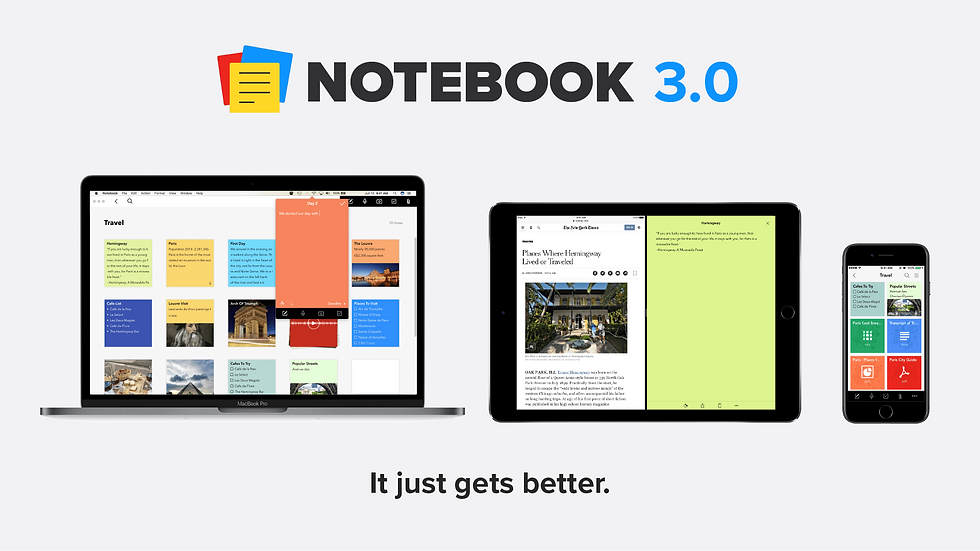
Key Features
Zoho Notebook lets you take notes in many ways. You can write text, make checklists, record audio, draw, and save videos or pictures. You can add files to your notes, so everything stays together. You can use Zoho Notebook on your phone, computer, or web browser. Your notes sync on all your devices, so you always have the newest version.
You get smart tools to help you stay neat. You can group notes, add tags, and set reminders for tasks. Zoho Notebook uses Zia AI to help you with your notes. Zia can give ideas, fix grammar, and make your notes better. The app keeps your notes safe. You can lock notebooks with a passcode or use Touch ID for more security.
Zoho Notebook works with many other apps. This helps you keep your thoughts, tasks, and files in one place. Here are some ways Zoho Notebook connects with other tools:
Syncs with cloud storage so you can get files easily.
Connects with calendar apps to set reminders.
Works with email apps to save messages as notes.
Integrates with productivity tools to manage tasks.
Lets you clip web pages and save them to your notebook.
Tip: Zoho Notebook’s different note types and app connections help you keep your information neat and easy to find.
Pros and Cons
Zoho Notebook has many good things. There are also a few things to think about.
Pros:
Supports many note types like text, audio, sketches, and files.
Gives strong security with passcodes and Touch ID.
Uses AI to help you write and edit notes.
Syncs on mobile, desktop, and web.
Connects with popular productivity tools.
Cons:
Some advanced features may need a Zoho account.
The interface can feel different from other note apps.
Collaboration is not as strong as some other apps.
Pricing
Zoho Notebook has a free plan with most features. You can make as many notes as you want and use all note types. You can sync your notes on all your devices for free. The free plan also gives you basic app connections and security.
If you want more, there is a paid plan. The paid plan gives you more storage, better app connections, and faster help. The price is low, so it is a good choice if you want more without spending a lot.
Plan | Price | Features Included |
Free | $0 | Unlimited notes, sync, basic integrations, security |
Paid | $1.99/month | More storage, advanced integrations, priority help |
Note: You can start with the free plan and upgrade if you need more space or features. Zoho Notebook lets you try it before you pay.
Ideal Users
Zoho Notebook is good for many kinds of people. It helps you keep notes, ideas, and tasks in one spot. Here are some groups who get the most from Zoho Notebook:
1. StudentsStudents can use Zoho Notebook for schoolwork. You can organize class notes and homework. The app lets you record lectures and draw diagrams. You can make checklists for your assignments. Group your notes by subject and set reminders for tests. Zoho Notebook helps you keep your schoolwork neat and easy to find.
2. ProfessionalsProfessionals can use Zoho Notebook at work. You can take notes during meetings and save voice memos. Attach files to your notes and set reminders for deadlines. Use tags to sort your work and keep business cards safe. The app helps you keep project ideas and documents together. Zoho Notebook makes it easy to stay organized at work.
3. Creatives and DesignersCreatives and designers can use Zoho Notebook for ideas. You can sketch, add photos, and save videos. Make mood boards or collect design samples. The app keeps all your creative ideas in one place. If you get inspired while out, Zoho Notebook helps you save it fast.
Tip: Zoho Notebook is flexible. It works for school, work, or home. Start with simple notes and add more features when you need them.
Here is a table to help you see if Zoho Notebook matches your needs:
User Type | How Zoho Notebook Helps You |
Students | Organize notes, record lectures, set reminders |
Professionals | Manage meetings, attach files, track projects |
Creatives/Designers | Sketch, save images, collect inspiration |
Families | Share lists, plan events, track chores |
Teams/Small Businesses | Share notes, set group reminders, collaborate |
Try Zoho Notebook if you want a note app that grows with you. The app gives you tools for every part of your life.
8.Apple Notes
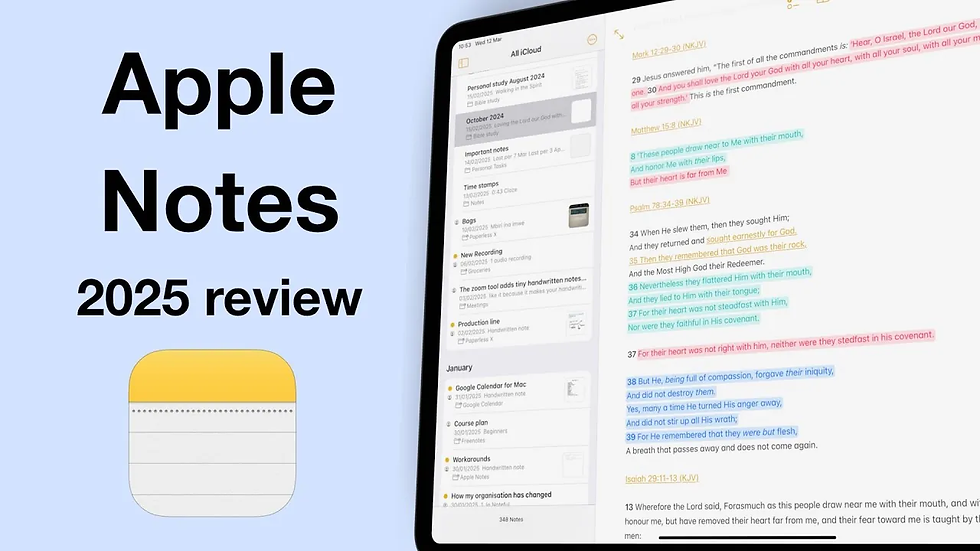
Key Features
Apple Notes gives you a simple way to capture ideas, lists, and reminders on your Apple devices. You can type notes, draw sketches, add photos, and scan documents. The app lets you organize notes into folders and pin important ones at the top. You can lock notes with a password or Face ID for privacy.
Recent updates bring new tools to help you work better. On macOS Sonoma, you now see PDFs and scanned documents in full width. This makes reading and reviewing files much easier. If you use an iPad, the latest update adds a calligraphy pen, Markdown export, and right-to-left writing support. The interface now looks more like a Mac, with a menu bar and a new sidebar. You can also share notes with others and work together in real time.
Tip: Apple Notes works best when you use it across your iPhone, iPad, and Mac. You can start a note on one device and finish it on another.
Pros and Cons
Apple Notes has many strengths, but you should know its limits before you choose it.
Pros:
Easy to use and built into every Apple device.
Lets you add text, drawings, photos, and scanned documents.
Organizes notes with folders and pins.
Offers password protection for private notes.
Supports sharing and real-time collaboration.
Adds new tools like calligraphy pen and Markdown export on iPad.
Cons:
Syncing between devices can be slow or unreliable. Many users find that notes do not update right away, even with good internet and the latest software. Sometimes, you need to refresh or restart the app to see changes.
The new interface may feel cluttered, especially on smaller screens.
Some multitasking features are gone, like split view and multiple app windows.
Many users say Apple Notes is great for quick notes but not always reliable for fast syncing or complex projects.
Pricing
Apple Notes comes free with every Apple device. You do not pay extra to use the app or its main features. Your notes use iCloud storage, which gives you 5 GB for free. If you need more space for notes, photos, or other files, you can buy extra iCloud storage starting at $0.99 per month.
Plan | Price | Features Included |
Free | $0 | All note features, 5 GB iCloud storage |
iCloud+ 50 GB | $0.99/month | More storage for notes and files |
iCloud+ 200 GB | $2.99/month | Extra storage for families or power users |
You can use Apple Notes at no cost unless you need more storage for large files or many notes.
Ideal Users
Apple Notes works best for people who use Apple devices every day. You get the most value if you want a simple, built-in app for quick notes and reminders. Many types of users find Apple Notes helpful. Let’s look at who benefits most from this app.
1. StudentsYou can use Apple Notes to keep track of homework, class notes, and study guides. The app lets you organize notes by subject. You can scan handouts or draw diagrams with your finger or Apple Pencil. If you need to remember test dates, you can set reminders. You can also share notes with classmates for group projects.
2. Busy ProfessionalsYou might need to jot down meeting notes, ideas, or to-do lists during your workday. Apple Notes helps you capture thoughts quickly. You can scan business cards or important documents. You can lock private notes with Face ID or a password. If you work on a Mac, iPhone, or iPad, your notes stay in sync. You can start a note at your desk and finish it on your phone.
3. Creatives and DesignersYou can sketch ideas, add photos, or save inspiration from the web. Apple Notes lets you organize creative projects in folders. You can pin important notes to the top for easy access. The app supports drawing tools, so you can make quick sketches or mark up images.
Tip: If you use only Apple devices, Apple Notes gives you a smooth experience. You do not need to install extra apps or pay for basic features.
Here is a table to help you see if Apple Notes fits your needs:
User Type | How Apple Notes Helps You |
Students | Organize class notes, scan handouts, set reminders |
Professionals | Capture meeting notes, scan documents, sync devices |
Creatives/Designers | Sketch ideas, save inspiration, organize projects |
Families | Share lists, plan events, track chores |
Privacy Seekers | Lock notes, control access, use Face ID |
You can try Apple Notes if you want a simple, free, and secure way to keep your notes organized. The app works well for school, work, and home. If you use iPhone, iPad, or Mac, Apple Notes can help you stay on top of your tasks and ideas every day.
9.ClickUp

Key Features
ClickUp gives you more than just a place to write notes. You can use it to manage projects, track tasks, and organize your ideas in one workspace. Here are some features that make ClickUp stand out as a note-taking alternative:
ClickUp Docs let you create and format notes with headers, tables, checklists, and even live views like task lists or calendars.
You can link Docs to tasks, goals, or dashboards. This helps you keep everything connected. You can also set sharing permissions and leave comments for others.
You can turn your notes into tasks. Assign them to people, set due dates, add subtasks, and mark priorities. You can also track time, set dependencies, and use custom fields.
Reminders help you remember important things. You can set them right from your notes or tasks.
The built-in Calendar syncs with Google Calendar. You can join meetings directly from ClickUp.
The AI Notetaker records meetings, writes transcripts, and labels action items, decisions, and questions. You can turn these into tasks with one click.
ClickUp Brain, the AI assistant, can summarize documents, pull out action items, and give you insights based on your workspace.
With ClickUp, you can keep your notes, tasks, and projects all in one place. This saves you time and helps you stay organized.
Pros and Cons
ClickUp offers many tools for both note-taking and project management. Here are some pros and cons to help you decide if it fits your needs:
Pros:
Combines notes, tasks, and project tools in one app.
Lets you turn notes into tasks and track progress.
Offers strong AI features for meeting notes and summaries.
Supports real-time collaboration and sharing.
Works well for both personal and team use.
Cons:
The many features can feel overwhelming at first.
Some advanced AI tools cost extra.
The interface may take time to learn if you want only simple notes.
Tip: If you want an all-in-one tool for notes and projects, ClickUp gives you more options than most basic note apps.
Pricing
ClickUp has several plans to fit different users. You can start with the Free Forever plan, which gives you many features for personal use. If you need more, you can choose a paid plan for your team or business.
Plan Name | Target User Group | Annual Billing Cost (per user) | Monthly Billing Cost (per user) |
Free Forever | Personal use | Free | Free |
Unlimited | Small teams, professionals | $7 | $10 |
Business | Small and mid-sized teams | $12 | $19 |
Enterprise | Large teams | Custom pricing | Custom pricing |
AI Add-on (Brain) | AI assistant for all | $9 | $9 |
ClickUp’s Unlimited and Business plans cost less than many other note and project apps. The Business plan gives you advanced features for $12 per user each month (billed yearly). This makes ClickUp a good choice for teams that want more tools without paying too much. The Free Forever plan gives you lots of features for no cost, which is great for personal use. The AI add-on costs $9 per user each month, which is higher than some other AI tools.
You can pick the plan that fits your needs and budget. ClickUp gives you flexible options whether you work alone or with a big team.
Ideal Users
ClickUp works well for many types of people. You can use it if you want to take notes, manage tasks, or work with a team. The app gives you tools for both simple and complex needs. Here are some groups who get the most value from ClickUp:
1. StudentsYou can use ClickUp to organize your homework, class notes, and projects. The Docs feature lets you write essays or keep study guides. You can set reminders for due dates and track your progress. If you work on group projects, you can share notes and assign tasks to classmates. ClickUp helps you stay on top of your schoolwork.
2. ProfessionalsClickUp helps you manage your daily work. You can take meeting notes, create to-do lists, and plan projects. The app lets you turn notes into tasks and set deadlines. You can also use the calendar to see your schedule. If you work with others, you can share documents and leave comments. ClickUp keeps your work organized and easy to find.
Tip: ClickUp fits you if you want one app for notes, tasks, and teamwork. You can start simple and add more features as you need them.
Here is a table to help you see if ClickUp matches your needs:
User Type | How ClickUp Helps You |
Students | Organize notes, track homework, group projects |
Professionals | Manage tasks, meetings, and deadlines |
Teams/Businesses | Collaborate, assign tasks, share progress |
Project Managers | Plan, track, and manage big projects |
Creatives | Collect ideas, draft content, set reminders |
You can try ClickUp if you want to stay organized and work smarter every day. The app gives you tools for both personal and team success.
10.Simplenote
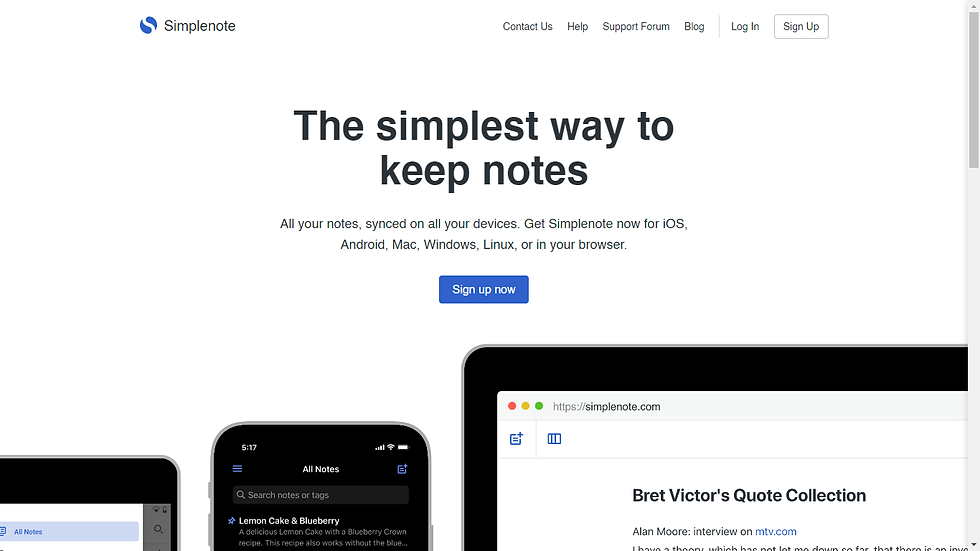
Key Features
Simplenote is a fast and easy note app. You can write plain text notes and use tags to sort them. The app lets you use Markdown for simple things like bold or lists. You can search your notes quickly and see old versions if you need to. Simplenote works on Windows, Mac, Linux, iOS, Android, and web browsers. Your notes sync across all your devices with no limits. This means you always have your notes, no matter what device you use.
You can use keyboard shortcuts to move around faster. You can also pick different themes to change how the app looks. Simplenote keeps your notes neat and easy to find. You do not see ads or have to pay for more features. Everything in the app is free.
If you want a note app that is simple and does not distract you, Simplenote helps you focus on your ideas.
Pros and Cons
You might wonder why people like Simplenote. Many users like that it is clean and quick. The app does not have extra tools that slow you down. You can start writing right away. People also like that you can sync notes on as many devices as you want. This is rare for free note apps. Markdown helps you add some style to your notes. Version history lets you go back if you make a mistake.
But Simplenote has some limits. You cannot add pictures, files, or drawings to your notes. The app only works with plain text. There are no notebooks, templates, or web clipping tools. Some people worry about safety because Simplenote does not have end-to-end encryption or two-factor login. A few users say they lost notes or had trouble getting help. The app does not get as many updates as other note apps, so new features may take longer.
Here is a table that shows the main good and bad points:
Aspect | Advantages | Disadvantages |
Simplicity | Clean, simple, and easy to use; very fast | No advanced features like pictures, notebooks, or drawing tools |
Storage | Unlimited free storage for plain text notes | Only works with plain text, no attachments |
Cross-platform | Works on Windows, Mac, Linux, iOS, Android, and web | None specific |
Features | Markdown, tags, search, version history, themes, keyboard shortcuts | No web clipping, handwriting, templates, or notebooks |
Security | None listed as a good point | No end-to-end encryption, no two-factor login, some data safety worries |
User Experience | Syncs right away, unlimited devices, helps you stay organized | Some users lost notes, had bad support, or wanted better safety |
Cost | Always free, no ads | Not many updates, fewer new features |
Many people like Simplenote for its speed and simple style, but you should think about if you need more safety or extra tools.
Pricing
You do not have to pay to use Simplenote. The app is always free for everyone. You get unlimited notes, device sync, and all features with no ads. You do not need to buy a special plan or pay for more space. This makes Simplenote a good pick if you want a free note app that works everywhere.
You can use Simplenote as much as you want without worrying about paying or hidden costs.
Ideal Users
You might wonder if Simplenote fits your needs. This app works best for people who want a fast, simple way to take notes. You do not need to be a tech expert to use it. If you like to keep things easy and organized, Simplenote could be a good choice.
Who should use Simplenote?
1.StudentsYou can use Simplenote to write class notes, make study lists, or keep track of homework. The app lets you tag notes by subject, so you find them quickly. If you want to review old notes, the version history helps you see what you wrote before. You can use Simplenote on your phone, tablet, or computer, so your notes are always with you.
2.Writers and BloggersIf you write stories, poems, or blog posts, Simplenote gives you a clean space to draft ideas. You can use Markdown to add simple formatting. The app helps you focus on your words without distractions. You can also use tags to sort your drafts by topic or project.
3.ProfessionalsYou may need to jot down meeting notes, to-do lists, or quick ideas at work. Simplenote lets you do this fast. You can search your notes by keyword or tag. If you work on different devices, your notes sync automatically. This means you never lose important information.
Tip: If you want to share notes, Simplenote lets you publish them online or work with others. You can send a link to your note, and your friends can read or edit it.
Here is a table to help you see if Simplenote matches your needs:
User Type | How Simplenote Helps You |
Students | Class notes, study lists, homework tracking |
Writers/Bloggers | Drafts, ideas, Markdown support |
Professionals | Meeting notes, to-do lists, fast search |
Minimalists | Clean interface, no distractions |
Budget Users | Free, unlimited notes, cross-device sync |
You can try Simplenote if you want a note app that is easy to use and always free. The app helps you stay organized and focused every day.
Comparison Table: Best OneNote Alternatives
Features & Pricing
If you want a good note-taking app, this table can help. It shows the top onenote alternatives and what each one does best. You can also see how much each app costs. This makes it simple to find which note taking apps fit your needs and wallet.
Alternative | Key Features | Pricing Structure |
remio | Auto web content capture,AI-powered search, personal AI assistant, natural language queries | Free plan; paid upgrades for advanced AI features |
Notion | Customizable workspace, collaboration, templates, AI writing, databases | |
Evernote | OCR, web clipping, document scanning, audio notes, browser extension | Free; Personal ($8.33/mo annual); Professional ($10.83/mo annual); Teams ($11.67/user/mo) |
Google Keep | Simple notes, reminders, voice notes, color coding, Google integration | Free |
Obsidian | Markdown, bi-directional linking, plugins, knowledge graph, offline use | Free for personal; $50/year commercial; paid sync/publish add-ons |
Joplin | Open-source, privacy-focused, end-to-end encryption, Markdown, plugins | Free; optional paid cloud plans |
Zoho Notebook | Text, audio, sketches, tagging, AI assistant, cloud sync | Free; Pro ($19.99/year) |
Apple Notes | Built-in for Apple devices, sketches, document scan, folders, password lock | Free with Apple device; iCloud+ storage from $0.99/mo |
ClickUp | Docs, tasks, project management, AI notetaker, collaboration | Free; Unlimited ($7/user/mo annual); Business ($12/user/mo annual); AI add-on ($9/user/mo) |
Simplenote | Minimalistic, Markdown, version history, cross-device sync | Free |
Tip: Most note taking apps have a free plan. You can try them first. Only pay if you want more features or space.
Use Cases
You need a note-taking app that fits what you do every day. The list below shows what each of the best onenote alternatives is good for. This helps you choose the right app for school, work, or creative ideas.
remio: Good for students, workers, or anyone who wants AI help with research, reports, or emails.
Notion: Great for teams, project leaders, and people who want to keep notes, tasks, and databases together.
Evernote: Best for people who need strong search, web clipping, and scanning for work or school.
Google Keep: Perfect for quick notes, reminders, and people who use Google tools a lot.
Obsidian: Great for researchers, writers, and anyone who wants to build a personal knowledge base with deep links.
Joplin: Best for people who care about privacy, like open-source, or want to control their own data.
Zoho Notebook: Good for students, creative people, and families who want to mix text, sketches, and audio notes.
Apple Notes: Great for Apple users who want a simple app for notes, sketches, and scanning documents.
ClickUp: Best for teams and workers who need to manage notes, tasks, and projects in one place.
Simplenote: Perfect for people who like simple apps, writers, and anyone who wants fast, no-distraction note taking.
Note: You can try out a few of the best note-taking apps before picking the one that works best for you.
Choosing the Best Note-Taking App
For Collaboration
If you want to work with others, you need a note-taking app that supports real-time collaboration. This feature lets you and your team edit notes together at the same time. You can see changes as they happen. Many teams use these apps to share ideas, plan projects, and keep everyone updated. Look for apps that offer sharing options and scalable permissions. These tools help your group grow without losing control over who can see or edit notes.
Some note-taking apps also connect with other productivity tools. You can link your notes to calendars, task managers, or chat apps. This makes teamwork easier and keeps all your information in one place. Good note collaboration tools let you assign tasks, leave comments, and track progress. You save time and avoid confusion when everyone works in the same space.
Tip: Choose an app that new users can learn quickly. This helps your team start working together without long training sessions.
For Privacy
Privacy matters when you store sensitive information. You should pick a note-taking app that protects your data with strong security. Look for features like encryption and access controls. Encryption keeps your notes safe from hackers. Access controls let you decide who can read or change your notes. Some apps also offer data backups. This means you can recover your notes if something goes wrong.
Many users want privacy guarantees such as end-to-end encryption. This means only you and people you trust can see your notes. Some apps let you lock notes with a password or fingerprint. You should also check if the app follows privacy laws and keeps your data on secure servers. If you care about privacy, read the app’s policy before you start using it.
Criteria | Considerations |
Privacy | Encryption, access controls, data backups, secure servers |
For Budget
You should think about your budget before choosing a note-taking app. Some apps are free, but they may not have all the features you need. Paid apps often offer more tools, such as advanced security or better collaboration. You need to balance cost and value. Check if the app charges per user or per month. Some apps have hidden fees for extra storage or special features.
If you want to save money, start with a free plan. Many apps let you try basic features at no cost. Upgrade only if you need more space or advanced tools. Always compare pricing models and see what you get for your money. Value for money is important. You should not pay for features you do not use.
Here are some things to consider when looking at your budget:
Free vs. paid plans
Per-user fees
Storage limits
Value for money
Note: You can often find a note-taking app that fits your needs without spending too much. Try a few options before you decide.
For Cross-Platform
You want your notes to follow you everywhere. A cross-platform note-taking app helps you work on any device. You can start a note on your phone, edit it on your laptop, and review it on your tablet. This flexibility saves you time and keeps your ideas safe.
Many students and workers use more than one device each day. You might use a Windows computer at school, an iPhone at home, and a Chromebook for group projects. If your note-taking app works on all these devices, you never lose track of your work. You can always find your notes when you need them.
Here are some things to look for in a cross-platform note-taking app:
Syncs notes in real time across all devices
Works on Windows, macOS, iOS, Android, and web browsers
Lets you access notes offline
Keeps your notes safe with cloud backups
Tip: Always check if the app supports the devices you use most. Some apps work better on certain systems.
You can see how popular note-taking apps compare in the table below:
App Name | Windows | macOS | iOS | Android | Web Browser | Offline Access |
remio | ✔️ | ✔️ | ✔️ | ✔️ | ✔️ | |
Notion | ✔️ | ✔️ | ✔️ | ✔️ | ✔️ | ✔️ (limited) |
Evernote | ✔️ | ✔️ | ✔️ | ✔️ | ✔️ | ✔️ |
Google Keep | ✔️ | ✔️ | ✔️ | ✔️ | ✔️ (mobile) | |
Obsidian | ✔️ | ✔️ | ✔️ | ✔️ | ✔️ | |
Joplin | ✔️ | ✔️ | ✔️ | ✔️ | ✔️ | |
Zoho Notebook | ✔️ | ✔️ | ✔️ | ✔️ | ✔️ | ✔️ |
Apple Notes | ✔️ | ✔️ | ✔️ | |||
ClickUp | ✔️ | ✔️ | ✔️ | ✔️ | ✔️ | ✔️ (limited) |
Simplenote | ✔️ | ✔️ | ✔️ | ✔️ | ✔️ | ✔️ |
You should pick a note-taking app that matches your tech habits. If you switch between devices often, cross-platform support is a must. This way, you can keep learning, working, or creating without missing a beat.
Remember: A good cross-platform note-taking app helps you stay organized, no matter where you are or what device you use.
Recommendations: Microsoft OneNote Alternatives
Best Overall
You might want a note app that works for almost anything. remio is the best overall pick for OneNote alternatives in 2025. It excels in automatically capturing web content — when browsing relevant study websites, you can directly save content as resources in the remio client.
remio comes with a powerful AI Copilot plugin that you can summon anytime, whether in a web browser or within the app, to ask questions while you write. Its AI search locates relevant note knowledge points in seconds, supporting natural language queries.
Beyond that, remio acts as a more understanding personal assistant that captures your daily behavior and context. Its AI answers are based on your data and files, even helping draft daily reports and emails. You can use it alone or collaborate with a group in real time, making it ideal for both simple notes and big projects.
remio is good for students, workers, and teams. You can start for free and pay later if you need more.
Best Free Option
You may want a free note app that does not stop your ideas. remio is the best free note app for most people. You can write notes, add tags, and search fast. The app works on Mac & iOS, and web. Your notes sync on all your devices with no limits.
remio keeps things easy. You do not see ads or pay for more features. The app uses plain text, so you can focus on your ideas. If you want to share notes, you can post them online or work with others.
Other free note apps are Joplin and Google Keep. Joplin gives you strong privacy and works on many devices. Google Keep is great for quick notes and reminders, especially if you use Google tools.
Best for Teams
If you work with a group, you need a note app that helps everyone work together. Notion and ClickUp are top picks for teams who want microsoft onenote alternatives. Notion lets you and your team edit pages together, give out tasks, and track progress. You can use comments, mentions, and shared spaces.
ClickUp gives you even more project tools. You can turn notes into tasks, set due dates, and use dashboards to see your team's work. ClickUp also has an AI notetaker that records meetings and finds action items.
Here is a quick list of top team-focused onenote alternatives:
Notion: Real-time teamwork, shared databases, flexible spaces.
ClickUp: Project tools, task tracking, AI meeting notes.
Coda: Combines docs and spreadsheets for group work.
Notejoy: Made for team note sharing and capture.
Pick a note app that fits your team's way of working. Good teamwork tools help everyone stay organized and finish projects faster.
Alternative | Recommended User Type | Key Features and Strengths |
Coda | Teams focused on collaborative writing & spreadsheets | Designed for team collaboration, combines docs and spreadsheets |
Notejoy | Teams needing collaborative note capture & sharing | Built for team collaboration from the ground up |
You can try these top note apps to see which one fits your team. Many have free plans, so you can start without worry.
Best for Students
Choosing the right note-taking app can make your school life easier. You want a tool that helps you organize homework, keep track of assignments, and study better. Many students look for onenote alternatives because they want something simple, fast, and helpful for learning.
Here are some top picks for students:
remioremio gives you smart tools powered by AI. You can save web pages as resources while you study online. The AI Copilot lets you ask questions about your notes and get answers right away. You can search your notes using natural language, so you do not need to remember exact words. Remio also helps you write daily reports or emails. If you want to finish your homework faster, Remio can help you stay organized.
NotionNotion lets you create pages for each subject. You can add text, images, checklists, and even databases. Many students use Notion to plan their study schedules and manage group projects. You can share notes with classmates and work together in real time. Notion also helps you keep all your assignments in one place.
Google KeepGoogle Keep is simple and quick. You can make color-coded notes for each class. You can set reminders for homework and tests. Google Keep works well with other Google tools like Docs and Calendar. You can share notes with friends for group work.
JoplinJoplin is a good choice if you care about privacy. You can organize your notes into notebooks and add tags. Joplin works on many devices and lets you sync your notes safely. You can also clip web pages for research.
Tip: Try a few different onenote alternatives to see which one fits your study style best. Many apps have free plans, so you can test them before you decide.
Here is a table to help you compare the top choices for students:
App | Best For | Key Features | Free Plan Available |
remio | AI-powered study help | AI Copilot, web capture, fast search | Yes |
Notion | Organizing subjects | Pages, databases, collaboration | Yes |
Google Keep | Quick notes & reminders | Color codes, reminders, sharing | Yes |
Joplin | Privacy & research | Notebooks, tags, web clipping | Yes |
You should pick a note-taking app that matches your school needs. If you want AI help, Remio is a strong choice. If you like to organize everything, Notion works well. For quick notes, Google Keep is easy to use. If privacy matters most, Joplin is a safe pick.
Remember: The best note-taking app is the one that helps you learn better and saves you time.
FAQ
What is a note-taking app?
A note-taking app lets you write, save, and organize your ideas on your phone or computer. You can use it for school, work, or daily life. Many apps help you search, share, and keep your notes safe.
Why should you try a OneNote alternative?
You might want a simpler app, faster syncing, or better privacy. Some alternatives offer AI tools, teamwork features, or work on more devices. You can find an app that fits your needs and style.
Can you use these apps for free?
Yes, most note-taking apps have free plans. You can start with basic features and upgrade if you need more space or tools. Always check what is included in the free version.
Which app is best for students?
remio works well for students. remio uses AI to help with research and reports. Notion helps you organize subjects and group projects. Google Keep is great for quick notes and reminders.
How do you keep your notes private?
Pick an app with strong privacy features. Look for end-to-end encryption, password locks, or private folders. Joplin and Apple Notes give you good privacy options. Always check the app’s privacy policy.
Can you use these apps on any device?
Many note-taking apps work on phones, tablets, and computers. Some, like Remio, Notion, and Evernote, sync your notes across all devices. Always check if the app supports your device before you start.
What features should you look for in a note-taking app?
You should look for easy search, fast syncing, sharing options, and good organization tools. Some apps offer AI help, reminders, or web clipping. Pick features that match how you work and learn.
Tip: Try a few apps to see which one feels best for you!

