LM Studio Brings Beginner-Friendly Visuals—Ollama Delivers CLI Control and API Power
- Aisha Washington

- Sep 1
- 16 min read
Local large language models (LLMs) have moved from research curiosities to practical developer tools. Two players stand out for anyone wanting to run models on their own machines: LM Studio, now shipping a new lms CLI that pairs GUI convenience with reproducible scripting, and Ollama, which focuses on a tight CLI and programmatic API experience. Both accelerate what I’ll call local LLM deployment—the practice of running LLMs on personal laptops, mini PCs, or on-prem servers to get lower latency, preserve privacy, and enable offline workflows.
This article explains why the LM Studio lms CLI and Ollama’s CLI/API approach matter, and it walks through feature deep dives, direct comparisons (performance, UX, integrations), multimodal research context, deployment best practices, community resources, and an FAQ with actionable recommendations. Along the way you’ll find targeted examples and a checklist to help decide whether to choose LM Studio or Ollama for your next local LLM project.
For the LM Studio announcement and hands-on guidance, see the official LM Studio post describing the release and goals of the new CLI, and for device fitnotes read a recent Windows Central piece that recommends LM Studio for laptops and mini PCs. LM Studio describes the lms CLI as a lightweight command layer that complements its desktop app and automates model operations, and Windows Central notes LM Studio’s strengths for integrated-GPU machines like laptops and compact desktops.
LM Studio lms CLI features, what changed and why it matters

The new lms CLI from LM Studio adds a scripted control plane to a GUI-first product, enabling the same model-management and inference flows you use in the desktop app to be automated in terminals, shells, and CI pipelines.
Insight: pairing a visual desktop with a compact CLI gives beginners a friendly entry point while letting power users treat local models like any other reproducible software dependency.
Key takeaway: the lms CLI removes the “single-user-only” friction of GUI-only tools by enabling repeatable, versionable local model runs.
LM Studio’s desktop app has been attractive to users with integrated GPUs because it exposes model selection, quantization helpers, and inference controls in a visual way. The lms command layer brings those controls into scripts and terminals so you can automate experiments, run batch jobs, or build local API endpoints from the same tooling.
lms command overview and key capabilities
The lms CLI is intentionally compact. Typical commands center on:
launching and stopping local model instances,
listing and pulling supported models,
running one-off prompt or file-based inferences,
exporting or sharing reproducible run manifests.
These commands map to common developer flows: start a model, attach to a session, run a test script, and capture outputs for analysis. The CLI complements the desktop UI by letting you encode a visual session as a script that others can replay.
Example: use lms pull to download a quantized model, lms serve to create a local HTTP endpoint for integration tests, and lms run in a scheduled cron job to generate nightly evaluation outputs. That same sequence can be started interactively in the GUI for exploration, then exported as an lms script for production-like testing.
Installing and getting started with lms on common hardware
Getting started is straightforward on Windows, macOS, and Linux, though prerequisites depend on hardware and drivers. LM Studio’s documentation lists system requirements and driver guidance for integrated GPUs and discrete devices. LM Studio’s announcement explains installation flows and that the CLI was designed to mirror the desktop app experience. For laptop and mini PC owners, Windows Central highlights LM Studio as a friendly option that works well on lower-power integrated GPUs found in compact hardware.
Practical steps: 1. Install the latest LM Studio desktop package for your OS. 2. Enable any optional GPU drivers or acceleration stacks recommended by LM Studio. 3. Install the lms CLI via the provided installer or package command. 4. Use lms --help to list commands and try lms list to see supported local models.
If you’re on a laptop or mini PC with integrated GPU, prefer models with quantized weights and limited context windows to stay within memory limits.
Typical developer workflows enabled by lms
LM Studio’s lms CLI enables several repeatable workflows:
Batch inference jobs: script lms run over a dataset to generate outputs for offline analysis.
Local API serving: create a reproducible lms serve endpoint to test app integrations before cloud deployment.
Experiment scripting: swap models and hyperparameters in a shell script to run controlled A/B runs and log results.
Example scenario: a developer builds a local proof-of-concept app that annotates user-uploaded text. They prototype interactively in the LM Studio GUI to tune prompts, then export the session to an lms script that runs on a test machine, letting QA replay the same prompts and record outputs.
Actionable takeaway: use the GUI to iterate quickly, and convert stable sessions to lms scripts to enable repeatable testing and CI integration.
Comparing LM Studio and Ollama for local LLMs, pros and cons

LM Studio and Ollama approach local LLMs from different design philosophies. LM Studio is GUI-first with the new lms CLI layered on top to bridge visual exploration and automation. Ollama takes a CLI- and API-first stance, centering programmatic control and server-friendly integrations.
Insight: pick the tool that maps to your primary workflow—visual, iterative exploration favors LM Studio; scripted automation and server integration favor Ollama.
Key takeaway: LM Studio is designed to lower the entry barrier for users on integrated GPU hardware, while Ollama is optimized for programmatic workflows and production-like API usage.
User experience and onboarding comparison
LM Studio’s GUI reduces initial friction for non-technical users. Newcomers can browse models, test prompts, and tune settings with immediate visual feedback. The lms CLI now provides a natural upgrade path for scripting those experiments.
Ollama’s CLI-first model expects users to be comfortable with terminal commands and configuration files. Its documentation and community examples emphasize API-style orchestration, which accelerates deployment for teams already using CI/CD and automation.
For a balanced view, see a comparison that frames these tradeoffs and describes when to pick each platform. PromptLayer’s comparison lays out UX differences and recommendations for different user profiles, and Amplework’s analysis highlights how both tools fit into local LLM development workflows.
Example: a hobbyist with a laptop will likely appreciate LM Studio’s GUI-first onboarding, while a backend engineer working on API endpoints will be more productive with Ollama’s CLI and HTTP-based serving.
Performance and hardware fit: integrated GPU focus
One of LM Studio’s notable strengths is making the most of integrated GPUs found in modern laptops and mini PCs. Efficient memory management, quantization helpers, and tuned inference paths can yield better latency and usable batch sizes on those devices compared with tools that favor server-grade GPUs.
Key metrics that matter are latency (response time per request), memory footprint (VRAM/host RAM), and throughput (tokens per second). On low-power machines, smaller quantized models with efficient inference stacks usually win for responsiveness. For practical advice on device fit, Windows Central’s laptop/mini PC guidance highlights why LM Studio is often recommended for integrated GPU systems.
Example metric approach: measure 95th percentile latency for a typical prompt, then test memory usage under concurrent sessions to determine how many users a device can serve.
When Ollama may be preferable
Ollama shines when the goal is programmatic control, server-style deployments, or tight integration into existing CLI toolchains. Its HTTP-serving capabilities and straightforward command set make it easy to script model lifecycle management in CI, orchestration frameworks, or backend services.
If you need to:
run automated evaluation suites,
integrate model serving into reproducible analytics pipelines,
or deploy models to a remote server with predictable API endpoints,
then Ollama’s approach can reduce engineering friction. For a hands-on look at how Ollama matches those needs, see comparative analyses that highlight Ollama’s API and automation focus. PromptLayer discusses scenarios where Ollama’s CLI/API-first design is the better fit, and Amplework examines the tooling tradeoffs for development teams.
Actionable takeaway: choose LM Studio for integrated-GPU, exploratory, GUI-driven workflows and Ollama for API automation and server-integrated pipelines.
Ollama CLI, API power and R integration with rollama

Ollama’s core appeal is a lean, scriptable control surface that lets developers manage models, serve them over HTTP, and embed them into reproducible code-driven workflows. That model design makes Ollama attractive for analytics teams, backend engineers, and anyone who treats models as services.
Insight: CLI and API parity is critical when you need to treat local models like any other backend service that can be versioned, tested, and monitored.
Key takeaway: Ollama’s strengths are reproducibility, automation, and easy integration into data science languages such as R via community packages like rollama.
Ollama API architecture and common commands
Ollama exposes common operations via CLI commands and an HTTP API: pulling models, starting server instances, sending prompts, and stopping services. Typical CLI commands include model installation, model listing, and creating local serving endpoints that accept JSON requests.
For teams that prefer code-based interaction, the HTTP API enables request/response workflows traditionally used with cloud-based LLMs, but targeting a local process instead. This is powerful for integration testing and for wrapping local models in stable application endpoints.
Example: a CI job uses ollama pull to ensure a reproducible model version, ollama serve --port to create a local endpoint, runs suite-driven evaluation requests, then tears down the server—fully automated and versioned.
To explore how Ollama fits into language-specific ecosystems, see community tutorials that integrate both LM Studio and Ollama to show practical setups. Community setup guides document common commands and examples for both tools.
rollama for R users, why it matters for analytics teams
rollama is an R package that wraps Ollama’s API so R users can call models locally inside notebooks, Shiny apps, or batch scripts. For analytics teams that work heavily in R, this lowers the barrier to bring LLMs into reproducible data workflows without jumping languages or dealing with remote cloud keys.
The rollama project and related papers document how R workflows can include prompt-driven data transformations, model-backed exploratory analysis, and local model evaluations. The rollama package paper summarizes how Ollama integration brings local LLMs into R-driven analytics workflows.
Example: a data scientist uses rollama inside an RMarkdown report to call a local model for summarization of cleaned datasets, embedding the model outputs directly into the reproducible document.
Operational scenarios: automation, CI, and local testing
Ollama’s CLI is especially useful for operationalizing model checks:
CI pipelines can pull a specific model hash and run a battery of smoke and regression tests.
Local staging environments can host the same model binaries that will run in production, reducing drift.
Automated evaluation runs can collect latency, token-costs, and accuracy metrics nightly.
Actionable takeaway: use Ollama’s CLI commands in build pipelines to enforce reproducible model versions and avoid “it worked on my laptop” problems when moving from experimentation to staging.
Visual instruction tuning and multimodal models, research context for local tools

Visual instruction tuning refers to adapting large language models so they accept and reason about visual inputs (images) alongside text. This family of techniques underlies multimodal assistants that can answer questions about photos, generate image-grounded captions, or follow instructions that combine text and vision.
Insight: multimodal local models are possible today but add hardware demands—larger context, additional memory for vision backbones, and extra preprocessing steps.
Key takeaway: understanding multimodal model architectures helps you estimate feasibility for local deployments and pick tactics (adapters, quantization) to make them fit on consumer hardware.
LLaVA fundamentals, architecture and instruction tuning
LLaVA (short for Large Language and Vision Assistant) is a seminal approach that aligns a vision encoder with a language model using instruction tuning so the combined system can follow visual prompts and textual instructions. The core idea is to map visual features into the language model’s input space and train the model to respond to mixed prompts with human-like instruction-following behavior. The LLaVA paper outlines how visual features are aligned with textual instruction tuning to produce multimodal responses.
For local use, LLaVA-style models usually require:
a vision encoder (often a convolutional or transformer-based encoder),
a language model back-end,
an instruction-tuning dataset to teach multimodal behavior.
Example: a small-scale LLaVA-style setup for local testing might use a lightweight vision encoder and a quantized 7B–13B LLM to keep inference feasible on a powerful laptop.
Scaling LLaVA and model size impact on local deployment
Scaling LLaVA to very large language models improves capability but drastically increases resource needs. Research on larger LLaVA variants shows that models at 33B and above demonstrate stronger multimodal reasoning, but these sizes are often impractical for integrated GPU environments without aggressive quantization or server-grade hardware. Research that scales LLaVA explores those capability gains and the resource tradeoffs of larger backbones.
Practical tradeoffs:
Smaller models (7B–13B) can run locally with careful quantization and model pruning.
Medium models (30B–65B) may require discrete GPUs or offloading strategies.
Very large models (70B+) typically need multi-GPU servers or cloud inference.
Actionable takeaway: for consumer hardware, prefer adapter-based or quantized multimodal models and test using a small dataset to validate quality vs. latency tradeoffs.
LLaMA-Adapter V2 and lightweight visual tuning approaches
Adapter methods such as LLaMA-Adapter V2 inject small, trainable modules into a frozen base model to give visual capabilities without full fine-tuning. These adapters are attractive for local experiments because they keep most of the base model’s weights frozen and only add a compact parameter set, reducing the memory footprint and training complexity.
Adapters are a practical route for:
experimenting with multimodal behavior on constrained hardware,
sharing lightweight visual-tuning artifacts among collaborators,
iterating quickly without large compute budgets.
Example: a developer uses an adapter to enable image-input reasoning on a 13B LLaMA-like model, then evaluates responses on a standard image-question set to see if the adapter meets application needs.
Actionable takeaway: when experimenting locally with multimodal models, start with adapter approaches and strongly consider quantization to keep models runnable on integrated GPUs.
Deployment best practices for local LLMs, compliance, analytics and tuning

Deploying local LLMs requires thinking beyond raw capability: security, privacy, compliance, and operational monitoring matter. Local deployments reduce surface area for cloud exposures, but they still require governance to stay compliant and performant.
Insight: local deployments shift responsibility for data protection and monitoring to the operator—make those capabilities first-class in your local LLM deployment checklist.
Key takeaway: treat local LLM deployment like any other software service—define data policies, instrument metrics, and tune models to fit hardware constraints.
Regulatory compliance and data protection for local AI
Local setups can simplify some regulatory concerns (data never leaves the device) but introduce others (how long is data stored, who has access to the machine). A practical compliance checklist includes:
data minimization: avoid storing personal data unless necessary,
consent: obtain consent when processing user personal data locally if regulations require it,
local storage and retention policies that mirror organizational GDPR practices,
documentation of model provenance and versioning to support audits.
For a clear introduction to GDPR principles that apply to local processing, consult a GDPR overview that summarizes data protection obligations for controllers and processors. GDPR guidance explains baseline obligations like purpose limitation and storage minimization.
Example: an internal app that processes employee documents locally should document retention periods, log access, and ensure encryption at rest for model outputs.
Actionable takeaway: implement a short policy and checklists for any local LLM use that touches personal or regulated data.
Monitoring, analytics and user feedback for continuous improvement
Even when models run locally, instrumenting usage and feedback drives better model selection and UX. Track metrics such as:
request volume and session length,
latency and error rates,
prompt-to-response token counts,
user satisfaction ratings or downstream task accuracy.
Aggregate anonymized telemetry where permissible to understand model drift and prioritize improvements. Third-party analysis and feedback reports help teams interpret user satisfaction trends; use those insights to tune prompts, swap models, or retrain adapters as needed. Feedback analyses help teams translate usage data into actionable product changes.
Example: collect anonymized, opt-in feedback after model-driven answers and use that data to tune prompts or decide when to change model backends.
Actionable takeaway: instrument lightweight analytics early, even if only to collect latency and error rates—this data is crucial for informed model iteration.
Performance tuning and practical tips for integrated GPU systems
Integrated GPU systems such as laptop iGPUs or compact SoCs are increasingly capable, but you must tailor models to the hardware. Practical tips:
prefer quantized model formats (8-bit or 4-bit) to lower memory usage,
use adapters rather than fine-tuning full models to save RAM and storage,
batch requests conservatively—small batches reduce peak memory demands,
profile 95th percentile latency to size user experience expectations.
When choosing model sizes, favor models that have known quantized builds and documented community benchmarks for integrated GPUs. LM Studio’s tooling often exposes quantization options that are tuned for these environments, making it a useful control panel for experimentation. Windows Central’s hardware guidance highlights why specific local tools are recommended for lower-powered devices.
Actionable takeaway: start with a quantized 7B–13B model and measure latency and memory; only scale model size after validating acceptable performance.
Market adoption, user analytics and community resources for LM Studio and Ollama

Local LLM usage is growing, with more developers and enterprises exploring on-device models for privacy, speed, and offline capability. Tracking adoption signals, community tutorials, and user engagement helps teams choose the right platform and estimate future support needs.
Insight: community tutorials and usage analytics reduce onboarding time and reveal which workflows are widely adopted versus niche.
Key takeaway: adoption signals and community resources are practical proxies for platform sustainability; favor platforms with active tutorials and engaged users for quicker troubleshooting.
Usage statistics and growth signals for local LLM platforms
Look for metrics such as active installs, session duration, and feature adoption to gauge a platform’s traction. Public usage overviews and industry trackers can indicate whether a platform is primarily hobbyist-driven or attracting enterprise interest. General industry analyses and usage datasets track these trends and help teams forecast investment decisions. Industry usage trackers provide aggregated signals that can inform platform selection and momentum estimates.
Example: if a platform shows strong growth in session duration and active installs on compact hardware, that suggests a healthy user base for GUI-driven workflows.
Community resources, tutorials, and real-world setup guides
Community tutorials shorten the path from install to value. Useful tutorial types include:
step-by-step installs for Windows, macOS, and Linux,
model benchmarking guides for specific GPUs,
prompt engineering examples and prompt libraries,
integration recipes for languages like Python and R.
For practical setups combining both LM Studio and Ollama, community guides document common pitfalls and recommended configurations that mirror real-world usage. Community setup tutorials show how to install and configure both LM Studio and Ollama across systems and provide example commands and scripts.
Example: a tutorial that demonstrates how to run a quantized model in LM Studio, export the session as an lms script, and then replicate the workflow with Ollama’s CLI can help teams compare both platforms directly.
Actionable takeaway: map your primary workflows and search for community tutorials that match them—those with reproducible scripts and benchmark data are the most valuable.
How to interpret engagement and feedback to prioritize features
Engagement metrics should guide whether you invest in GUI improvements, API endpoints, or automation. If users spend most time in exploratory sessions with varied prompts, improve GUI ergonomics and prompt libraries. If users want reproducible runs and CI integration, prioritize CLI/API work.
User analytics that show frequent model swaps or prompt retries signal that model selection and prompt templates need improvement. Use these signals to prioritize:
better default prompts,
model switcher UIs or automated model-selection heuristics,
or richer CLI commands for scripting.
For guidance on how analytics map to product decisions, look at general user analytics resources that explain engagement metrics and feature prioritization. User engagement analytics frameworks help teams convert usage patterns into feature roadmaps.
Actionable takeaway: instrument the minimal set of engagement metrics that answer whether users are exploring, integrating, or automating—then prioritize development accordingly.
FAQ about LM Studio lms CLI, Ollama API, and local multimodal models
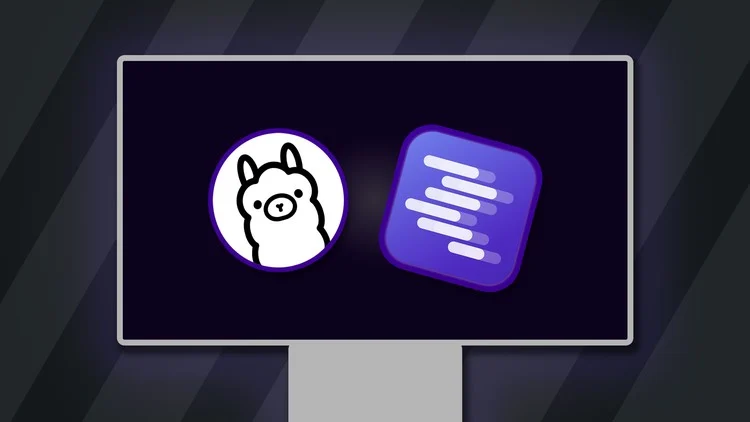
Q: How does the LM Studio lms CLI differ from the desktop app and when should I use it? A: Use the desktop app for visual exploration and prompt tuning; use the lms CLI to script, reproduce, and integrate those same sessions into CI and automation flows. LM Studio’s announcement explains the CLI’s role as a scripting layer that mirrors the desktop experience.
Q: Can I run multimodal models like LLaVA locally on a laptop or mini PC? A: Yes, but with constraints. Small LLaVA-style configurations or adapter-based multimodal setups can run locally if you use quantization and a compact vision encoder. Larger-scale LLaVA variants typically need discrete GPUs or multi-GPU servers. See the original LLaVA paper for architecture details and follow-up work on scaling tradeoffs for guidance on capability versus resource demands. LLaVA describes the core visual-text alignment approach and scaling research examines larger model tradeoffs.
Q: Is Ollama better for production APIs while LM Studio is better for local experimentation? A: Broadly yes: Ollama’s CLI and HTTP API make it easier to operationalize models and embed them into reproducible server workflows; LM Studio’s GUI and lms CLI pair is optimized for interactive experimentation on integrated GPU hardware. Review comparative analyses to match tool choice to your team profile. PromptLayer’s comparison describes those tradeoffs in detail.
Q: How do I ensure GDPR compliance when running models on local machines? A: Basic steps include data minimization, clear consent when processing personal data, limiting retention, and documenting local storage and access controls. Keeping processing on-device reduces some risks, but you must still document policies and encryption measures. For regulatory basics, consult a GDPR summary that outlines controller and processor responsibilities. GDPR guidance covers the foundational obligations you should follow.
Q: What tools exist to integrate Ollama into R workflows? A: The rollama package enables R users to call local Ollama models from R notebooks, Shiny apps, and batch scripts, improving reproducibility for analytics teams. The rollama paper describes Ollama integration patterns for R workflows.
Q: How do I measure whether LM Studio or Ollama performs better for my workload? A: Run a benchmark plan that measures latency (median and p95), memory footprint during peak loads, and throughput for representative prompts. Also measure developer productivity metrics like time-to-prototype and scriptability. Compare results across identical hardware and model quantization settings.
Q: Can community tutorials get me running both platforms quickly? A: Yes—community tutorials often provide step-by-step installs, model benchmarks, and GPU-specific tips that shorten setup time. Look for guides that include reproducible scripts and example prompts. Community setup tutorials for both LM Studio and Ollama demonstrate common installation and benchmarking steps.
Q: How should I choose model sizes for integrated GPU environments? A: As a rule of thumb, start with quantized 7B–13B models and evaluate latency and memory; move to medium-sized models only if you have discrete GPUs or proven offloading strategies. Adapter-based multimodal approaches help if you need visual capability without scaling the entire model.
Conclusion: Trends & Opportunities
LM Studio’s lms CLI strengthens its position as the GUI-friendly local LLM platform that can now support reproducible scripting, especially on integrated GPU devices. Ollama remains a compelling choice for teams that want CLI-first control, API serving, and easy integration into automation and analytics pipelines. Both tools are accelerating local LLM deployment, and the right choice depends on your hardware, team skills, and target workflows.
Near-term trends (12–24 months):
More efficient multimodal adapters and quantization methods will make image-capable local models practical on consumer hardware.
Tooling convergence: GUI tools will expose more scriptable control planes, and CLI/API tools will offer visual dashboards for monitoring.
Standardization of local model packaging and versioning to support reproducible deployments.
Increased enterprise attention to on-device privacy controls and compliance tooling for local AI.
Growth of language-specific integrations (for example, R and other analytics languages) that embed local models into data workflows.
Opportunities and first steps: 1. Match hardware to tool: if you primarily use laptops or mini PCs with integrated GPUs, start with LM Studio and test quantized models; if you run servers or need CI integration, evaluate Ollama first. 2. Validate regulatory constraints: run a short compliance checklist (data minimization, retention, consent) and document local data flows. 3. Run benchmark tests: measure p50/p95 latency, memory footprint, and throughput for representative prompts and batch sizes. 4. Start with community tutorials: reproduce a working example for your hardware and extend it to your use case. 5. Instrument analytics from day one: collect latency, errors, and opt-in user feedback to guide model selection.
Uncertainties and trade-offs: local model efficiency vs. capability will remain a balancing act—smaller quantized models run fast but may lose some nuanced capability; larger models offer better reasoning but demand heavier hardware. Both LM Studio and Ollama will continue evolving, and the right choice may shift as adapter-based tuning and quantization improve.
Final action checklist: test both toolchains on your target hardware, verify GDPR and local data policies, run a short benchmark suite, and pick the workflow (GUI-led or CLI/API-led) that aligns with your team’s operational needs and skills. If you want a quick next step, try an LM Studio interactive session to prototype prompts, then convert that session into an lms script for automated testing—or use Ollama’s CLI to pull a model and serve it in a disposable local API endpoint to validate integration paths. Choose LM Studio or Ollama based on which path minimizes time-to-value for your team and hardware.

