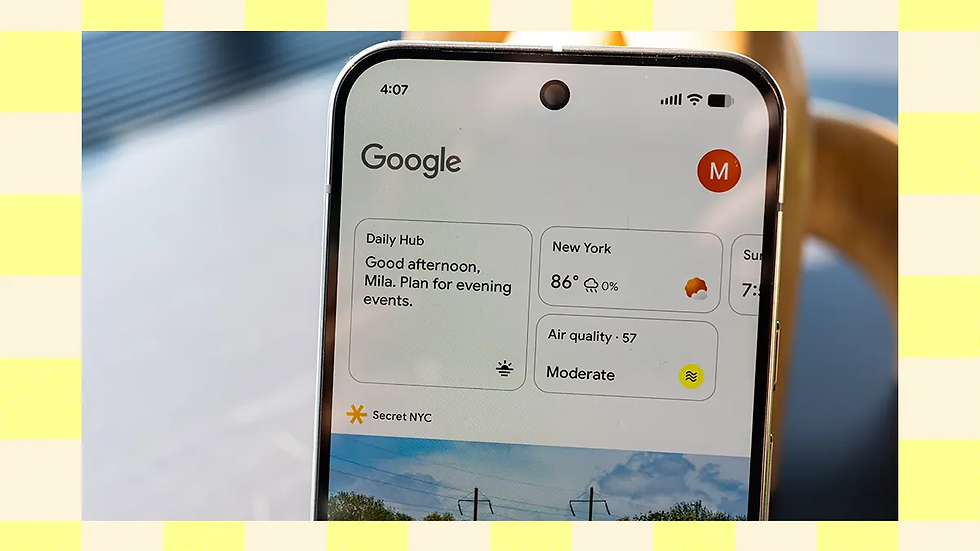Mastering Google Flow Tutorial: How One Simple Automation Can Transform Your Workflow Overnight
- Ethan Carter

- Aug 22
- 12 min read
Introduction to the Google Flow tutorial and why it matters

Google Flow (often referenced alongside Google Workspace Flows) is a family of tools and low-code automation builders from Google designed to automate repetitive tasks across Google Workspace and external systems. At its core, Google Flow promises to remove manual steps—think routing approvals, triaging emails, creating documents from form responses—so teams spend time on higher-value work instead of tedious processes. Learn it once, and you gain a repeatable skill that scales across teams and systems.
Quick insight: You don’t need to automate everything—start with one high-friction recurring task and make it bulletproof. That single Flow becomes both a time-saver and a template for the next automation.
What is Google Flow, at a glance
Google Flow is a low-code orchestration layer that connects triggers (events) to actions (tasks), optionally using connectors to external services. Within Google Workspace, it coexists with tools like Google Apps Script and Google Workflows—each has a niche:
Google Flow / Workspace Flows: low-code UI for typical business workflows (forms → docs → notifications).
Google Workflows (cloud): programmatic, YAML-based orchestration for advanced, cloud-native integrations.
Common, practical automations:
Email triage: auto-label or route incoming emails matching specific patterns.
Approval routing: form submission triggers approval request and records the decision.
Document generation: create a templated Google Doc from form inputs and share it.
Notifications: post to Slack or email a summarized digest.
These examples show how a single Flow can remove manual steps and create consistent outputs—vital if you want to replicate and scale automation quickly.
Why mastering a single Google Flow can change your day
One well-designed Flow acts as a multiplier: it reduces manual steps, ensures consistent formatting, and exposes data you can reuse. Build an auto-acknowledgement Flow for form submissions, and you not only send confirmations—you also collect structured inputs, generate a summarized doc, and notify stakeholders automatically. That Flow becomes a reusable subflow for other processes (e.g., incident intake, onboarding).
Realistic timeline:
Design: 30–90 minutes (map trigger → action → fallback)
Build & test: 1–3 hours (simple Flow)
Deploy & monitor: 30–60 minutes
That means hours, not weeks, from idea to production—perfect for “overnight” impact. For workflow market context and recommended starting points, see the GlobeNewswire market brief and step-by-step setup insights in community guides such as the Geeky Gadgets setup guide.
Google Flow core concepts, features, and the official cheat sheet

Understanding the building blocks of Google Flow is essential before you automate. This section breaks down components, maps them to Google Workflows concepts, and gives admin-level best practices and a recommended starting configuration for small teams.
Google’s official admin guidance and community cheat sheets are useful anchors—see Google’s admin help for user-level details and recommended permissions at Google Flow admin guide and practical setup walkthroughs at community resources like Geeky Gadgets.
Core components: triggers, actions, connectors, variables, error handling, scheduling
Here are the essential building blocks you’ll work with:
Trigger: the event that starts a Flow (e.g., form submission, incoming email, scheduled time).
Action: the task executed by the Flow (e.g., create a Doc, send an email, call an API).
Connector: prebuilt integration to Google services or third-party systems (e.g., Gmail, Google Docs, Slack via webhook).
Variable: stores intermediate values (e.g., parsed form fields, API response).
Control flow: conditional logic like if statements and loops (when supported).
Error handling and retries: define fallback paths, notifications, and retries with backoff.
Scheduling: cron-like triggers for recurring automations.
These map well to concepts in Google Workflows where triggers and tasks can be composed into longer orchestrations. In practice, keep actions small and idempotent—each action should ideally be safe to retry.
Best practice: Map trigger → desired outcome → fallback before you build. That forces you to handle success and failure paths explicitly.
Components walkthrough: triggers and actions
Common triggers
Incoming email (filter by sender/subject)
Form submission (Google Forms or Typeform)
Time-based (daily digest, business hours triggers)
Webhook (external systems push events)
Common actions
Create or update Google Docs/Sheets
Send email (Gmail connector) or Slack message (webhook)
Call external REST API (HTTP connector)
Update database or ticketing system (via connector or REST)
Tip: test each trigger in isolation (e.g., submit test form responses) and observe payloads—this makes mapping inputs to variables straightforward.
Variables, control flow, and error handling
Variables let you transform and enrich data between steps. Typical patterns:
Parse a form payload, set named variables for each field.
Use conditional logic to branch: if expense > 1000 → require manager approval.
Use loops to iterate through array responses (batch updates).
Error handling pattern: 1. Catch errors at action boundaries. 2. Log error details (action name, payload, timestamp). 3. Notify owner (email/Slack) with a short summary and a link to logs. 4. Optionally retry with exponential backoff, then escalate.
Recommended logging strategy: push structured logs to a central location (Google Cloud Logging or a Google Sheet for small teams) and retain names, versions, and run IDs for traceability.
Admin considerations and permissions
Automation is powerful—permissions matter. Follow least-privilege principles:
Use service accounts for machine-to-machine actions rather than personal accounts.
Grant specific scopes (send email, create docs) rather than broad domain-level privileges.
Maintain an IAM matrix for flows (who can edit, who can run, who can view logs).
Suggested starting configuration for small teams:
Naming: org/team/flow-purpose/version (e.g., acme-ops/HR/onboarding-v1)
Versioning: tag each deployment with a semantic version and changelog.
Logging: enable run-level logging and export to a shared log project.
Review cadence: weekly reviews during pilot, then monthly.
Google’s admin cheat sheet covers user-level scopes and role guidance—see admin guide on Flow setup and practical setup steps at community walkthroughs like Geeky Gadgets.
Key takeaway: Design for least privilege and auditable runs from day one. That avoids surprises as your Flows scale.
Step by step Google Flow tutorial: create your first automation in one day
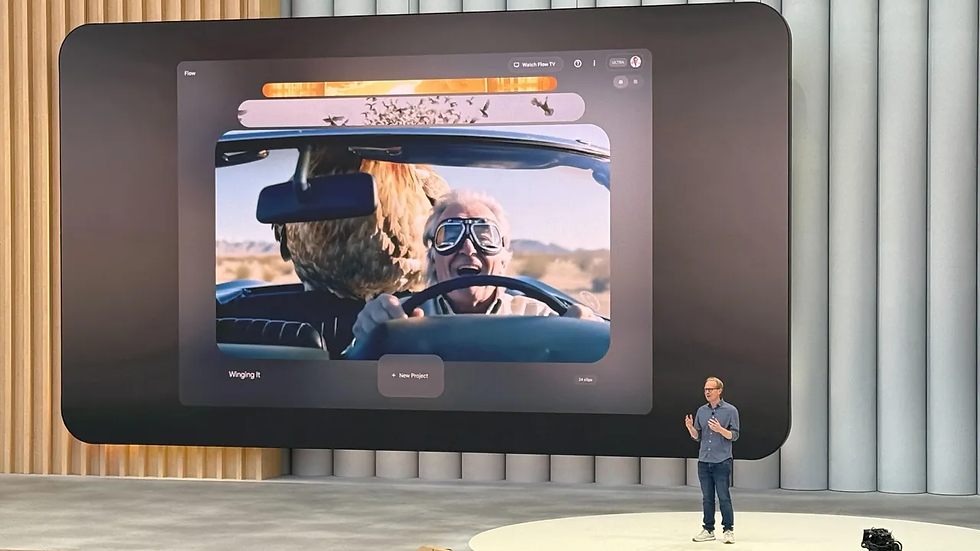
This hands-on Google Flow tutorial shows exactly how to build a practical Flow that auto-acknowledges form submissions, creates a Google Doc summary, and notifies a Slack channel. The walkthrough assumes you have Google Workspace admin rights sufficient to create flows and service accounts, and basic familiarity with Google Forms and Google Docs.
Quick project scope: build, test, and deploy in one day. Keep the Flow single-purpose and idempotent.
Preparation and permissions checklist
Prerequisites
Google Workspace account with Flow/Flow editor access.
Admin-enabled connectors for Gmail and Google Docs.
Slack webhook URL (or mailbox for notifications).
Service account with least privilege to create Docs and send messages.
Minimal IAM matrix (example)
Role | Can edit flows? | Can run flows? | Can view logs? |
|---|---|---|---|
Flow builder (team member) | Yes | Yes | Yes |
Flow operator (team lead) | No | Yes | Yes |
Admin (security) | Yes | Yes | Yes |
Permissions to create:
Docs: drive.file or drive.resource scope for service account
Email (if used): Gmail.send scope
Logging: logging.write or centralized logging project permissions
Build the Flow: step by step
Overview steps 1. Create and capture test form responses. 2. Create new Flow and define trigger. 3. Parse payload and set variables. 4. Create a templated Google Doc with the response summary. 5. Post message to Slack (webhook) or send email. 6. Add error handling, logging, and version tagging.
Step 1 — Create the trigger
Create a Google Form with sample fields (name, email, category, notes).
In Flow editor, select “Trigger: Form submission” and link to your form.
Submit a test response to capture the payload structure.
Step 2 — Parse inputs and set variables
Add a Parse step to map form fields to named variables:
requester_name = payload.response.name
requester_email = payload.response.email
category = payload.response.category
notes = payload.response.notes
Validate inputs (e.g., if email missing → set fallback).
Step 3 — Create or populate a Google Doc / Sheet
Create a templated Doc:
Template with placeholders: {{name}}, {{email}}, {{category}}, {{notes}}, {{timestamp}}
Use the Docs connector to create a copy of the template and replace placeholders with variables.
Save the generated Doc ID in a variable for tracking.
Step 4 — Send notification via Slack webhook (or email)
Compose a short summary message:
"New submission from John Doe (email). Doc: "
Use the HTTP connector to call Slack’s webhook URL (POST JSON).
If using email, use the Gmail connector to send a templated acknowledgment to the requester and notification to stakeholders.
Step 5 — Add error handling and retry logic
Wrap sensitive steps (Doc creation, HTTP post) with try/catch.
On failure:
Log error details.
Send an alert to the Flow operator with run ID and payload.
Optionally schedule an automatic retry (exponential backoff).
Sample pseudocode / JSON snippet for the HTTP step (Slack webhook):
{
"method": "POST",
"url": "https://hooks.slack.com/services/T00000000/B00000000/XXXXXXXXXXXXXXXX",
"headers": {
"Content-Type": "application/json"
},
"body": {
"text": "New Form Submission: {{requester_name}} — <https://docs.google.com/document/d/{{doc_id}}|View Doc>"
}
}
Inline testing tips:
Use conservative test data and a private Slack channel for initial runs.
Validate Doc contents: confirm placeholders replaced correctly.
Watch run logs for response codes and error messages.
Test, debug, and deploy
Dry-runs and debugging
Run the Flow with a small set of test submissions.
View logs for each step: record payloads, response codes, and runtimes.
Use the Flow editor’s test UI (or platform-specific run history) to re-run failed steps with updated inputs.
Common debug checks:
Are variables populated as expected? (Null vs empty string.)
Does the service account have the correct scopes?
Are external APIs (Slack, email) returning 200/202 responses?
Deployment strategy 1. Pilot: deploy to a small group (5–10 users), collect feedback for 7–14 days. 2. Iterate: fix edge cases, add additional validation rules. 3. Scale: release to the whole team, and update documentation and runbooks. 4. Governance: tag versions (v1.0, v1.1), and require approvals for major changes.
Safety tip: always keep a “kill switch” (simple toggle or routing rule) so you can pause the Flow without removing it if unexpected behavior appears.
Testing checklist (quick)
Test form submission with valid and invalid data.
Confirm Doc templates render correctly.
Verify Slack webhook receives messages.
Inspect run logs for every step during the first 24 hours.
Rotate credentials and audit access after pilot.
This step-by-step Flow is intentionally simple yet practical. Once you’ve built this one Flow, you can reuse parts (template creation, Slack notification) as subflows—see the best practices section for modularization patterns and performance tips.
Google Flow best practices and optimization strategies

As you move from a single Flow to dozens, maintainability, performance, and measurable outcomes become essential. This section expands on practical patterns to keep Flows understandable and scalable, performance tuning to reduce costs and latency, and measurement strategies to quantify ROI. For community-driven optimization tips and early-adopter learnings, consult sources like the Medium best practices piece and adoption data at Statista. Academic research highlights automation impacts on productivity and error reduction—see related analysis at arXiv.
Maintainability patterns for Google Flow
Modularization
Build subflows for repeated logic (e.g., notification, document generation). Subflows reduce duplication and make testing easier.
Keep each Flow single-purpose and small (5–10 steps). If a Flow grows beyond that, split responsibilities.
Naming and versioning
Use consistent names: org-team-purpose-vX (e.g., acme-sales/lead-enrichment-v2).
Maintain a changelog for each Flow and link to the PR or change request that introduced updates.
Documentation & version control
Store Flow manifests (JSON/YAML exports) in version control (Git) with PR-based changes.
Document inputs, outputs, error codes, and runbook procedures in a central wiki.
Observability
Include structured logging: flow_name, run_id, step_name, status, latency.
Integrate with centralized monitoring (Cloud Logging, BigQuery for analytics, or an observability stack).
Bold rule of thumb: If you can’t explain what a Flow does in one sentence, it’s too big.
Reliability and performance optimization
Reduce API calls
Batch writes where possible (write multiple rows to a Sheet in one operation).
Prefer bulk or batch endpoints rather than looped per-item calls.
Implement exponential backoff and retries
Use retry policies for transient API failures. Limit retries for non-idempotent steps or implement compensation logic.
Schedule heavy jobs
Off-peak runs: schedule bulk processing or external syncs to low-traffic times to avoid hitting quotas.
Quota management strategies
Monitor API quotas and set alerts when utilization exceeds thresholds.
For high-throughput needs, design for eventual consistency and queueing.
Logs and retention
Retain detailed logs for the pilot phase for 30–90 days; reduce retention for older runs to control cost.
Archive important audit records for compliance needs.
Performance example: replacing 100 individual API calls with a single batch endpoint reduced runtime from ~15 minutes to ~90 seconds in a typical adoption study—documented patterns like this are echoed across practitioner write-ups like the Medium best practices piece and community case studies.
Measuring value and user satisfaction
KPIs to track
Time saved per task (minutes) × frequency = hours saved per week.
Number of manual steps removed.
Error rate before vs after automation (e.g., data entry errors).
Adoption rate (% of target users using the Flow).
Cost per automated task (compute + maintenance).
Example ROI calculation
Task: weekly report creation, 2 hours/week saved per user.
Users: 5
Total hours saved/week = 10 hours
If average fully loaded hourly cost = $60, weekly savings = $600 → annualized ~$31,200.
Collect qualitative feedback
Short surveys (2 questions): Did this Flow reduce friction? Any errors or missing fields?
Combine survey results with usage metrics to validate improvements.
Operationalize measurement
Tag Flow runs by purpose (pilot vs production).
Export run metrics to a BI tool (Sheets, BigQuery) weekly.
Use survey tools to capture NPS-style satisfaction and anecdotal issues (see community survey examples at SurveyMonkey results).
Key outcome: Use both system telemetry and user feedback to prioritize refinements and justify further automation investment.
Security, compliance, and scaling Google Flow automations
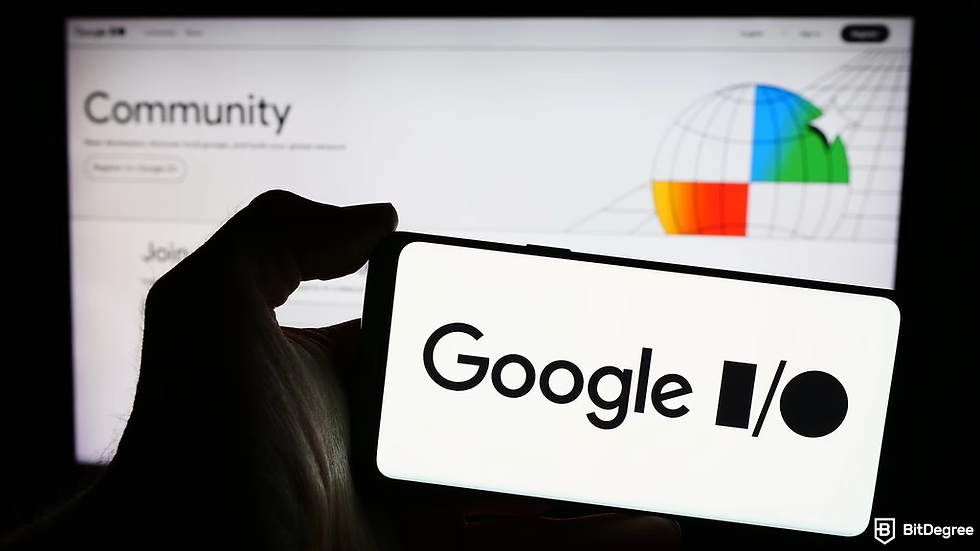
Automations touch data—security and compliance must be designed in. This section covers regulatory posture, mitigation strategies, and governance for scaling Flows across an enterprise. For Google’s compliance mapping and enterprise controls, see Google Cloud’s compliance documentation and data residency guidance at Google Cloud compliance and the Google Cloud blog on regulatory and compliance options (Power of Choice blog).
Compliance essentials for automated workflows
Map controls to Flow design
Identify where data is processed (Flow runtime, connectors, destination services).
Define data classification rules: sensitive fields must be masked or excluded from logs.
Retention: align Flow logs and payload retention with regulatory requirements (e.g., GDPR, HIPAA).
Data residency and export controls
If your organization requires local data processing, design Flows to work within permitted regions or use pseudonymization before export.
Document cross-border data flows and obtain legal or compliance approvals where needed—Google’s compliance resources provide mappings for common standards.
Auditability
Enable audit logs for Flow runs and keep immutable records for a period defined by policy.
Tag runs with business purpose and data classification to speed audits.
Security controls and least privilege
Service accounts and scopes
Use dedicated service accounts per Flow purpose (not one omnibus account).
Grant minimal OAuth scopes required (e.g., docs.create, sheets.update).
Rotate credentials and use secret managers for webhook URLs or API keys.
Monitoring and alerts
Alert on changes to Flow definitions (new steps, connectors added).
Alert on anomalous run patterns (spikes in failures, unusually large payloads).
Encryption and data minimization
Encrypt sensitive payloads at rest and in transit (platforms typically provide TLS).
Minimize logged sensitive content—avoid storing full PII in logs.
Scaling and enterprise governance
Environment separation
Create dev/staging/prod separation, and require approvals to promote Flows between environments.
Store Flow manifests in version control and gate production deploys with PR reviews.
Multi-tenancy and throughput
Design for tenant-aware processing where Flows handle multiple business units.
For high throughput, queue incoming events and process in batched workers to avoid quota exhaustion.
Change control and approvals
Require automated tests and a review process for Flow changes that touch sensitive systems.
Maintain an owner and emergency contact for each Flow.
Governance tip: Treat Flows like application code—use version control, reviews, and controlled promotions. This minimizes surprise incidents as automation scales.
FAQ about Google Flow tutorial, common troubleshooting and adoption questions
This FAQ answers typical questions new Flow builders and admins ask. For community feedback and user experience context, see the TechRadar user-experience podcast and related survey data linked in the community resources.
Q1: What permissions do I need to run Google Flow?
Short answer: Use a service account with the minimal scopes required (e.g., docs.create, drive.file, gmail.send). Builders need edit permissions in the Flow editor; operators need run/view access.
Q2: How do I handle API rate limits and quota errors?
Short answer: Implement batching for bulk operations, add exponential backoff on retries, and monitor quotas. If you consistently hit limits, request higher quotas or redesign to use batch endpoints where possible. Community best practices outline batching and scheduling patterns at Medium best practices.
Q3: Can Google Flow integrate with non-Google systems?
Short answer: Yes. Use webhooks or HTTP/REST connectors to call external APIs, or employ middleware (e.g., a small cloud function) to handle protocol or auth translation. Test on a dedicated staging environment before production.
Q4: How do I measure the success of a Flow?
Short answer: Define KPIs before deployment—time saved per task, manual steps removed, error rate reduction, utilization/adoption. Collect baseline metrics, then measure improvements post-deployment. Combine telemetry with short user surveys for qualitative validation.
Q5: What are common troubleshooting steps when a Flow fails?
Short answer: Reproduce the issue with the same payload; inspect step-level logs for HTTP status codes or exceptions; verify service account scopes; check external service health and webhook URLs. Use run IDs to trace specific executions.
Q6: How fast can I expect to see ROI from a Flow?
Short answer: For simple automations (acknowledgement emails, templated docs), ROI can be visible within days—weeks for processes involving approvals and behavior changes. Document time savings and user adoption to calculate ROI precisely.
Q7: How do I make Flows resilient to schema changes (e.g., new form fields)?
Short answer: Validate inputs early, set default values for unknown fields, and version form schemas. When changing form fields, update Flow mappings in a staged manner and run compatibility tests.
Q8: What’s next after a successful pilot?
Short answer: Scale using reusable subflows, apply naming/versioning standards, lock down production environments, and integrate measurement dashboards.
Conclusion and actionable next steps for mastering Google Flow
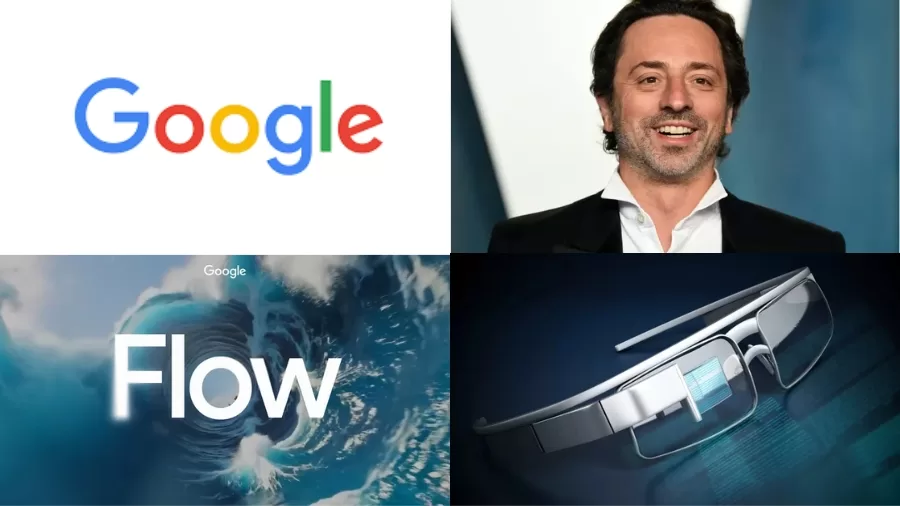
Building and deploying one simple Google Flow can yield rapid, measurable improvements—automatically acknowledging forms, generating documentation, and notifying teams are tangible wins you can achieve in a day. From there, the multiplier effect takes over: the reusable subflows, modular patterns, and governance practices you introduce early will accelerate enterprise-wide automation.
30/60/90 day action plan
30 days: Prototype one Flow (e.g., form → Doc → Slack) and run a pilot. Measure time saved and collect user feedback.
60 days: Iterate, modularize repeated logic into subflows, and instrument telemetry (logs → dashboard).
90 days: Formalize governance (dev/staging/prod), create a changelog and review cadence, and scale to other teams.
Forward-looking note: Foundation models and AI assistants are increasingly being embedded into workflow automation—predictive routing, auto-summarization, and intelligent decisioning can make Flows far more powerful. Keep an eye on research and previews (e.g., AI-driven automation and workflow synthesis in emerging papers) to plan for the next wave of capabilities.