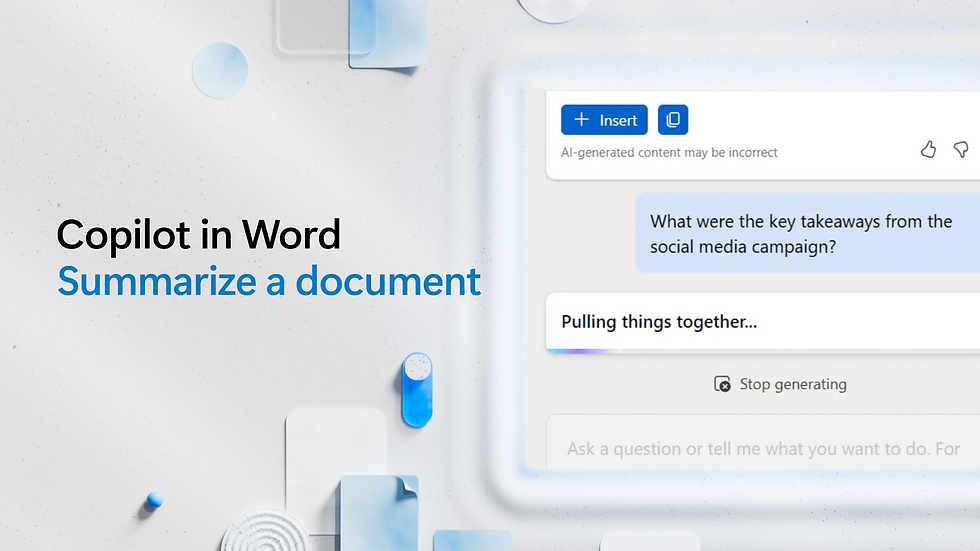Microsoft Lens Retirement: What It Means for the Future of Digital Document Scanning and Your Workflow
- Aisha Washington

- Aug 12
- 14 min read

Lead Introduction
The Microsoft Lens retirement — the planned end-of-support for the Lens mobile scanning apps on iOS and Android on September 15, 2025 — marks a meaningful shift in the way individuals and organizations capture, process, and manage paper-based information. For millions who relied on Lens as a lightweight, free scanner with built-in OCR (optical character recognition), OneDrive integration, and specialized modes for whiteboards and business cards, this is more than the loss of an app: it signals a transition from single-purpose tools to AI-driven, consolidated workflows centered around assistants such as Microsoft Copilot.
This article explains what the retirement means for everyday mobile document scanning and for broader trends in digital document management. We’ll walk through the official timeline and rationale from Microsoft, examine immediate and long-term user impacts, compare Lens and Copilot capabilities, and map practical migration strategies for both personal users and enterprises. Along the way you’ll find hands-on tips for maintaining scanning productivity, minimizing data loss, and taking advantage of AI-enriched features like auto-categorization and enhanced OCR. We’ll also place the change in context: why major software vendors are consolidating single-purpose apps into “super-apps,” what privacy and compliance implications arise, and which alternatives and complementary tools you should evaluate.
Whether you’re an administrative assistant scanning expense receipts, a student digitizing notes, or an IT lead planning migrations, this guide provides actionable advice and expert analysis to help you navigate the transition without disrupting your scanning workflow.
1. Background: Evolution of Digital Document Scanning

1.1 Rise of Mobile Scanning Apps
A decade ago, document scanning was tied to office hardware — standalone flatbed scanners, MFPs (multifunction printers), or dedicated networks. The arrival of high-resolution smartphone cameras and improved on-device processing transformed that model. Mobile document scanning apps turned every pocket into a scanner: users could photograph pages, crop edges automatically, enhance contrast, and convert images into searchable PDFs through OCR scanning. This portability unlocked new workflows: scanning receipts on the go for expense reports, digitizing whiteboards after meetings, and quickly capturing printed forms or business cards.
The convenience of capturing and sending documents from a phone encouraged rapid adoption across personal and professional contexts. These apps also became a testing ground for features we now expect in document tools: automatic edge detection, perspective correction, batch capture, cloud sync, and text extraction. Coverage of this shift, including thoughtful retrospectives on Microsoft Lens’s role, appears in tech outlets such as TechCrunch’s “RIP, Microsoft Lens”.
1.2 Positioning of Microsoft Lens in the Market
Microsoft Lens carved out a reputation as a simple, no-friction scanner. As a free app with strong integrations into Microsoft 365, it appealed to users who wanted straightforward scanning without paying subscription fees. Key characteristics included:
Quick capture modes for documents, business cards, notes, and whiteboards.
Built-in OCR for extracting editable text from images.
One-tap save to OneDrive, Word, PowerPoint, or as a PDF.
Basic image cleanup (contrast, cropping, de-skewing) with minimal configuration.
Its market positioning was not about feature novelty but about accessibility and Microsoft ecosystem convenience. The official Microsoft support pages outline the app lifecycle and the retirement schedule for both platforms, e.g., Microsoft Support (iOS) and Microsoft Support (Android).
1.3 Key Features and Common Use Cases
Microsoft Lens’s simplicity made it reliable across common scenarios:
Scanning receipts and invoices for expense tracking.
Capturing business cards and automatically extracting contact details.
Archiving handwritten notes, whiteboards, or meeting sketches.
Converting printed documents into editable Word or searchable PDF files via OCR scanning.
These use cases are representative of how digital document scanning shifted from rare administrative tasks to everyday capture activities. Tech media have documented both the app’s utility and the community reaction as its retirement became public, providing context for how users relied on Lens in real workflows (see TechCrunch and BleepingComputer).
Note: OCR scanning refers to the automated process of recognizing printed or handwritten text in an image and converting it into machine-readable text.
2. The Retirement Decision: Official Announcement & Rationale

2.1 Official End-of-Support Timeline
Microsoft officially announced that the Microsoft Lens mobile apps on iOS and Android will be retired on September 15, 2025. The retirement notice and help documents outline what users should expect and provide guidance for exporting data before the end-of-support window. For full details consult the platform-specific notices: Microsoft Support (iOS) and Microsoft Support (Android).
Practically, retirement means:
The apps will be removed from app stores and will not receive feature updates.
Microsoft will provide guidance on exporting content and migrating scanned assets.
Users should plan to transition workflows before the specified date to avoid interruptions.
Microsoft’s support pages are the authoritative source for deadlines and step-by-step migration instructions; users should follow them closely to preserve data and ensure continuity.
2.2 Strategic Shift to AI-Consolidation
Microsoft framed the decision as part of a broader strategy to consolidate single-purpose features into Copilot, its AI-driven assistant across Microsoft 365 and device endpoints. Copilot is positioned not as a replacement for scanning per se, but as an integrated hub that combines capture, AI-enhanced OCR, contextual understanding, and downstream automation (e.g., extracting invoice fields, tagging receipts, or summarizing whiteboard captures).
This strategic shift reflects two business and technical drivers:
Product consolidation: Maintaining standalone apps for narrow tasks costs engineering and support resources; channeling those capabilities into a single assistant can deliver faster innovation and more consistent integration with cloud services.
AI as an enhancer: AI models enable richer experiences — automatic categorization, entity extraction (dates, totals, names), and natural-language interactions — that are harder to deliver via a minimalist scanner app.
Microsoft’s support documentation repeatedly references the intended integration path into Copilot features, signaling that ongoing scanning capabilities will be accessible through Copilot’s interfaces and mobile experiences. See the Microsoft updates: Microsoft Support (iOS) and Microsoft Support (Android).
2.3 Industry and Media Reaction
The retirement prompted widespread media coverage and user discussion. Reporting from outlets such as BleepingComputer and analysis pieces like Mathrubhumi English highlighted immediate user concerns — loss of a free tool, feature parity questions, and data portability. Tech commentators pointed out that while Copilot may offer enhanced capabilities, the removal of a dedicated app could disadvantage users with limited Copilot access or those who prefer a simple, offline-first scanner.
Experts weighed in on larger implications: consolidation can improve feature depth but risks excluding users who rely on lightweight tools or who cannot adopt subscription-based AI services. Coverage like TechCrunch’s retrospective framed Lens’s retirement as emblematic of a broader industry trend — the migration from single-use utilities to AI-first platforms.
Insight: Industry reaction split along two lines — excitement about richer AI-enabled workflows, and concern about reduced choice for basic, low-cost utilities.
3. User Impact: Workflow Disruptions & Considerations

3.1 Immediate Implications for Existing Users
Users must take practical steps before the September 15, 2025 deadline to avoid unexpected data loss or workflow interruptions. The key considerations:
Exporting existing scans: Ensure all PDFs, Word exports, and OCR-ed text are backed up to cloud storage (OneDrive, Google Drive) or local storage. Microsoft’s support pages include instructions for retrieving content prior to the retirement date: Microsoft Support (iOS).
Feature gaps: Copilot’s scanning interface may not mirror Lens’s exact UI or offline behavior. If you relied on quick offline scanning (e.g., in-flight or in secure locations without network access), verify whether Copilot supports similar offline capture or if alternative apps are necessary.
Integration flows: Recreate automated flows (saving to specific folders, sending to OneNote, or forwarding to bookkeeping software) using Copilot or third-party automation platforms before the Lens app disappears.
Action checklist (practical):
Inventory your Lens content (folder-by-folder).
Export or sync any local-only files to OneDrive or another durable storage.
Map current Lens workflows (e.g., “scan receipt → save to Expenses/2025 → forward to accounting@company.com”).
Test equivalent flows in Copilot or chosen alternatives.
Communicate changes to team members who rely on shared scanning processes.
3.2 Professional vs. Personal Workflow Effects
The impact of the retirement differs by user type:
Business/professional users: Organizations that used Lens for standardized capture (e.g., field teams scanning forms, accountants collecting receipts, or legal teams archiving signed PDFs) will need to validate Copilot’s enterprise readiness. Crucial points include retention policies, searchable metadata, and integration with document management systems. IT teams should evaluate Copilot’s administrative controls and whether Copilot scanning outputs preserve compliance metadata required by records management policies.
Casual/personal users: Individuals who used Lens for ad hoc tasks (scanning recipes, school notes, or a handful of receipts) can often transition more easily to Copilot or alternative free apps — but they should still export key files and verify that Copilot’s UI aligns with their usage patterns.
Real-world example: A consulting firm’s field reps used Lens to capture signed delivery confirmations. With Lens retiring, the firm must ensure Copilot can reliably create searchable PDFs, save to a shared OneDrive folder, and tag files with client IDs. If Copilot lacks a required automation hook, the firm may need to implement a short-term interim using a third-party scanner app + Power Automate integration.
3.3 Addressing Common User Concerns
Users have several frequent questions; here are concise answers and actions:
Will my saved scans be deleted after retirement? Microsoft’s support pages provide guidance: if your scans are stored in OneDrive or other cloud locations, they will persist under the standard storage policies. Local-only files in the Lens app may require export. See Microsoft Support (iOS) for specifics.
Will Copilot offer the same features as Lens? Copilot aims to replicate and expand Lens features with AI capabilities such as automatic field extraction, categorization, and contextual actions. However, exact parity in user interface and offline behavior may vary; test critical functions before decommissioning workflows.
What if my organization can’t use Copilot immediately? Consider short-term migrations to other scanner apps that support OCR and cloud sync, paired with automation tools (e.g., Power Automate) to maintain existing pipelines. Coverage and community guides (e.g., Mathrubhumi English’s guide) can help map migration options.
Tip: Prioritize automatable workflows and high-volume capture points first. The fewer manual steps in a scan-to-action chain, the easier it is to preserve productivity during migration.
4. Microsoft Copilot as the New Scanning Hub
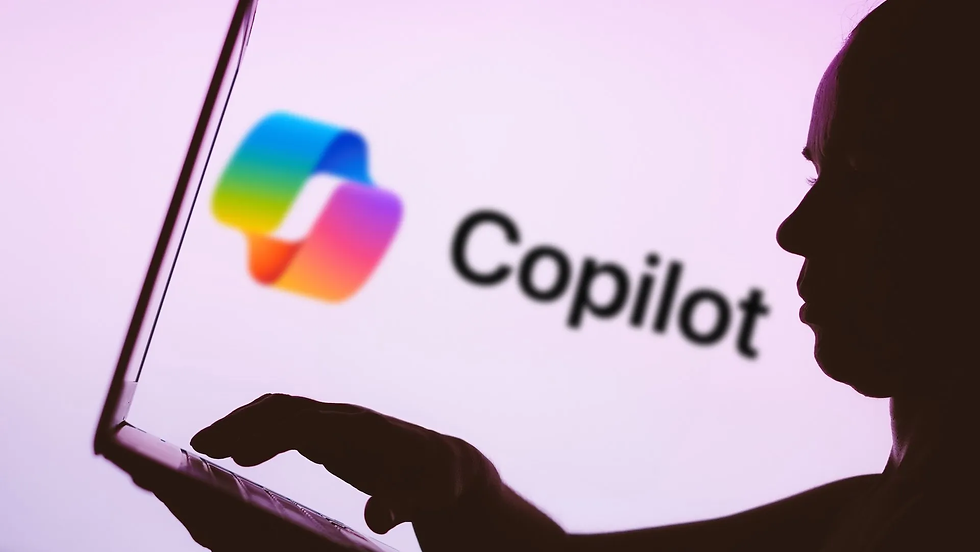
4.1 Overview of Copilot’s Scanning Capabilities
Microsoft positions Copilot not merely as a document capture tool but as a contextual AI assistant that combines capture + comprehension + automation. The scanning capabilities announced and being rolled out emphasize:
AI-powered OCR with improved accuracy across fonts and handwriting.
Image cleanup, perspective correction, and auto-enhancement using on-device and cloud models.
Auto-categorization and metadata extraction (e.g., invoice number, date, total).
Integration with Office apps (Word, Excel, Outlook), OneDrive, and SharePoint for simplified storage and downstream actions.
Contextual suggestions: after scanning a receipt, Copilot might suggest adding it to an expense report or extracting line-items into a spreadsheet.
Microsoft’s official support documentation signals these integrations and encourages users to transition scanning activities into the Copilot experience; see Microsoft Support (Android).
Why this matters: Copilot aims to treat captured images as data, not just files. That allows intelligent automation (e.g., “Summarize last week’s whiteboard captures” or “Build an expense spreadsheet from these receipts”) and enables richer search and compliance capabilities.
4.2 Feature Comparison: Lens vs. Copilot
Below is a concise comparison to help teams and users evaluate functional differences.
Capability | Microsoft Lens (legacy) | Microsoft Copilot (scanning) |
|---|---|---|
Primary focus | Lightweight, single-purpose scanner | Integrated AI assistant with scanning as a capability |
OCR accuracy | Good for printed text; limited handwriting | Improved AI-driven OCR including better handwriting recognition |
Auto-categorization | Minimal; manual organization | AI-based categorization and entity extraction (invoices, receipts) |
Integration | OneDrive, Word, PowerPoint, OneNote | Deep integration with Office apps, OneDrive, SharePoint, and Copilot prompts |
Automation | Basic save/export flows | Contextual automation suggestions and integration with Power Automate |
Offline use | Supported (basic capture) | Varies; may require connectivity for advanced AI processing |
Cost | Free standalone app | Copilot availability may depend on subscription/licensing |
Sources and commentary on the transition and feature set are available in reporting and expert posts such as TechCrunch and BornCity’s analysis.
4.3 Optimizing Your Workflow with Copilot
Adopting Copilot successfully requires rethinking capture as the first step in an AI-enriched workflow. Practical recommendations:
Centralize storage: Configure Copilot to save captures directly to team SharePoint libraries or OneDrive folders with standardized naming and metadata patterns. This makes downstream automation and search predictable.
Define automation rules: Use Power Automate (or Copilot’s built-in suggestions where available) to trigger actions after a scan — e.g., extract receipt line items into an Excel sheet, or route scanned contracts to legal review.
Leverage voice and natural language: Copilot’s natural-language interface lets users capture and immediately ask for operations: “Scan this contract and summarize the key obligations,” or “Scan these receipts and prepare a CSV for reimbursement.”
Batch scanning & indexing: For high-volume scenarios (mailrooms, field teams), train staff to batch-capture multiple documents in a single Copilot session and use tagging conventions so Copilot’s categorization can separate and index documents properly.
Test privacy and offline needs: If your workflow requires offline-only capture (sensitive locations, air-gapped environments), validate Copilot’s offline capabilities. If Copilot requires cloud processing for advanced OCR, consider hybrid approaches: use on-device scanning and then upload for AI enrichment at a controlled stage.
Real-world workflow example: 1. Field technician opens Copilot, captures a work order, and says, “Tag this with job #4567 and upload to Project/Job4567.” 2. Copilot extracts job ID, relevant text, and automatically stores the file in the correct SharePoint folder while creating a task in Planner to review the submission. 3. The finance team receives a summarized expense entry produced by Copilot that is automatically formatted into the corporate expense template.
Practical note: The shift from Lens to Copilot may require updates to user training materials and support documentation. Invest in short how-to guides and short training sessions before the Lens retirement date.
5. Industry Trend: AI-Powered Super-Apps Replacing Single-Use Tools

5.1 Consolidation of Single-Purpose Apps
The retirement of Microsoft Lens is part of a broader pattern: major vendors are folding niche utilities into larger AI-enabled platforms (often called super-apps or AI assistants). The logic driving consolidation includes:
Economies of scale: Engineering resources and telemetry can be concentrated on a single platform, delivering richer features faster than numerous niche apps.
Better context: An assistant that knows your files, calendar, and teammates can deliver more intelligent actions than a standalone utility.
Monetization: Integrating capabilities into subscription-based assistants can shift formerly free features into premium tiers, affecting access for some users.
Media coverage, such as analysis in Mathrubhumi English, highlights how users and organizations react differently depending on dependency, cost sensitivity, and privacy requirements.
Implications for the broader ecosystem:
Vendors will increasingly emphasize data intelligence — transforming captured images into structured data for automation and analytics.
Niche app developers may need to pivot to specialty roles (e.g., enhanced local-only privacy, vertical-specific features) or integrate more deeply with large AI assistants.
IT procurement teams must evaluate long-term access, licensing, and vendor lock-in risks when selecting platform-level assistants.
Trend takeaway: Expect more single-purpose utilities to be subsumed into platform-level AI assistants. The winners will be those who blend seamless capture with meaningful, privacy-conscious intelligence.
6. Migration Strategies & Alternatives

6.1 Preparing a Migration Plan
Whether you’re an individual user or an organization, approach the migration systematically:
Inventory and prioritize: List high-volume capture points and critical workflows that depend on Lens.
Back up data: Export all locally stored scans to OneDrive or another secure repository. Follow Microsoft’s migration guidance for the Lens app: Microsoft Support (iOS).
Map functional requirements: For each workflow, document required capabilities (OCR accuracy, handwriting recognition, offline capture, metadata tagging, and automation hooks).
Pilot Copilot features: Where possible, test Copilot scanning in a small controlled group. Measure OCR accuracy, processing latency, and integration reliability.
Evaluate alternatives: If Copilot does not meet a requirement (e.g., robust offline scanning), identify alternative apps and build bridging automations with Power Automate or Zapier.
Communicate and train: Prepare user guides, update knowledge bases, and run short training sessions focused on common tasks.
Enforce retention & compliance: Ensure new storage locations comply with your retention, records, and legal hold policies.
6.2 Alternative Scanning Apps & When to Use Them
If Copilot is not immediately viable (cost, licensing, or privacy restrictions), consider alternatives. Below are categories and examples (not an exhaustive list):
Feature-rich third-party scanners: Apps like Adobe Scan, Google Drive’s scan feature, or Scanner Pro offer robust OCR and PDF tools. Use these if you need mature OCR and export options without Copilot’s ecosystem dependency.
Enterprise capture solutions: For organizations needing capture templates, barcode extraction, or advanced workflow integration, enterprise capture platforms (e.g., Kofax, Abbyy FlexiCapture) provide stronger control and compliance. These are appropriate for regulated industries.
Local-first tools: If privacy or offline capture is essential, choose apps that explicitly offer on-device OCR and local storage with encryption.
Hybrid approaches: Use on-device scanning apps for capture, then automate transfer to cloud storage for AI enrichment once connectivity and compliance allow.
When assessing alternatives, test with representative documents: receipts, multi-page contracts, handwritten notes, and whiteboard photos. Measure extraction accuracy, processing time, and integration viability with your backend systems.
6.3 Building Migration Automations
Automation minimizes friction during transition:
Use Power Automate to recreate Lens-to-destination flows: when a file appears in a folder, trigger OCR, extract fields, and append to a central datastore.
Build Copilot-enabled workflows that add human verification steps for extracted entities — useful for high-value financial documents.
Standardize file naming and metadata tags so that downstream systems (ERP, DMS) can ingest scanned files without manual rework.
Example migration script flow (high-level):
Capture using Copilot or alternate app → save to OneDrive/Ingest folder.
Power Automate detects new file → runs AI Builder or Copilot enrichment to extract structured fields.
Processed data is inserted into SharePoint lists, Excel sheets, or forwarded to relevant teams via email/Teams.
Migration principle: Automate repetitive post-scan tasks early in the transition to reduce human overhead and policy drift.
7. Security, Compliance, and Data Portability

7.1 Data Protection Considerations
Captures often contain sensitive information: personally identifiable information (PII), financial details, or proprietary contracts. As scanning moves into copilot-led workflows, consider:
Where processing occurs: On-device vs. cloud. Cloud-based AI enrichment can increase functionality but may have different compliance implications.
Data retention and deletion policies: Ensure scanned files are subject to the same retention rules and legal holds as other enterprise records.
Access controls and sharing: Configure folder and SharePoint permissions so that scanned documents are accessible only to authorized parties.
Enterprises should consult security policies and involve legal/compliance teams before moving high-risk capture workflows into Copilot or any cloud-based assistant.
7.2 Compliance & Records Management
Key actions for compliance-heavy organizations:
Document the migration and maintain an audit trail for scanned records and any transformations applied by AI models.
Validate that Copilot’s outputs preserve necessary metadata for records classification and e-discovery.
Ensure external exports (e.g., sending scanned invoices to external vendors) are encrypted and logged.
Microsoft provides enterprise-level guidance and admin controls for Copilot and Microsoft 365; IT teams should review those controls before mandating Copilot for regulated workflows.
7.3 Portability & Vendor Lock-In Risk
When a vendor retires a standalone app and moves functionality into a premium assistant, there’s a risk of lock-in:
Data portability: Make sure you can export your scanned data in open formats (PDF, searchable PDF, Word, CSV) without losing metadata.
Interoperability: Prefer workflows that store canonical copies in neutral locations (e.g., SharePoint, OneDrive, or an on-premises DMS) rather than solely within a proprietary assistant.
Exit plan: Maintain a documented process to export or migrate scanning outputs if you decide to change vendors later.
Rule of thumb: Always store canonical copies in a location you control and that aligns with long-term records and compliance needs.
FAQ
Q: Will Microsoft delete my Lens scans after September 15, 2025?
A: Files already saved to OneDrive, SharePoint, or exported locations remain under your storage account’s rules. Local-only files inside the Lens app may require export before retirement. Consult Microsoft’s official guidance: Microsoft Support (iOS).
Q: Does Copilot fully replace Microsoft Lens’s features?
A: Copilot is intended to encompass and expand scanning capabilities with AI enrichment, but exact feature parity (especially offline behavior) may differ. Pilot essential workflows to confirm parity.
Q: I rely on offline scanning — what are my options?
A: If offline capture is critical, evaluate local-first scanner apps that perform on-device OCR or retain Lens for as long as it is supported. Consider hybrid flows that allow secure upload for AI enrichment when connectivity is available.
Q: How do I migrate scanned receipts into my accounting system?
A: Use Copilot or another scanner to save receipts into a canonical folder. Then automate extraction with Power Automate or Copilot actions to populate expense sheets or integrate with your accounting software. Test accuracy and add human verification for financial data.
Q: Are there any costs associated with Copilot scanning?
A: Copilot licensing and availability may vary by subscription and organization. Some advanced AI capabilities could be part of paid tiers. Check your Microsoft 365 licensing and Copilot access policies.
Q: What alternatives should enterprises consider for high-volume or regulated capture?
A: Consider enterprise capture platforms (e.g., ABBYY, Kofax) that offer template-based extraction, enhanced governance, and offline deployment options. Integrate these with your document management system for compliance.
Conclusion & Further Reading
The Microsoft Lens retirement is more than the sunsetting of a single app — it’s a concrete example of how the tech industry is moving from many focused utilities to consolidated, AI-first assistants that promise greater intelligence and automation. For users, the change creates both opportunity and responsibility: Copilot’s enhanced OCR, auto-categorization, and contextual actions can streamline workflows and reduce manual toil, but organizations must carefully manage migration, data portability, security, and compliance.
Actionable next steps:
Inventory your Lens usage and back up any local-only content immediately.
Pilot Copilot scanning for high-value workflows and measure key metrics: OCR accuracy, processing latency, and integration reliability.
Automate post-scan steps using Power Automate or Copilot prompts to retain productivity.
For privacy-sensitive or offline-first needs, evaluate local-first scanner apps or enterprise capture solutions.
Document migration and retention policies and communicate changes to end users with training materials.
Final thought: The transition to AI-powered scanning and intelligent assistants is inevitable; treating this as an opportunity to upgrade your scanning workflows — not merely replace an app — will yield productivity and compliance gains for the long term.