Spotlight in macOS Tahoe 26 Now Executes Actions, Accesses Clipboard History, Filters by Cloud and File Type
- Olivia Johnson

- 2 days ago
- 11 min read
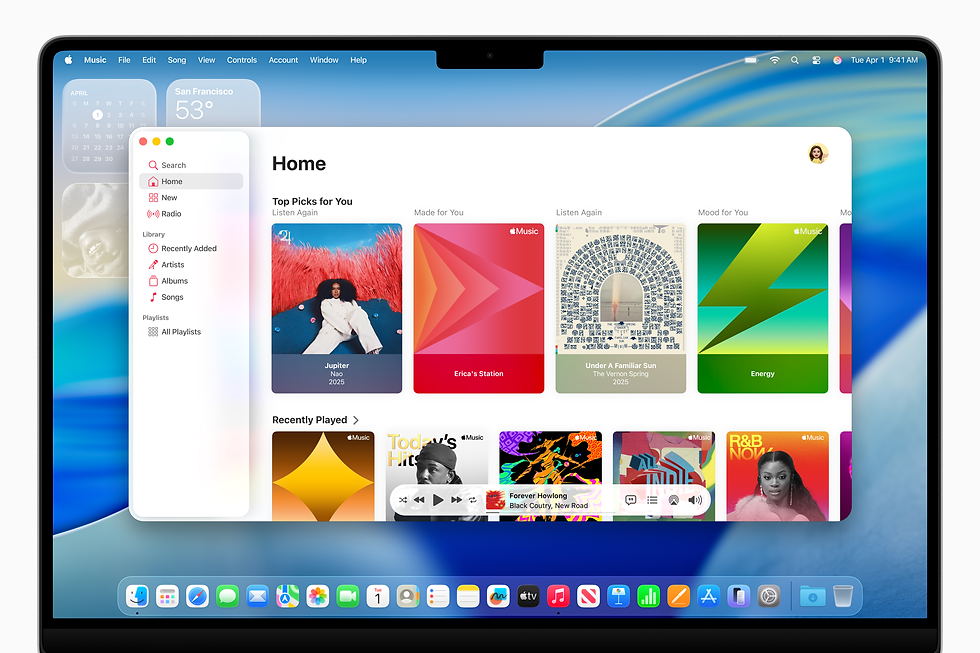
Spotlight in macOS Tahoe 26: what changed and why it matters
Apple announced macOS Tahoe 26 with a major Spotlight upgrade in June 2025, and the change is more than cosmetic. Spotlight, long a fast way to find files and launch apps, has been recast as an action-oriented utility: it can now run actions, surface a clipboard history, and filter results by cloud service or file type. Early hands‑on coverage and tutorials from press and reviewers in the weeks after the reveal showed the practical effects quickly emerging for everyday users and IT teams alike. See a concise overview of the new behavior in MacRumors’ initial coverage and explanation of Quick Keys.
Spotlight features in macOS Tahoe 26

Headline capabilities and the user experience
Spotlight’s new feature set centers on four capabilities: the ability to execute actions directly from the Spotlight interface, built‑in clipboard history access, advanced filtering by cloud and file type, and Quick Keys for keyboard-first workflows. These additions make Spotlight behave more like the command palette in code editors and productivity apps, offering inline actionable results instead of only search hits. See MacRumors’ hands‑on look at these additions.
Practical effect: instead of launching a full app to complete a short task, you can invoke Spotlight, type a concise command (for example, “create reminder” or “run script X”), and either run the result inline or jump straight to the relevant content. The UI changes are subtle but meaningful: new keyboard shortcuts, clearer inline results, and a more compact information density make Spotlight feel like a programmable command center.
Execute actions from Spotlight
What executing actions in Spotlight actually enables
The new execution surface lets Spotlight surface app-provided actions and system tasks that users can run without opening the full host application. In practical terms, that means you can ask Spotlight to create a reminder, send a message template, run a short AppleScript or Shortcuts workflow, or open a specific file view and have it happen immediately from the Spotlight panel.
Example workflow: imagine you’re drafting an email and need to create a follow-up reminder. Instead of tabbing to the Reminders app, you press Command‑Space, type “create reminder follow up with J.,” hit a Quick Key or Enter, and the reminder appears in your Reminders list — all without a full app context switch. Press coverage highlighted similar scenarios where common tasks are offloaded to Spotlight as micro‑actions; for a roundup of these examples see Apple’s feature description and the MacRumors write‑up.
Why this matters for productivity: the friction of app switching is cumulative. Each small pause to open, wait for, and navigate an app can add seconds or minutes across a workday. By enabling short tasks inline, Spotlight reduces those pauses and becomes a lightweight command palette for macOS.
Spotlight clipboard history

How Spotlight pulls double duty as a clipboard manager
Spotlight in Tahoe surfaces recent clipboard items so you can locate and re‑paste text, links, or images without installing a third‑party clipboard manager. The clipboard history appears inline with search results and can be filtered or selected using the keyboard.
Practical gains: when composing a document that borrows snippets from multiple sources (an email, a web page, a research note), being able to recall the last several copied items from Spotlight eliminates the need to re-open previous windows or rely on external utilities. Early how‑tos showed users invoking clipboard entries via Spotlight with the same flow used for searches; a practical guide with screenshots and step steps is available from iDownloadBlog’s how‑to on the new Spotlight.
Caveats and limits: Spotlight’s clipboard history is intended for convenience, not full power‑user replacement of advanced clipboard managers (which add tagging, persistent archives, and multi‑device sync). For most users, however, the built‑in history will cover the common case: quick access to recently copied text or images.
Key takeaway: Spotlight’s clipboard history is a built‑in solution for common copy‑and‑paste needs, reducing reliance on third‑party tools for everyday tasks.
Advanced filtering by cloud and file type
Narrowing the noise: cloud and file-type filters explained
Spotlight now lets users restrict searches based on cloud provider (for example, iCloud Drive) and file type (documents, images, code files, PDFs). This is particularly useful in hybrid storage environments where similar filenames exist across local drives and cloud folders.
Real-world use cases: a marketing team member searching for the latest product deck can filter to “iCloud PDFs” to avoid older local drafts; a developer can limit results to code files to quickly surface snippets; a creative can narrow results to image assets when building a presentation. Computerworld’s coverage emphasized how these filters reduce noise for distributed teams and multi‑storage workflows.
How it works in practice: filters are surfaced as UI chips or typed modifiers in Spotlight, and they interact with Spotlight’s ranking to push the most relevant items to the top. Because filtering is applied at the result layer, Spotlight can still suggest contextual actions for the items it displays.
Key takeaway: Cloud and file-type filters make Spotlight a more reliable discovery tool in multi-storage workflows, helping users locate the right version of a file quickly.
Quick Keys and inline results

Keyboard-first shortcuts and a command-palette feel
Quick Keys are Spotlight’s new keyboard-driven shortcuts that map frequent actions to a fast keypath. They work alongside inline actionable results so that users can select and trigger tasks purely from the keyboard.
If you’re familiar with a command palette — the keyboard-driven interface popularized by editors such as VS Code — Spotlight’s Quick Keys operate similarly: type a command or search term, then use a compact set of keystrokes to run the desired action. Reviewers showed how Quick Keys speed up repeated tasks, like opening a recurring project folder or invoking a Shortcuts routine, and how they can be combined with filters for precision. See MacRumors’ hands‑on walkthrough and practical usage tips in iDownloadBlog’s guide.
Insight: The keyboard-first design signals Apple’s broader movement toward faster, modal-free productivity features across macOS.
Specs and performance details for Spotlight in macOS Tahoe 26

How responsive is the new Spotlight
Spotlight’s expansion in Tahoe was designed with responsiveness in mind. Early hands‑on reports and reviews noted that Spotlight remains snappy on supported Macs: inline results and Quick Keys appear with minimal lag, and the new clipboard history populates quickly. Apple framed these capabilities as part of broader macOS intelligence improvements, and reviewers echoed that on-device processing and efficient indexing are central to the experience.
Under the hood, the move toward more on‑device intelligence mirrors broader industry work on efficient models and local processing. Observers referenced research into compact neural models and retrieval systems as conceptual enablers; for background on efficient on‑device modeling techniques see the classic systems paper on compressed models and retrieval techniques such as those summarized on arXiv about efficient model architectures and retrieval methods. Those technical strategies allow more intelligence to happen locally, which keeps Spotlight fast while preserving privacy.
TCC, privacy, and security trade-offs
TCC (Transparency, Consent, and Control) is macOS’s permission framework that governs app access to sensitive resources. The expanded Spotlight functionality touches multiple resource types — files, clipboard contents, and app actions — which introduces new permission interactions. In July 2025, Microsoft’s security team published an analysis called “Sploitlight” that examined a Spotlight-related TCC vulnerability, demonstrating how deeper Spotlight integration can create novel attack vectors if permissions are not tightly controlled. Read Microsoft’s analysis in their Sploitlight security post.
What that means for users and IT teams: while on-device execution and indexing preserve privacy compared with cloud-only solutions, the more powerful Spotlight becomes, the more important it is to manage permissions, apply patches, and follow best practices for endpoint security. Apple has pushed updates in the developer and public betas, and security teams should monitor vendor advisories and apply mitigations promptly.
Performance versus security: balancing act
Expanding functionality tends to push against both CPU/memory limits and attack-surface concerns. Apple’s engineering choices — indexing strategies, incremental updates, and localized model execution — aim to keep latency low. Still, organizations may need to weigh trade-offs: on older hardware, enabling extensive indexing or heavy clipboard retention may consume noticeable resources; in secure environments, admins may want to lock down certain Spotlight capabilities until vetted. For insights into real-world performance and responsiveness, press hands‑on reviews remain useful; see the practical notes in Computerworld’s coverage.
Eligibility, rollout timeline, and pricing for macOS Tahoe 26 Spotlight updates
When the features arrived and who gets them
Apple announced Tahoe 26 in June 2025 and the new Spotlight features were shown in developer previews and public betas through the summer; press and tutorial coverage appeared between June and August 2025 describing hands‑on impressions and feature nuances. Early adopters who installed developer or public betas reported the features in action, and subsequent updates refined the behavior.
Eligibility: the new Spotlight features ship with macOS Tahoe 26 and are available on devices that meet Apple’s Tahoe system requirements. For a definitive list of supported Macs and hardware requirements, consult Apple’s announcement and support pages; the update is delivered as part of the OS release.
Pricing and cloud considerations
The Spotlight upgrades are part of the free macOS update—there is no additional charge to use Spotlight features. However, some filters that restrict results to cloud providers (for example, searching within an external third‑party cloud account) depend on having the appropriate cloud service accounts and permissions. If you rely on paid cloud storage or third‑party integrations, those services’ pricing will still apply.
For practical tips on enabling and using the new Spotlight features, readers found step‑by‑step guidance in community tutorials; iDownloadBlog’s hands‑on how‑to is a solid walkthrough for getting started with Quick Keys and the clipboard history.
Spotlight comparison: Tahoe 26 versus past Spotlight and alternatives

Spotlight before Tahoe 26 and the functional leap
Prior versions of Spotlight were best-known as a fast file and app search tool with integrated web and calculator results. Tahoe’s changes — action execution, clipboard history, cloud and file-type filters, and Quick Keys — represent a clear evolution from a passive search box to an active command surface. That functional shift is more than incremental: it changes how users think about Spotlight’s role in daily workflows.
Where it closes gaps: many of the new features previously required separate utilities. Clipboard history, for example, was the domain of dedicated clipboard managers; Quick Keys and inline actions resembled features in third‑party command‑palette tools. By consolidating these qualities into an OS-level tool, Apple reduces reliance on external apps for common scenarios.
Comparing to third‑party alternatives
Third‑party clipboard managers, launcher apps, and command‑palette utilities (like Alfred, Raycast, or traditional macOS clipboard utilities) have long offered specialized workflows, deep customization, and power-user features. Tahoe’s Spotlight covers a significant portion of common needs — fast file discovery, quick actions, and basic clipboard recall — but advanced users may still prefer third‑party tools for features such as:
Persisting long clipboard archives and snippets.
Complex scripting or multi-step macros that go beyond simple Shortcuts/Quick Keys.
Extensive plugin ecosystems and community-driven integrations.
Reviewer consensus saw Tahoe’s Spotlight as a consolidation move: it absorbs common functionality into the OS, while leaving room for third‑party solutions to compete on power and customization. For an early overview, see MacRumors’ comparison notes.
Platform differences and privacy positioning
Other platforms have offered launcher and command‑palette capabilities (Windows, Linux distributions, and many productivity apps), but Apple's tight OS integration and privacy controls are differentiators. While rival tools may rely more on cloud processing, Apple emphasizes local intelligence and privacy-preserving on‑device features in its marketing and documentation. That framing is a selling point for organizations where data sovereignty and endpoint privacy matter; for official positioning, see Apple’s Tahoe announcement.
Real-world usage and developer impact
Enterprise, productivity workflows, and IT considerations
Early guidance from outlets like Computerworld pointed to immediate productivity wins: faster document retrieval for distributed teams, fewer app context switches, and improved ad‑hoc productivity for knowledge workers. Because Spotlight can now find cloud‑hosted files and act on them inline, teams that collaborate across iCloud and local storage may find fewer mistaken file versions and faster retrieval for the latest materials. See Computerworld’s practical examples and recommendations.
From an IT perspective, the rollout requires attention to configuration and security hygiene. The Sploitlight analysis from Microsoft highlighted a class of TCC-related concerns that administrators should monitor; read the security writeup for details and recommended mitigations at Microsoft’s security blog.
Developer and ecosystem impact
Developers have reason to pay attention: Spotlight and Quick Keys are likely to become a front‑line integration point for app interactions. While Apple had not initially released a full, public API with the Tahoe reveal, press coverage pointed to developer-facing hooks and encouraged devs to prepare to expose app actions to Spotlight. Community tutorials and early YouTube walkthroughs began to show how apps can appear in Spotlight results and how shortcuts are surfaced; a practical tutorial video demonstrates workflows and the user experience for developers and end-users alike (example walkthroughs circulated on developer channels and public video platforms).
What to watch: look for Apple’s official developer documentation and subsequent WWDC sessions or developer notes that outline how to register app actions, manage permission scopes, and optimize indexing. The broader trend is that Spotlight will become a prime interface for quick actions — developers who expose useful, safe, and well-permissioned actions may increase their app's discoverability and daily engagement.
FAQ
Common questions about Spotlight in macOS Tahoe 26
Q: When did Apple announce the Spotlight changes in macOS Tahoe 26? A: Apple announced the macOS Tahoe 26 Spotlight updates in June 2025, with developer and public betas and press coverage through the summer.
Q: Which Spotlight features are new in Tahoe 26? A: Key additions include the ability to execute actions from Spotlight, a built‑in clipboard history, filters for cloud services and file types, and Quick Keys for keyboard-first workflows. See a feature summary in MacRumors’ hands‑on article.
Q: Do I have to pay extra for these Spotlight features? A: No. Spotlight enhancements are included in the free macOS Tahoe 26 update. If you use third‑party cloud services for filtering, their service fees still apply.
Q: Are there security or privacy concerns with the new Spotlight capabilities? A: Security researchers have flagged TCC-related concerns tied to Spotlight functionality; Microsoft’s Sploitlight analysis describes a Spotlight-related vulnerability that administrators should watch. Apply updates and follow vendor guidance.
Q: Will Spotlight replace third‑party clipboard managers or command-palette apps? A: For many users, Spotlight’s clipboard history and Quick Keys will meet daily needs, reducing reliance on third‑party tools. Power users and teams that require advanced features (long‑term snippet storage, complex macros, extensive plugin ecosystems) may still prefer specialized utilities.
Q: How can developers expose app actions to Spotlight? A: Apple indicated developer integration points in the Tahoe rollout; keep an eye on Apple’s developer documentation and follow community tutorials. Early walkthroughs and how‑tos, such as guides on video platforms and community blogs, started appearing alongside the beta releases.
Q: Where can I find a practical guide to using the new Spotlight features? A: Community resources and how‑tos appeared quickly after the beta releases; iDownloadBlog published a hands‑on how‑to with screenshots and tips.
Spotlight macOS Tahoe 26 outlook and what to watch next
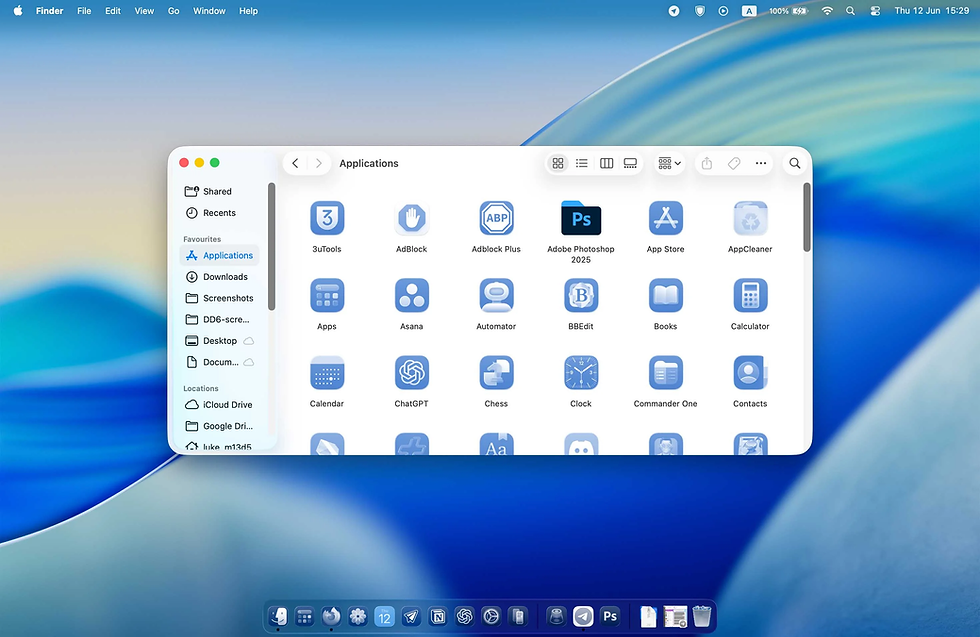
The bottom line: Tahoe 26 reimagines Spotlight as a proactive productivity surface that can do more than search. By executing actions, exposing clipboard history, and letting users refine results by cloud and file type, Spotlight reduces daily friction and brings a command‑palette ethos to the Mac. That change will shift some habitual workflows — fewer app launches, more inline micro‑interactions — and encourage developers and IT teams to think differently about how their apps are discovered and how permissions are managed.
In the coming months and years, expect three interlinked developments. First, Apple will iterate on privacy and permission behavior to harden the feature set against emerging threats and to clarify administrative controls; administrators and security teams should track updates and the ongoing conversation sparked by security analyses like the Sploitlight report at Microsoft’s security blog. Second, developers will begin to treat Spotlight and Quick Keys as a first‑class integration surface — once Apple publishes stable APIs and best practices, apps that expose meaningful, safe actions will enjoy higher daily engagement. Third, user expectations will shift: people will increasingly expect OS-level search to be both discoverable and actionable, reducing the appetite for siloed third‑party utilities for routine tasks.
There are uncertainties. Compatibility with older hardware, subtle performance trade‑offs in high‑index environments, and the pace of security fixes will shape adoption. But the direction is clear: Spotlight is moving from discovery to execution, and that transition opens practical opportunities for individuals and organizations to simplify workflows and reclaim small but meaningful amounts of time every day.
If you’re an IT admin, keep an eye on patch notes and reexamine your endpoint policies. If you’re a developer, experiment with exposing atomic app actions in ways that are permission‑safe and genuinely useful. If you’re a user, try a few everyday tasks — create a reminder, pull a clipboard snippet, filter to an iCloud document — and notice how many clicks you avoid. The result is not just a faster search box; it’s a different relationship with the Mac’s central access point, and that change will ripple through workflows as Tahoe matures.
