Top macOS Productivity Apps for Enhanced Workflow and Efficiency
- Olivia Johnson

- Aug 1
- 9 min read
Lead Section: Why macOS Productivity Apps Matter in 2025
In today’s fast-paced digital environment, maximizing efficiency is essential for both personal and professional success. macOS productivity apps encompass a broad spectrum of software designed to streamline tasks, organize information, and automate repetitive actions on Apple’s desktop operating system. These tools empower users to focus on what truly matters by reducing friction in daily workflows.
As we progress through 2025, the landscape of macOS productivity is evolving rapidly. The combination of native macOS tools—which are deeply integrated into the system—and specialized third-party apps offers unprecedented opportunities to build highly customized, efficient workflows. Leveraging this synergy is key to optimizing your work process, whether you’re managing complex projects, juggling multiple responsibilities, or simply trying to maintain focus during your day.
With the continual refinement of macOS features and the explosion of innovative applications, understanding how to choose and integrate the best Mac apps becomes critical. This article will guide you through foundational concepts, essential apps, and future trends to help you boost your workflow efficiency with the right productivity tools for Mac.
For practical tips on capturing visual information, see our detailed guides on how to screenshot on Mac – easy ways and how to screen record on Mac using built-in tools.
Section 1: The Foundations of Productivity on macOS
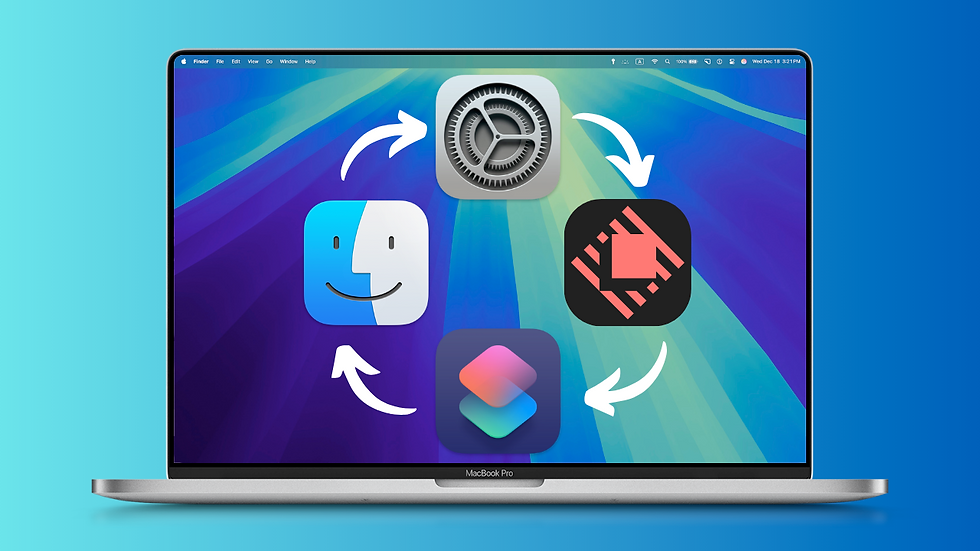
1.1 What Is Productivity on macOS?
Productivity on macOS refers to the effective use of Apple’s operating system and its ecosystem to accomplish tasks efficiently, from simple note-taking to complex project management. For Mac users, productivity means leveraging the seamless integration between hardware and software, allowing them to focus on creative problem-solving and decision-making rather than getting bogged down by technical hurdles.
macOS supports productivity through its intuitive interface, stability, and robust multitasking capabilities. Features like native apps (Mail, Calendar, Notes), system-wide search (Spotlight), and continuity across Apple devices enable users to maintain a fluid work rhythm.
Productivity on macOS centers around minimizing distractions, automating routine tasks, and creating an environment where information flows effortlessly.
1.2 Native macOS Features for Productivity
Apple packs macOS with powerful built-in utilities that form the backbone of many users’ workflows:
Spotlight: Instant system-wide search that accesses apps, files, emails, web results, and even calculations.
Finder: The primary file management tool supporting tags, tabs, and quick previews.
Mission Control: A bird's eye view of all open windows and desktops, enabling efficient multitasking.
Notifications: Native alerts that can be customized with focus modes to minimize interruptions.
Automator and Shortcuts: Tools for creating automated workflows without coding.
These tools are deeply optimized for performance and security within macOS. They provide essential functionality with low overhead and seamless integration with other native apps.
For further exploration of these tools, Apple’s official macOS productivity tools overview offers comprehensive insights.
1.3 The Case for Combining Native and Third-Party Apps
While native macOS features are powerful, they often serve as foundational elements rather than complete solutions for every user’s needs. For instance:
Finder lacks advanced file tagging or AI-powered search.
Reminders is great for simple task management but can be limiting for complex projects.
Automator requires some learning curve and may not cover every automation scenario.
This is where third-party apps fill crucial gaps by offering enhanced functionality, customization, and specialized workflows. For power users and professionals who demand more flexibility, a hybrid approach—combining native tools with third-party apps—maximizes efficiency.
Building a personalized productivity stack allows users to leverage best-in-class apps tailored to their unique workflows while maintaining system stability and security.
Section 2: Mastering Information Capture – Screenshots and Screen Recordings
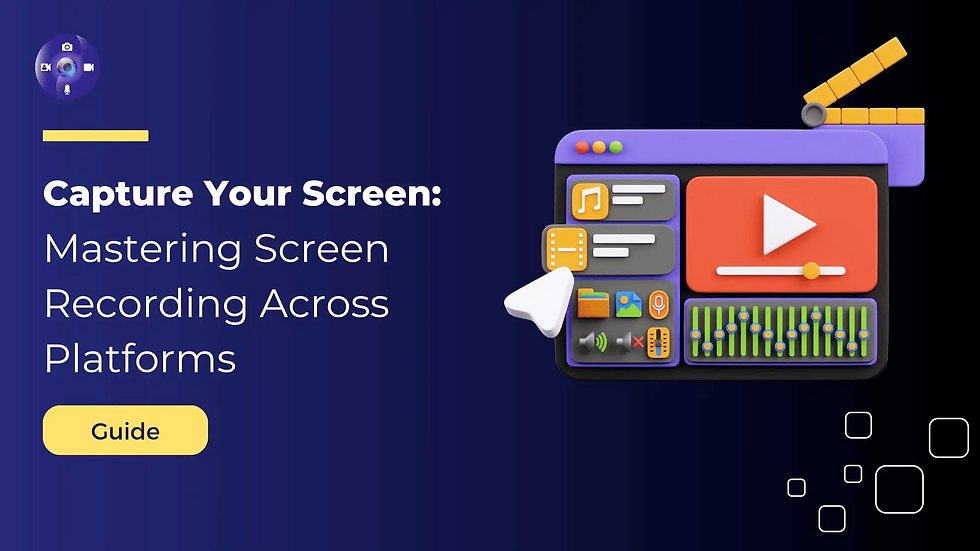
2.1 Taking Screenshots on Mac Like a Pro
Capturing visual information quickly and accurately is a cornerstone of productivity. macOS offers multiple screenshot options accessible via keyboard shortcuts:
Shortcut | Function |
|---|---|
Command + Shift + 3 | Capture entire screen |
Command + Shift + 4 | Capture selected area |
Command + Shift + 5 | Open Screenshot app with options |
Command + Shift + 6 | Capture Touch Bar (on supported Macs) |
The built-in Screenshot app (invoked by Command + Shift + 5) provides further control—allowing timed captures, video recording, window selection, and quick access to annotation tools. Annotating screenshots immediately after capture saves time in communication workflows by enabling direct highlighting or commenting.
Effective file management is critical; screenshots can be automatically saved to specific folders or copied to the clipboard for instant pasting into documents or chats.
Pro tip: Customize your screenshot save location via Screenshot app options to keep your desktop clutter-free.
2.2 Advanced Screen Recording with macOS
Screen recording complements screenshots by capturing dynamic content such as tutorials, presentations, or software walkthroughs. macOS provides two native tools:
QuickTime Player: Simple interface for recording screen and audio; supports basic trimming.
Screenshot app (Command + Shift + 5): Offers recording options with flexible region selection and options to show clicks or record audio from microphone.
Best practices include:
Enabling cursor highlights for clearer guidance.
Using external microphones for crisp audio narration.
Keeping recordings concise by planning the script or demonstration beforehand.
Recording your screen allows you to convey complex information faster than text or static images alone.
2.3 Use Case Spotlight: Freelance Designer Workflow
Imagine a freelance designer collaborating with remote clients:
Screenshots capture client feedback annotations directly on design drafts.
Screen recordings demonstrate UI/UX flows in action, clarifying interactions that are difficult to explain in words.
These visual captures are then organized within project folders or shared via collaboration platforms like Slack or Notion.
This method reduces back-and-forth emails and speeds up approval cycles—ultimately enhancing clarity and saving valuable time.
Section 3: Essential Productivity Apps for Workflow Optimization

3.1 Task Management and To-Do List Apps
Organizing tasks efficiently is fundamental to any productive workflow. While macOS includes the native Reminders app—well-suited for basic needs—third-party apps offer richer feature sets:
App | Key Features | Sync & Platforms |
|---|---|---|
Things | Intuitive interface, project hierarchies, tagging, calendar integration | iPhone/iPad/Mac |
OmniFocus | Robust task management with contexts, perspectives, custom views | Mac/iOS only |
GoodTask | Enhanced Reminders with smart lists, widgets | Mac/iPhone/iPad |
TickTick | Task lists with built-in Pomodoro timer, habit tracking | Cross-platform |
These apps support advanced tagging systems, smart lists that automatically organize tasks based on criteria (due dates, priorities), and seamless sync across Apple devices. Their user-friendly interfaces help maintain focus by structuring workload logically.
3.2 Automation and Workflow Enhancement
Automation transforms repetitive tasks into single-click or keyboard-triggered actions:
Alfred: More than an app launcher; it supports complex workflows including text expansions, clipboard history, custom scripts, and web searches streamlined through a powerful interface.
Hazel: Monitors folders (like Downloads) to automatically sort files based on rules—renaming, moving, or trashing files as specified.
Raycast & Bunch: Modern alternatives providing quick app launching combined with scripting capabilities for launching grouped apps or automating multi-step workflows.
Automation apps reduce cognitive load by handling mundane tasks behind the scenes.
3.3 Note-Taking and Mind Mapping
Capturing ideas clearly is essential in productive workflows:
MindNode excels at visual brainstorming through intuitive mind maps that help structure thoughts organically.
Apple Notes, as a native tool, supports rich text formatting, attachments, checklists, and cross-device syncing via iCloud.
remio leverages AI to automatically organize notes, extract key ideas from web content, and summarize information—ideal for effortless knowledge capture.
Selecting the right note-taking tool depends on your workflow style—whether linear notes or visual maps suit you better.
Section 4: Web Clippers – The Ultimate Information Saving Tools

4.1 What Is a Web Clipper and Why Use One?
A web clipper is a browser extension or app feature that allows users to capture portions of web content—articles, images, PDFs—and save them for future reference without leaving the browser window. These tools are invaluable for researchers, students, designers, and anyone who needs to collect digital resources efficiently.
Benefits include:
Quickly saving inspiration or research material without bookmarking clutter.
Organizing clips with tags or folders.
Syncing saved content across devices.
4.2 Comparing the Top Web Clipper Tools for Mac (2025)
Web Clipper | Browser Support | Key Features | Integration |
|---|---|---|---|
Evernote Web Clipper | Chrome, Safari, Firefox | Article simplification, annotations | Evernote app ecosystem |
Notion Web Clipper | Chrome, Safari | Saves pages as Notion pages | Direct integration in Notion |
OneNote Web Clipper | Chrome, Edge | Clipping full pages or regions | Syncs with Microsoft OneNote |
Multiple browsers | Offline reading mode | Cross-platform read-it-later |
Each tool has unique advantages depending on your preferred note-taking or project management platform.
4.3 Integrating Web Clippers into Your Workflow
A practical example: A designer uses web clippers to collect UI inspiration while browsing portfolios or articles. These clips are then synced with their Notion workspace alongside project notes and task lists—creating a centralized hub of resources accessible across devices.
To maximize benefits:
Regularly tag clips by project or theme.
Use clip summaries or highlights to capture key points.
Combine web clippers with automation tools to export clips into other apps automatically.
Section 5: Specialized Tools for Advanced Users
5.1 File Management and Organization
Managing digital assets efficiently is crucial as projects grow in size:
Path Finder enhances Finder by adding dual-pane browsing, batch renaming, advanced search filters, and folder syncing options.
Hazel, as mentioned earlier, automates sorting by monitoring folders and applying user-defined rules—ideal for keeping desktops clean without manual intervention.
These tools save time spent digging through disorganized files while ensuring consistent naming conventions that facilitate later retrieval.
5.2 Creative Productivity: Design, Media, and More
Creative professionals benefit from specialized Mac apps that rival industry standards without subscription costs:
Affinity Suite (Designer, Photo, Publisher) offers vector design, photo editing, and publishing tools comparable to Adobe Illustrator/Photoshop/InDesign but as one-time purchases.
IINA is a modern open-source media player supporting numerous formats with features like picture-in-picture mode—great for multitasking during editing or review sessions.
These apps offer powerful performance optimized specifically for macOS hardware acceleration.
5.3 Developer and Power User Essentials
Developers require tools that boost coding efficiency:
Warp introduces next-gen terminal features such as command blocks and collaboration enhancements designed specifically for modern developers.
Visual Studio Code remains a go-to code editor due to its rich extension ecosystem supporting almost any programming language and framework.
Together these apps create an efficient development environment tailored for Mac users focused on coding productivity.
See official sites: Warp Terminal, Visual Studio Code.
Section 6: Real-World Workflows and Case Studies

6.1 Integrated Workflow for Creative Professionals
Creative professionals often juggle ideation, feedback collection, revisions, and final delivery. By combining screenshots (to capture design feedback), screen recordings (to demonstrate user flows), and web clippers (to gather inspiration), they create a holistic ecosystem supporting every stage of the creative process.
Centralizing these assets within project management software like Notion or OmniFocus enables streamlined collaboration across teams—reducing miscommunication and accelerating decision-making cycles.
6.2 Power User Automation in Action
Consider a power user who uses:
Hazel rules to automatically sort downloaded files into project-specific folders.
Alfred workflows triggered by keyboard shortcuts to launch daily task lists or open frequently used documents.
This setup minimizes desktop clutter while speeding up routine actions—freeing mental space for focused work.
6.3 Productivity Boost for Teams and Remote Work
Distributed teams rely heavily on shared digital tools:
Shared task lists in TickTick or OmniFocus provide visibility into team workloads.
Collaborative note-taking in Notion promotes transparency during meetings.
Integrations with cloud services such as Google Drive or Slack ensure seamless communication despite geographical distances—a critical factor in modern remote work environments.
Section 7: Challenges, Solutions & Future Trends

7.1 Common Productivity Challenges for Mac Users
Despite powerful tools available on macOS, users often face:
Inefficient information capture leading to lost context.
Fragmented workflows due to app overload without integration.
Difficulty automating complex tasks without technical expertise.
These challenges can cause frustration and lower overall output quality.
7.2 Solutions: Building Your Perfect Productivity Stack
To overcome these issues:
Evaluate your existing workflow critically; identify bottlenecks.
Leverage native apps where possible but augment with third-party solutions tailored to your needs.
Invest time learning automation platforms like Alfred or Hazel gradually.
Limit distractions by using focus modes built into macOS combined with notification management.
A thoughtfully curated set of productivity apps aligned with your work style transforms overwhelming complexity into manageable efficiency gains.
7.3 Emerging Trends: AI, Automation, and Cross-Platform Workflows
Looking ahead:
AI-powered productivity insights will become mainstream in helping users understand work patterns in real time.
Increasing demand exists for apps that sync seamlessly across macOS, iOS/iPadOS, Windows, and even web platforms—enabling fluid cross-device workflows.
Voice commands and natural language processing will further simplify automation setup without coding knowledge.
Section 8: Frequently Asked Questions (FAQ)
Q1: What are the best free productivity apps for Mac?
Native apps like Reminders and Apple Notes provide robust free options. Additionally, apps like Visual Studio Code (for developers) and IINA (media player) offer free functionality without compromise. For task management, TickTick has a generous free tier suitable for many users.
Q2: How can I use screenshots and screen recordings to improve my workflow?
Use screenshots for quick visual feedback or documentation; employ screen recordings when explaining processes that involve movement or interaction. Combine these with annotation tools to clarify points effectively. For detailed methods see our guides on screenshots and screen recording.
Q3: Which web clipper is best for Mac users in 2025?
The best choice depends on your note-taking platform. Evernote Web Clipper is excellent if you use Evernote; Notion Web Clipper integrates perfectly if you use Notion extensively; Pocket is great for offline reading. Review our comparison at top web clipper tools compared for details.
Q4: How do I automate repetitive tasks on macOS?
Start with native Shortcuts app or Automator; then explore third-party apps like Alfred (for launching workflows) or Hazel (for file organization). Many online communities share pre-built automation recipes which can be adapted without coding skills.
Q5: Are third-party productivity apps safe to use on Mac?
Most reputable developers follow Apple’s security guidelines strictly. Always download from official sources or the Mac App Store to avoid malware risks. Verify app permissions before installation.
Q6: What’s the best way to organize files and notes for large projects?
Use hierarchical folder structures combined with tags where supported (e.g., Finder tags). For notes, adopt consistent naming conventions and link related documents via platforms like Notion or Apple Notes folders synced across devices.
Q7: Can I sync my Mac productivity apps with iPhone and iPad?
Yes—most top-tier productivity apps offer cross-device syncing via iCloud or proprietary.


