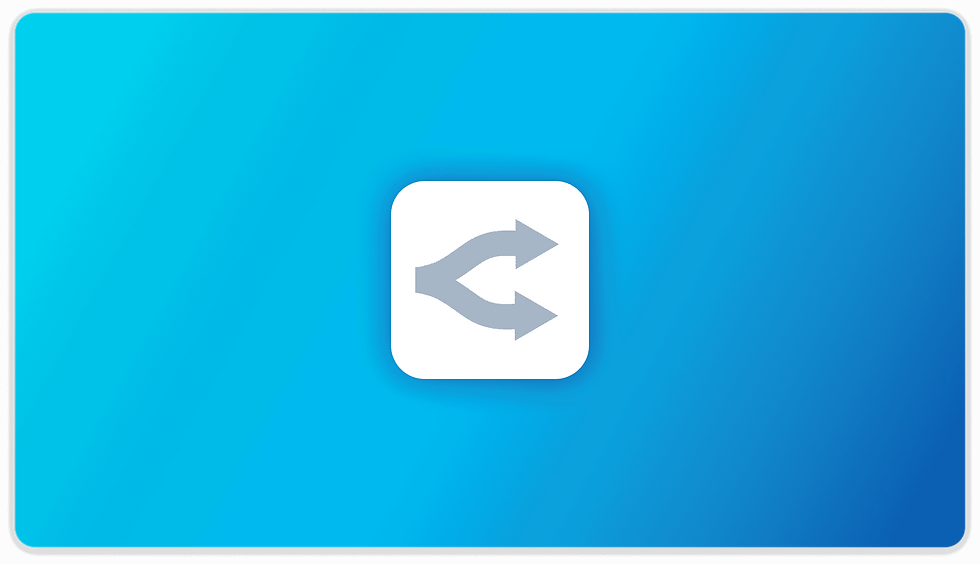Mac Productivity Apps vs. Windows: What Every Power User Needs to Know in 2025
- Ethan Carter

- Aug 5, 2025
- 12 min read
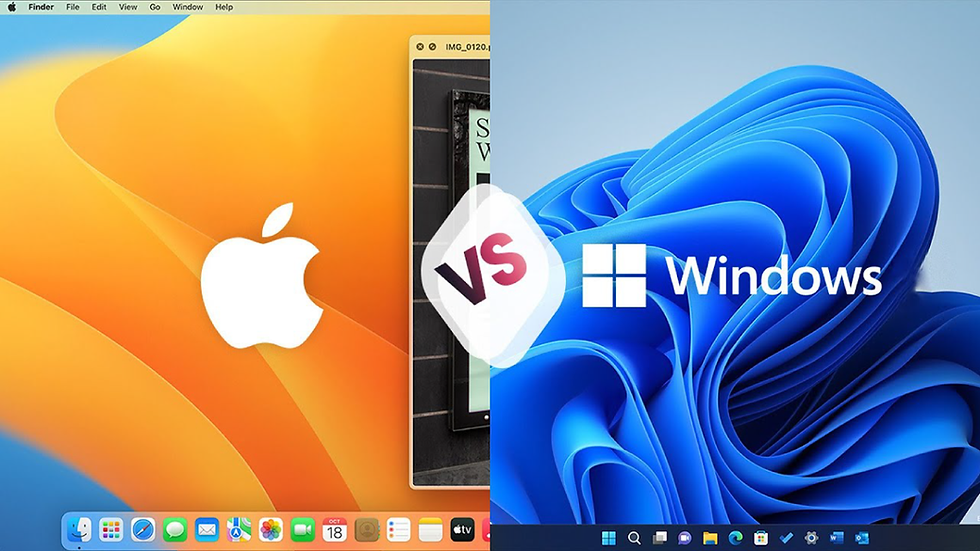
In the fast-evolving digital landscape of 2025, choosing the right productivity platform is more critical than ever for power users—professionals who rely heavily on their computers to optimize efficiency, creativity, and collaboration. The perennial debate between Mac vs Windows productivity apps remains a heated topic, but it’s no longer just about hardware preference. The software ecosystems, app capabilities, integration potential, and workflow compatibility have become decisive factors influencing productivity outcomes.
This comprehensive guide dives deep into the strengths and weaknesses of Mac and Windows productivity apps, offering actionable insights tailored for power users who demand the best from their technology stack. Whether you're a content creator, developer, project manager, or business executive, understanding the nuances between these platforms will help you make informed decisions that supercharge your workflow.
The Productivity Ecosystem: Mac vs Windows in 2025

Understanding the Landscape
The foundation of productivity lies in the ecosystem you choose. Both Mac and Windows platforms have evolved significantly, but their core philosophies differ:
MacOS emphasizes a streamlined, integrated environment with a focus on design, user experience, and seamless hardware-software synergy.
Windows offers a robust, flexible system that supports a vast array of software choices and customization options catering to diverse professional fields.
In practical terms, this means Mac users benefit from a tightly controlled environment where apps, system updates, and hardware are designed to work harmoniously, reducing compatibility issues and system fragmentation. For example, macOS’s Metal API accelerates graphics performance across creative apps, providing smoother video editing or 3D rendering experiences. Conversely, Windows’s open architecture allows power users to tailor their machines with custom drivers, utilities, and hardware configurations to fit specialized workflows—such as multi-monitor trading desks, scientific computing rigs, or CAD workstations.
Market Share & Developer Support
As of 2025, Windows still commands approximately 73% of the desktop OS market share globally, making it the preferred platform for enterprise environments (source: StatCounter Global Stats). This dominance ensures that many business-critical applications, particularly legacy or industry-specific software (e.g., ERP systems, financial modeling tools), are optimized first or exclusively for Windows.
However, MacOS has carved out a substantial niche among creative professionals, developers, and tech startups due largely to its UNIX-based architecture and native support for powerful productivity tools. This has resulted in a vibrant ecosystem for apps like Final Cut Pro, Logic Pro, and Xcode, which benefit from Apple’s consistent hardware updates and OS optimizations. Moreover, Mac’s popularity in software development is bolstered by native support for Docker, Homebrew, and the Zsh shell, making it a preferred environment for web development and DevOps workflows.
User Interface and Experience
MacOS delivers a cleaner, minimalistic UI that reduces distractions—a critical advantage for deep-focus work. The system’s consistent design language, with uniform menus, gestures, and window behaviors, helps users develop muscle memory that enhances speed over time. Features like Focus Mode, introduced in macOS Monterey and refined in Ventura, allow users to customize notifications and app visibility based on context, reducing interruptions during critical tasks.
Windows 11’s interface has improved considerably with features like Snap Layouts, virtual desktops, and a centered Start menu that enhance multitasking capabilities but can feel more cluttered due to legacy UI elements persisting alongside modern components. For example, the coexistence of legacy Control Panel settings with the new Settings app sometimes confuses users but provides access to deeper system configurations essential for power users. Windows also offers more granular control over window snapping, multiple desktops, and keyboard shortcuts, making it a favorite for users juggling numerous applications simultaneously.
Pro Tip: Power users who prioritize fluidity and aesthetic consistency often gravitate toward Macs, while those who value customizability and multi-window management tend to prefer Windows.
Core Productivity Suites: Apple iWork vs Microsoft Office

Apple iWork: The Sleek Native Suite
Apple’s iWork suite—comprising Pages (word processing), Numbers (spreadsheets), and Keynote (presentations)—is fully optimized for macOS and iOS devices. iWork apps are:
Lightweight with an intuitive design that encourages quick document creation without overwhelming users with options.
Seamlessly integrated with iCloud for real-time collaboration, allowing multiple users to edit documents simultaneously with live cursors and instant sync across devices.
Free with all new Mac purchases, lowering barriers for startups, freelancers, and students who need basic productivity tools without additional subscriptions.
In real-world scenarios, iWork shines for users who prioritize clean layouts and straightforward collaboration. For example, a marketing team might use Pages to draft client proposals with embedded graphics and live comments, while a small business owner could leverage Numbers to track inventory with customizable templates. However, iWork’s limitations become apparent when handling complex spreadsheets requiring pivot tables, advanced formulas, or VBA macros, which are staples in financial modeling and data analysis workflows.
Microsoft Office: The Productivity Giant
Microsoft Office remains the gold standard in productivity software with advanced versions of Word, Excel, PowerPoint, and additional tools like Outlook, Teams, and OneNote. Office 365’s subscription model offers continuous updates and cloud integration via OneDrive, ensuring users have access to the latest features and security patches.
Key advantages include:
Comprehensive feature sets that support complex data analysis, such as Power Query and Power Pivot in Excel, enabling business analysts to process large datasets and generate interactive dashboards.
Industry-standard file compatibility, ensuring flawless document exchange across enterprises, legal firms, and educational institutions that rely on strict formatting standards.
Deep collaboration tools like co-authoring, threaded comments, and integration with Microsoft Teams, optimizing communication and project tracking in distributed teams.
Microsoft Office is available natively on both Windows and MacOS, but some features are optimized better on Windows due to legacy support. For example, VBA macros and COM add-ins run more reliably on Windows, critical for automating repetitive tasks in large organizations.
Feature | Apple iWork | Microsoft Office |
|---|---|---|
Cost | Free with Mac purchase | Subscription-based (Office 365) or one-time purchase |
Collaboration | Real-time via iCloud | Real-time via OneDrive + Teams |
Advanced Features | Basic to moderate | Extensive (macros, VBA, add-ins) |
Cross-platform Support | MacOS / iOS only | MacOS / Windows / Web |
Specialized Productivity Apps for Power Users

Creative Professionals: Adobe Creative Cloud vs Apple Pro Apps
Power users in design, video editing, and music production may lean toward either:
Adobe Creative Cloud, which includes industry-leading apps like Photoshop for image editing, Illustrator for vector graphics, and Premiere Pro for video editing. These apps offer feature parity across Mac and Windows, enabling cross-platform workflows for agencies and freelancers who collaborate with clients on both platforms.
Apple Pro Apps such as Final Cut Pro and Logic Pro, which are macOS-exclusive and leverage Apple’s hardware acceleration to deliver faster rendering times and lower latency audio processing. For example, Final Cut Pro’s magnetic timeline and proxy workflows allow video editors to handle 4K and 8K footage on MacBook Pros with M-series chips smoothly.
In real-world applications, many creative professionals use both ecosystems. A graphic designer might prefer Adobe Photoshop on Windows for its plugin ecosystem but switch to a Mac for video editing in Final Cut Pro. Musicians benefit from Logic Pro’s deep integration with MIDI controllers and spatial audio features, unavailable on Windows.
Developers: Terminal & IDEs
Mac’s UNIX-based system provides native access to powerful command-line tools (Terminal), making it a favorite among developers working with open-source languages like Python, Ruby, and Swift. The pre-installed Bash/Zsh shells, combined with package managers like Homebrew, streamline environment setup. Xcode, Apple’s integrated development environment, is essential for iOS/macOS app development, offering simulators, code signing, and performance profiling tightly integrated with the OS.
Windows has made significant strides with Windows Subsystem for Linux (WSL), which allows running Linux distros natively within Windows 11. This enables developers to use Linux-first tools, Docker containers, and shell scripts without dual booting or virtual machines. For example, web developers can run Ubuntu alongside Windows apps and access native Windows file systems seamlessly.
Popular IDEs such as Visual Studio Code and the JetBrains suite (IntelliJ IDEA, PyCharm) are fully cross-platform, supporting extensions and language servers that enhance coding productivity. However, Xcode remains exclusive to Mac and critical for developers targeting Apple platforms.
Project Management & Collaboration Tools
Apps like remio, Trello, Asana, and Slack are cross-platform staples powering team collaboration and project tracking. These tools support kanban boards, task assignments, real-time messaging, and integrations with calendars and email.
However, integration with native OS features varies:
On macOS, apps benefit from Spotlight search indexing, enabling quick retrieval of tasks or messages system-wide.
Windows’ Action Center notifications allow users to respond to messages or task reminders without switching contexts.
Microsoft Teams, deeply integrated with Windows and the broader Microsoft 365 ecosystem, offers advanced features like calendar scheduling, meeting transcription, and file co-authoring, making it the backbone for many enterprises.
In real-world scenarios, remote teams use these tools to maintain transparency and accountability. For example, a software development team might track sprints in Jira (Windows-friendly) while using Slack for instant communication, with some members working on Macs and others on Windows PCs.
Cross-Platform Compatibility and Cloud Integration

The Importance of Cloud Ecosystems
Modern productivity is inseparable from cloud services. Both Mac and Windows ecosystems have matured cloud strategies that support file storage, synchronization, and collaboration.
Apple iCloud integrates tightly with macOS/iOS apps, enabling features like Desktop and Documents folder sync, Continuity Camera, and Universal Clipboard that enhance multi-device workflows. However, iCloud’s free storage tier is limited (5GB), often necessitating paid plans for power users dealing with large media files or extensive document libraries.
Microsoft OneDrive is deeply embedded into Windows File Explorer and Office apps, providing seamless sync, file versioning, and offline access. OneDrive’s Files On-Demand feature allows users to access cloud files without local storage consumption, vital for devices with limited SSD capacity.
Third-party cloud services like Google Drive or Dropbox are platform agnostic but vary in integration quality. For example, Dropbox’s Smart Sync supports selective file downloads on both platforms, but macOS users may encounter occasional permission prompts due to stricter security policies.
File Compatibility Challenges
While macOS supports Microsoft Office files well, complex formatting sometimes breaks across platforms—critical for power users sharing documents frequently across ecosystems. For instance, Excel workbooks with macros or pivot tables may not render correctly in Numbers, leading to data loss or workflow interruptions.
Windows users opening Apple's proprietary formats (e.g., .pages or .key files) face more hurdles due to lack of native support. Workarounds include exporting documents as PDFs or Microsoft Office-compatible formats, but this adds extra steps and can degrade formatting fidelity.
Power users often rely on universal file formats like PDF, Markdown, or plain text for cross-platform sharing, complemented by cloud-based collaborative editors like Google Docs, which offer consistent rendering regardless of OS.
Collaboration Across Platforms
Real-time collaboration apps such as Google Workspace or Microsoft Teams have minimized platform dependencies but still exhibit subtle differences in performance or UI polish depending on OS. For example, Teams on macOS may have slightly different notification behaviors or screen sharing capabilities compared to Windows.
In practical terms, this means teams must standardize on tools and workflows that accommodate both platforms to avoid friction. For instance, a marketing team might use Google Docs for content creation to ensure seamless editing regardless of device, while relying on Teams for internal communications.
Automation, Scripting, and Customization
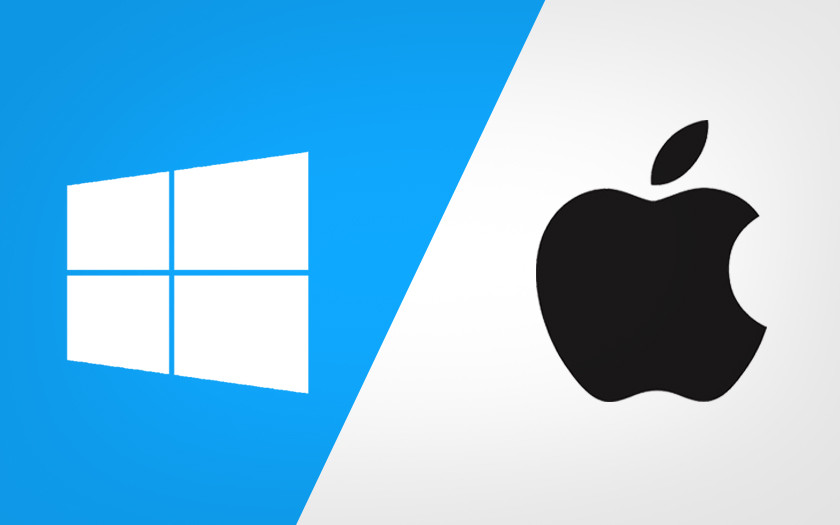
Mac Automation: Automator & Shortcuts
Mac power users benefit from built-in automation tools such as:
Automator: This visual scripting tool allows users to create workflows by dragging and dropping predefined actions. For example, a graphic designer could automate batch resizing and watermarking of images before uploading them to a client portal, saving hours of manual work.
Shortcuts: Introduced from iOS and now native to macOS, Shortcuts enables more complex automation across apps and devices. Users can chain actions like extracting text from PDFs, sending templated emails, and scheduling calendar events with a single trigger. Integration with Siri further allows voice-activated productivity commands.
These tools enable streamlined workflows that save hours weekly and empower non-coders to tailor their environments without programming knowledge.
Windows Automation: Power Automate & Scripting
Windows offers powerful automation via:
Power Automate Desktop (formerly WinAutomation): This low-code platform allows users to automate repetitive desktop workflows such as data entry, report generation, and application integration. For example, finance teams use Power Automate to gather data from multiple sources, compile reports, and email them automatically every morning.
Windows PowerShell: A scripting framework that provides deep system-level automation and configuration management. IT professionals leverage PowerShell scripts to deploy software, manage user accounts, and monitor system health across enterprise networks.
Task Scheduler: Enables running scripts or programs at scheduled times or in response to system events, such as backups or cleanup tasks.
Windows’ automation ecosystem is generally more complex but highly customizable for enterprise needs, often requiring scripting knowledge but offering unparalleled control.
Customization Flexibility
Windows users enjoy broader access to system tweaks via registry edits or third-party utilities like AutoHotkey, which allows creation of sophisticated keyboard macros, remapping keys, and launching complex scripts with simple shortcuts. This is invaluable for power users who want to optimize repetitive tasks or accessibility.
Mac customization is more restricted due to security models designed to prevent malware and system instability. However, macOS balances this with a focus on polished user experience, offering customization via System Preferences, third-party apps like Keyboard Maestro, and scripting through AppleScript and Shortcuts. While less flexible than Windows at the system level, this approach reduces the risk of misconfigurations.
Security and Privacy Considerations in Productivity Apps

Built-in Security Features
Apple prioritizes privacy at the OS level with features such as:
App sandboxing: Limits what data and system resources apps can access, reducing the risk of malicious behavior.
Gatekeeper: Verifies app integrity during installation, blocking untrusted software.
Privacy controls: Allow users to manage permissions for camera, microphone, location, and contacts on a per-app basis.
These mechanisms create a secure baseline for productivity apps, especially in environments handling sensitive creative or intellectual property.
Windows has improved considerably with features like Windows Defender Antivirus, BitLocker encryption, and Windows Hello biometric authentication. However, Windows remains a bigger target for malware due to its market dominance, necessitating vigilant security practices including regular updates, endpoint protection, and user training.
App-Level Security Differences
Microsoft Office 365 offers enterprise-grade security controls including:
Data Loss Prevention (DLP): Prevents sensitive information from being shared outside authorized channels.
Multi-Factor Authentication (MFA): Adds layers of login security.
Compliance Certifications: Supports HIPAA, GDPR, and other regulatory standards essential for healthcare, finance, and government sectors.
Apple’s iWork suite is simpler but benefits from macOS’s overall security framework and encrypted iCloud syncing. However, it lacks some enterprise features like granular DLP policies or advanced auditing, making it less suitable for highly regulated industries.
Choosing the Right Platform for Your Workflow
Assessing Your Priorities
Consider these factors when choosing between Mac and Windows productivity apps:
Type of Work: Creative work involving video editing, music production, or graphic design often favors Mac due to optimized pro apps and hardware acceleration. Conversely, complex data tasks, extensive spreadsheet modeling, or custom enterprise software typically perform better on Windows.
Collaboration Needs: Enterprise environments typically revolve around Microsoft ecosystems, making Windows the natural choice for seamless integration with Outlook, Teams, and SharePoint.
Budget Constraints: Macs generally have higher upfront costs, but tend to retain resale value better. Windows PCs offer more price flexibility and wider hardware options, from budget laptops to high-end gaming rigs.
Ecosystem Lock-In: Consider how invested you are in Apple or Microsoft services. For example, heavy users of iPhones, iPads, and Apple Watch benefit from Macs’ Continuity features, whereas users relying on Microsoft 365 subscriptions and Azure cloud services may find Windows more cohesive.
Device Portability: Macs integrate flawlessly with iPhones/iPads, enabling features like Universal Control and AirDrop. Windows pairs well with Android devices through apps like Your Phone, offering cross-device messaging, screen mirroring, and file sharing.
Hybrid Approaches
Many power users adopt hybrid workflows leveraging both platforms:
Macs for creativity and development, benefiting from UNIX tools and optimized pro apps.
Windows PCs for specialized enterprise applications, custom software, or gaming.
Cross-platform cloud apps mitigate friction significantly today. For instance, a content creator might draft scripts in Google Docs on a MacBook, then review and finalize spreadsheets in Excel on a Windows workstation. Using universal tools like Slack, Zoom, and Adobe Creative Cloud ensures consistent collaboration regardless of OS.
Organizations increasingly support Bring Your Own Device (BYOD) policies, encouraging employees to choose their preferred platforms while standardizing cloud services and security protocols to maintain productivity and compliance.
Practical FAQ for Mac vs Windows Productivity Apps
Q1: Are Microsoft Office features truly better on Windows than Mac?
Answer: While core functionality is similar, some advanced features like VBA macros, Power Query, and certain add-ins perform better or are only available on Windows versions due to legacy support and deeper system integration. For power users relying on automation or complex data manipulation, Windows remains the preferred platform.
Q2: Can I run Mac-only productivity apps on Windows?
Answer: Native Mac apps like Final Cut Pro, Logic Pro, or Xcode are exclusive to macOS. Workarounds like virtual machines (e.g., running macOS on VMware) exist but often compromise performance, violate licensing terms, and lack hardware acceleration, making them impractical for professional use.
Q3: Is automation easier on Mac or Windows?
Answer: Mac offers user-friendly automation via Automator and Shortcuts, enabling non-programmers to create workflows visually. Windows provides more powerful scripting options like PowerShell and Power Automate but often requires technical expertise. The choice depends on user skill level and automation complexity.
Q4: How do cloud services impact productivity between the two?
Answer: Both ecosystems support major cloud providers well; however, Microsoft OneDrive integrates more deeply into Windows environments with native file explorer support and Office app integration, while iCloud excels in Apple ecosystems with features like seamless photo and document syncing. Choosing cloud services aligned with your OS enhances workflow fluidity.
Q5: What about security concerns when choosing productivity apps?
Answer: Both platforms are secure if kept updated. Macs have strong default privacy protections and a smaller malware footprint, while Windows requires vigilant security practices due to its larger attack surface. Enterprise users should consider app-level security features and compliance certifications when selecting productivity tools.
Conclusion: Maximizing Productivity in 2025 with the Right Ecosystem
Choosing between Mac vs Windows productivity apps hinges on aligning your workflow needs with platform strengths. Macs excel in seamless hardware-software integration, creative professional tools, and intuitive automation suited for focused work. Meanwhile, Windows shines in enterprise-grade software compatibility, extensive customization options, and powerful automation capabilities favored by technical power users.
In 2025’s increasingly hybrid work environment, leveraging cloud-based solutions and cross-platform apps can blur traditional boundaries—allowing savvy professionals to cherry-pick best-in-class tools from both worlds. By understanding the nuances detailed here, power users can craft personalized productivity ecosystems that not only meet today’s demands but anticipate tomorrow's innovations.