Block Amazon Echo Ads: The Complete 2025 DNS Guide
- Aisha Washington

- Nov 3
- 9 min read

You bought an Amazon Echo device, perhaps an Echo Show with its vibrant screen, expecting a smart assistant, a digital photo frame, or a kitchen companion. Instead, you found your home infiltrated by a relentless stream of advertisements for shampoo and other products, turning your personal space into a rented billboard for Amazon. This experience is frustrating and, for many users, feels like an insult after paying good money for the hardware.
The good news is that you don't have to give up and relegate your device to a dusty bookshelf. A dedicated community of users has spent countless hours experimenting to find a solution. By strategically blocking specific internet domains, you can kill the ads, stop the shopping nags, and reduce tracking—all while keeping the core functions you love, like music, radio, smart home control, and the clock, perfectly intact.
This comprehensive guide will walk you through the entire process. We’ll explain the principle behind the method, provide the exact lists of domains to block and allow, and cover the essential troubleshooting steps to manage side effects. Reclaim your device and restore peace to your home.
Disclaimer: This guide is based on community-sourced methods and involves altering your network settings. While it has proven effective for many, it is an unofficial solution. Proceed at your own risk. Any issues that arise with your devices or network are your own responsibility.
The Problem: Why Your Echo Device Is Suddenly a Billboard
The Amazon Echo ecosystem, particularly the screen-equipped Echo Show, operates on a business model that goes beyond the initial hardware sale. Amazon often subsidizes the cost of its devices, making them accessible to millions. In exchange, the company leverages the platform to promote its services, products, and partner content. This is why you see "sponsored ads," "shopping nags," and other promotional content taking over your screen.
For users, this transforms a personal smart home hub into an intrusive advertising platform. It interferes with the primary functions for which the device was purchased, such as displaying personal photos or providing at-a-glance information. The frustration is so widespread that even Amazon's own support supervisors have reportedly expressed sympathy, acknowledging there is no official workaround for the ads they are forced to push. This user backlash is what has fueled the search for a robust, technical solution.
The Solution: How DNS Filtering Blocks Unwanted Content
The most effective way to stop ads on your Echo device is through DNS (Domain Name System) filtering. Think of DNS as the internet's phonebook. When your Echo tries to load an ad, it first has to ask a DNS server for the IP address of the ad-serving domain (e.g., amazon-adsystem.com).
A DNS filtering service—like a self-hosted Pi-hole, or cloud services like NextDNS or AdGuard—acts as a custom bouncer for your network. You provide it with a blocklist of domains. When your Echo device requests the address for a domain on that list, the DNS filter refuses the request. The ad content never loads, and your screen remains clean.
The challenge, which took the community hours to perfect, was finding the "sweet spot": a list of domains that blocks ads and telemetry without breaking essential services like time synchronization, music streaming, or smart home commands.
Step-by-Step Guide: Blocking Ads on Your Amazon Echo
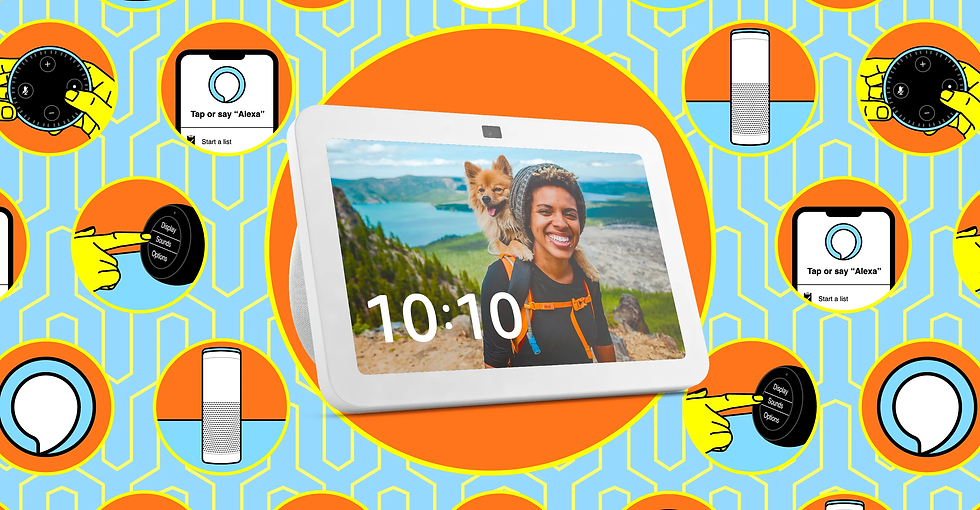
To get started, you'll need a DNS filtering service set up. This guide assumes you have a basic understanding of how to add domains to your chosen service's blocklist.
Step 1: The Core Blocklist
This is the main list of domains to block. It targets Amazon's ad delivery systems, tracking and telemetry endpoints, and other non-essential services. Adding these to your DNS filter is the primary step to eliminating ads. Some users have reported successfully adding the list to their eero router's Alexa profile to achieve the same effect.
Domains to Block:
*.jet.amazon
*.juno.alexa.amazon.dev
*.msh.amazon.com
*.msh.amazon.co.uk
*.dp-gw-na.amazon.com
*.dp-discovery-na-ext.amazon.com
*.sip-edge.amc.amazon.dev
*.acsechocaptiveportal.com
*.softwareupdates.amazon.com
*.kindle-time.amazon.com
*.spectrum.s3.amazonaws.com
*.monitoring.us-east-1.amazonaws.com
*.prime-video.amazon.dev
*.unagi-na.amazon.com
*.amazon-adsystem.com
*.prod.us-east-1.sonar.prime-video.amazon.dev
*.arcus-uswest.amazon.com
*.dcape-na.amazon.com
*.todo-ta-g7g.amazon.com
*.mmechocaptiveportal.com
*.avsxappcaptiveportal.com
*.fireoscaptiveportal.com
*.aiv-delivery.net
*.amzdigital-a.akamaihd.net
*.amzdigitaldownloads.edgesuite.net
*.updates.amazon.com
*.web.diagnostic.networking.aws.devStep 2: The "Allow" List (Crucial for Functionality)
Blocking everything related to Amazon would render your Echo useless. This small list of domains must be left unblocked. These endpoints are essential for core functionality, including voice commands, music streaming from services like Spotify, and displaying the clock and weather.
Domains to Allow:
*.api.amazon.com
*.m.media-amazon.com
*.apl-alexa.com
*.cloudfront.net
*.ntp-g7g.amazon.comStep 3: Applying the Lists in Your DNS Service
How you apply these lists depends on your chosen tool:
Pi-hole / AdGuard Home: Navigate to your blocklist/denylist section and paste the domains from Step 1. Ensure the domains from Step 2 are not on any list or are explicitly on an allowlist.
NextDNS: In the "Denylist" tab, add the domains from Step 1. In the "Allowlist" tab, add the domains from Step 2. Some users have found great success with this setup.
Easy Import for Pi-hole: To make this process even simpler, the community has published the complete blocklist to GitHub. You can add the following "raw" URL directly as a blocklist source in Pi-hole, which automates the process and makes it easy to applyhttps://gist.githubusercontent.com/illgitthat/6a09e6922db62e87a4837164dc0eb86a/raw/amazon-echo-show-pihole-blocklist.txt
Once configured, point your router's DNS settings to your Pi-hole or NextDNS address to ensure all devices on your network, including your Echos, are filtered. After a restart of your Echo devices, you should notice a glorious absence of ads. You may see the device attempt to load an ad before failing, which is a sign the block is working.
Fine-Tuning and Troubleshooting: Managing Side Effects
This ad-blocking method is powerful, but it can have unintended consequences. The community has identified several common issues and their solutions.
Issue: The Clock Is Wrong or Not Displaying
Symptom: The clock on your Echo Show is frozen or incorrect. This has been specifically observed on the Echo Show 8.
Cause: Blocking the domain *.ntp-g7g.amazon.com. This is an NTP (Network Time Protocol) server that your Echo uses to synchronize its clock.
Solution: Remove *.ntp-g7g.amazon.com from your blocklist and add it to your allowlist. This should restore clock functionality without reintroducing ads.
Issue: Drop-In and Alexa Calling Don't Work
Symptom: You can no longer make or receive calls or use the Drop-In feature. This was found to be blocked after the initial setup.
Cause: The domain *.sip-edge.amc.amazon.dev is part of the blocklist and is responsible for handling voice-over-IP services for Alexa.
Solution: If you rely on these communication features, remove *.sip-edge.amc.amazon.dev from your blocklist. Users have confirmed this restores functionality, and you should monitor to see if it brings back any ads.
Issue: Kindle Ebook Sync Fails
Symptom: Your Kindle ebooks are not syncing correctly with your Amazon account.
Cause: The domain *.todo-ta-g7g.amazon.com appears to be linked to Kindle sync services.
Solution: If you use Kindle sync, remove this domain from your blocklist.
The Security Update Dilemma
Dilemma: The blocklist includes .softwareupdates.amazon.com and .updates.amazon.com. Blocking these domains was an intentional decision by some users to prevent Amazon from pushing updates that could circumvent the ad block.
Risk: The significant downside is that this also blocks critical security updates, leaving your device potentially vulnerable.
Recommendation: This is a personal risk assessment. For maximum security, you should remove the update domains from your blocklist to ensure your devices stay patched. You may need to adapt your blocklist in the future if an update introduces new ad-serving domains.
Alternative Method: Making Your Voice Heard by Amazon
While the technical solution is effective, it's also important to send a clear message to Amazon. According to a community member's conversation with an Amazon supervisor, the Alexa Plus team is currently paying close attention to feedback. You can contribute directly using a specific voice command.
When an ad appears on your screen, say: "Alexa, give ad feedback".
Follow this with a clear, firm statement that uses language related to consumer rights. This signals that the issue is not just annoyance but a perceived breach of trust. Here are some powerful examples shared by the community:
“I did not buy a paid device to have my home become an advertising billboard — this is intrusive and unacceptable”.
“These ads interfere with the core functions I purchased the Echo Show for, and that’s a consumer rights concern”.
“This is a family device; turning it into an ad platform is not something I agreed to and is deceptive”.
“If there’s no solution to remove these ads, I will be moving all my smart home devices away from Amazon”.
Combining these sentiments into a single piece of feedback can be very effective. Making your voice heard is a crucial step in encouraging Amazon to offer an official, built-in solution for users who want an ad-free experience.
Is This Solution Permanent?
The world of ad blocking is a constant cat-and-mouse game. While this blocklist is highly effective today, Amazon could change its ad-serving domains in a future update, causing ads to reappear. That is why this community-driven approach is so valuable. By participating in forums and sharing experiences, users can collectively identify new domains and keep the blocklists current.
Ultimately, by implementing this DNS-level solution, you are taking back control of the hardware you own. You can enjoy your digital photo frame, music player, and smart assistant without the constant interruption of unwanted advertising. It requires a bit of technical setup and occasional maintenance, but for many, the resulting peace and quiet are more than worth the effort.
Intelligently Manage Tech Guides with remio: A Step-by-Step Approach
Have you ever felt frustrated manually copying and pasting domain lists from forum posts? Switching between web pages and note-taking apps just to compile a complete set of instructions is tedious and inefficient.
Now, with remio, you can automate this entire process. Remio is an AI-powered personal knowledge management tool that seamlessly integrates everything you browse, creating an intelligent brain you can consult anytime.
Here’s a detailed, step-by-step guide on how to use Remio to master complex technical guides effortlessly:
Once you've installed Remio, ensure its browser extension's "Auto-capture" feature is enabled. After this, Remio acts like a silent assistant, quietly saving every webpage you visit in the background. You don't need to click anything manually; every valuable source is automatically saved into your personal knowledge base.
Step 2: Browse the Web as Usual
When you find this guide on blocking Echo ads, simply read it as you normally would. Remio automatically captures the entire webpage—including all domain lists and community comments—cleanly and completely. Say goodbye to manual bookmarking or copy-pasting.
This is where Remio's power truly shines. Back in the Remio app, find the note you just captured and start a conversation with it, just like you would with an expert. Instead of re-reading the entire article, just state your need:
"List all the domains I need to block for Amazon ads."
"Which domains must be allowed?"
"What's the solution if the Echo's clock stops working?"
"Summarize how to submit ad feedback to Amazon."
remio's AI will instantly understand your question, extract the precise information from the article, and present it to you in a clear format with exact source citations. Whether it's a list of domains or a troubleshooting step, everything is at your fingertips. The browser extension also features a Q&A function, allowing you to use the "Ask" feature directly on the current webpage without switching to the app.
With these three simple steps, Remio transforms the tedious work of information management into a simple conversation, allowing you to focus on solving the problem itself, not struggling in a sea of information.
Frequently Asked Questions (FAQ)
1. Will this blocklist break my music streaming on Echo?
No, if configured correctly. The provided list is designed to block ads while specifically allowing the domains needed for music, radio, and clock functions to work. The core entertainment features should remain unaffected.
2. What is the risk of blocking Amazon's update domains?
Blocking *.updates.amazon.com prevents Amazon from pushing new software, which can stop them from circumventing your ad block. However, it also means you won't receive important security updates, leaving your device potentially vulnerable to exploits.
3. Why did my Echo's clock stop working after applying the blocklist?
This is a known issue, especially on the Echo Show 8. It's caused by blocking *.ntp-g7g.amazon.com, a time synchronization server. Removing this single domain from your blocklist should fix the clock without re-enabling ads.
4. Can I still use Drop-In and Alexa Calling with this method?
You may initially find these features blocked. To restore them, you need to remove sip-edge.amc.amazon.dev from your blocklist. This domain specifically handles Alexa's voice calling and Drop-In services.
5. Is there an easier way to apply this blocklist than manually entering domains?Yes. The community has created a GitHub Gist link that you can directly add as a blocklist source in services like Pi-hole. This automates the process and makes it easy to receive updates to the list as they are published.
6. Does this method also block ads on Prime Video?
No, this DNS blocklist targets the display ads, banners, and shopping suggestions on the Echo device's screen and interface. It does not affect video ads streamed within content on services like Prime Video.
7. Besides blocking ads, are there any other benefits to this method?
Yes. A significant benefit is enhanced privacy. The blocklist includes numerous telemetry and tracking domains, which means your Echo device will send less usage data and analytics back to Amazon's servers.



