How to Use Recraft AI to Generate Free Images for Design, Social Media, and Creative Projects
- Aisha Washington

- Sep 7
- 15 min read

Recraft AI free image generation is a new offering that gives designers, social media managers, and creative teams no‑cost access to a model tuned specifically for graphic and layout-aware outputs. Rather than general-purpose art, Recraft’s image generator is designed to “think in design language” — prioritizing clear composition, predictable layout, and assets that slot into marketing templates and social posts. For busy creators who need many iterations quickly, that design-first orientation can shave hours off concepting and A/B testing while keeping budgets low.
This article walks through everything you need to start using Recraft AI free image generation: from account setup and the interface to practical prompt templates, the high‑level technical ideas behind the model, and real-world ways to fold generated images into Figma or Photoshop workflows. You’ll also find best practices for getting consistent, high-quality outputs, legal and ethical considerations, short case studies from early reviews, and a focused FAQ to answer common questions. If you’re building a page, note that the phrase “Recraft AI free image generation” appears early to help with search and can be used in your page meta to align with this guide.
If you want the official walkthrough, Recraft’s image generation guide explains the tool and usage tips, and the company homepage is a good place to check new updates and feature announcements: Recraft’s site covers product pages and developer info. Keep these links handy as you follow the step‑by‑step sections below.
Getting Started with Recraft AI free image generation, Account Setup and Interface

Recraft’s onboarding is intentionally lightweight so creators can get to images quickly. The core flow is simple: sign up, choose a style preset, write a brief prompt, generate, then iterate. For many designers the value is immediate — you can produce social‑ready concepts and export them for a quick mockup or a full campaign. If you’re asking how to use Recraft AI in your daily workflow, the short answer is: create an account, experiment with presets, and save prompt iterations as variants to speed repeated work.
Signing up and accessing the free image generator
Setting up an account starts at the product entry on Recraft’s site. To begin, follow the signup path and verify your email; you’ll then see the image generation tool in the dashboard. The free tier covers a generous allotment of image generations, though limits, rate caps, and export resolutions vary and are spelled out in the app UI and official documentation. For a clear overview of what’s included and how the free tier behaves over time, consult Recraft’s image generation guide for exact steps and limits. Common friction points during signup include email verification delays and choosing a plan if the UI prompts you to upgrade; if you hit those, refreshing or using a different browser session usually resolves the issue.
Key takeaway: Recraft AI free image generator signup is quick; read the usage limits inside the tool so you don’t hit an unexpected cap during a creative sprint.
Overview of the Recraft UI and presets
Once inside, the interface centers on a prompt box, a set of style presets, aspect ratio controls, and export/download buttons. Presets are named for common design needs — social post, hero banner, thumbnail — and are tuned to produce more compositionally coherent results for those use cases. Experiment with the following as initial starting points:
Social posts: square or vertical presets tuned for saturated colors and readable foregrounds.
Thumbnails: high‑contrast, simplified composition for small sizes.
Hero images: landscape aspect and open space for overlay text.
For a deeper take on why Recraft built design-focused presets, see Recraft’s post on building a model that thinks in design language. The UI also exposes lightweight controls for color mood, object count, and clarity, which help when you want consistent sets of images.
Key takeaway: Start from a preset close to your target format, then refine prompts — presets reduce wasted iterations.
First image workflow and iteration loop
A basic iteration loop looks like this: choose a preset → craft a short prompt → press generate → inspect output → tweak the prompt or adjust controls → regenerate → export or save. Name each iteration clearly (for example, “IG_Carousel_v2_pastel”) so you can reproduce a look or roll back if a later tweak diverges. Many teams keep a shared document or folder with the most effective prompt variants to accelerate future work.
Insight: Treat the Recraft canvas like a live sketchpad. Rapid iterations early reveal which prompt constraints matter; preserve the ones that work.
If you want a quick cheat sheet while you create, Tom’s Guide provides a user-focused tutorial on how to use Recraft AI that walks through the UI and first-run tips.
Prompt Engineering for Recraft AI, Creating Better Prompts for Design and Social Media
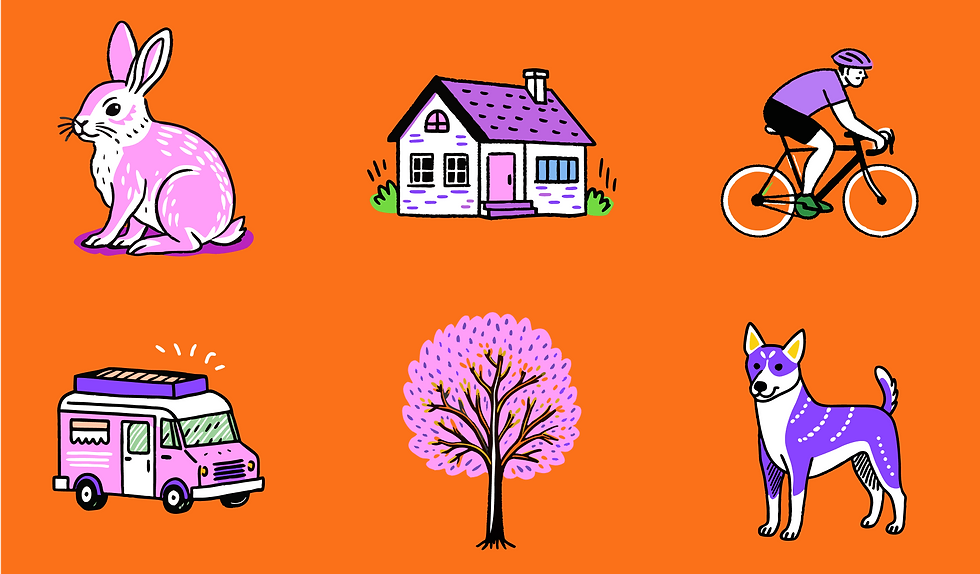
Prompt engineering is the craft that turns a vague idea into a purposeful image. With Recraft, that process is part creativity, part engineered constraints: you tell it the subject, the style, the composition rules, and the brand cues. A strong prompt combines a clear subject with design directions (layout, color palette, negative space), and constraints (aspect ratio, mood) so the model produces an image that’s fit for your medium.
Anatomy of an effective Recraft AI prompt
An effective prompt has predictable components: subject, style, composition, color and lighting, mood/brand voice, and constraints. For example:
"Clean product shot of a matte-black wireless speaker, three-quarter view, soft shadows, 3:2, pastel background with warm gradient, modern minimalist brand style, room for centered headline."
Start broad and layer in constraints. Use commas for clarity and order elements by importance — put primary subject first, then composition, then style cues and constraints. When you need a design prompt for Recraft AI, this anatomy keeps outputs reliable.
Templates and examples for social media and design
Here are six reusable, fill-in-the-blank templates you can adapt. They’re written to be practical starting points for social, web, and marketing needs — the kind you can paste into Recraft and refine.
Instagram post template: "Bold lifestyle shot of , close crop, centered composition, high contrast, pastel accent color palette, modern sans typography space above for headline, square 1:1."
Blog header template: "Wide hero illustration of , left composition with negative space on right for text overlay, muted tones, clean vector-like shapes, 16:9."
Product mockup template: "Clean product mockup of , 3/4 perspective, soft studio lighting, white seamless background, 3:2, drop shadow, label space visible."
Banner ad template: "High-energy banner featuring , dynamic diagonal layout, bold colors, strong foreground action, room for button on lower-right, 970x250 aspect suggestion."
YouTube thumbnail template: "Dramatic close-up of , expressive face or product, vibrant color pops, bold foreground element, room for big title text, 16:9, high contrast."
Conceptual art template: "Surreal scene of , layered geometric composition, muted earthy palette with a single bright accent, cinematic lighting, 4:5 for print."
When adapting these to brand voice, swap adjectives that match your identity (e.g., "playful" vs "refined") and use Recraft AI presets for the target aspect ratio. For a specific Instagram caption or brand line, add the tone right after the subject to bias the aesthetic.
Keyword note: Use “Recraft AI prompts” in your project notes and meta descriptions to make these templates discoverable internally.
Troubleshooting prompts and using negative prompts
If an image keeps including unwanted elements, revise the subject description, add composition cues, or use negative qualifiers like “no text, no watermark, no secondary figures.” Some controls support explicit negative prompts or toggles to suppress artifacts. When a result looks off, ask: did I specify the focal point? Did I give the model conflicting style cues? Try narrowing one variable at a time.
Insight: Negative prompts are shorthand for “remove these recurring problems.” Use them sparingly and document what works.
Resources on prompt engineering and how text encoders are edited in research provide context for why these techniques succeed; for deeper background see papers such as research on creativity in text-to-image generation and prompt engineering and studies on updating text encoders for model tuning like editing the text encoder for updating text-to-image models.
How Recraft AI Works, Diffusion Models and Image Quality Tradeoffs

Recraft builds on the family of diffusion models that have become the standard for text‑to‑image synthesis. Diffusion models generate images by gradually denoising random noise into a coherent image, guided by the text prompt. The magic is in how well the model maps language (your prompts) to visual structure and how it balances realism with compositional clarity.
Diffusion models at a glance
In plain terms, diffusion sampling starts with noise and iteratively refines it using learned denoising steps conditioned on your prompt. Sampling parameters — like the number of steps and a temperature-like control — affect fidelity and stylization. More steps generally yield higher detail but take longer; tighter conditioning (stronger prompt constraints and presets) guides the model to consistent layouts.
For readers curious about the technical foundation, the diffusion-based text synthesis research explains the core mechanics and why they're effective.
Compositionality and layout awareness
Multi-element scenes pose a classic problem: models may render plausible objects but fail to place them coherently. Recraft addresses this by tuning its model to prioritize layout and negative space — effectively giving design rules the same weight as texture or color. Techniques like spatial conditioning or layout tokens help models understand “left vs right” and preserve room for overlays or typography.
This design-focused approach reduces the need for long, prescriptive prompts that try to micromanage composition, which is why Recraft’s marketing stresses a model that “thinks in design language.” That orientation helps when you need consistent hero images or carousel frames where alignment and spacing matter.
Model updates and maintaining creative control
AI models don’t remain static. Research shows you can update parts of a model — such as the text encoder — without full retraining to improve responsiveness to new brand terms or to reduce problematic behavior. As Recraft iterates, expect incremental quality gains and new features that give designers more control, like seed locking, style tokens, or layered generation modes.
Insight: Building a reproducible workflow (seed + prompt library + presets) is the best hedge against shifting model behavior.
For advanced readers who want to dig into tradeoffs, reviews and new papers on balancing realism and compositionality explain why different teams choose different optimizations; see research discussing compositional balance in diffusion models.
Using Recraft AI for Design, Social Media Posts, and Creative Projects with Examples

Recraft is most useful when its outputs are integrated into an existing design toolchain. The generator is excellent for ideation, producing assets that get dropped into Figma for rapid layout exploration or into Photoshop for final compositing. Below are practical workflows tailored to typical creative tasks, with example prompts and export advice.
Social media posts and ads
Social creatives often need fast variants for A/B testing. Start with a square or vertical preset and craft a prompt that includes composition cues and color direction. For an Instagram carousel where cohesion matters, generate a series using the same seed and swap only the subject line or color accent to produce a family of images that look consistent.
Example carousel prompt: "Vibrant lifestyle shot of a young professional using , warm orange accent, diagonal composition, strong foreground, room for lower-left callout, square 1:1, cohesive color anchor across frames."
When exporting for social, prefer PNG for images with flat color blocks or transparency and high-quality JPEG for photos to reduce file size. If you plan to add overlay text in a native editor, leave explicit negative space in the prompt for legibility. CapCut’s resource guide on Recraft gives practical steps for social exports and short-video workflows: CapCut explains how Recraft outputs can plug into video and social pipelines.
Blog headers, thumbnails, and hero images
Blog headers need deliberate composition: title space, focal hierarchy, and legible contrast. Use wide aspect ratios and include "left composition with space for headline" or similar phrasing in the prompt. For thumbnails, emphasize high contrast and simplified forms since they are viewed at small sizes.
Example blog header prompt: "Wide illustration of urban remote work, left-aligned composition with open right area for headline text, cool muted palette with a single orange accent, soft grain texture, 16:9."
When moving images into Photoshop or Figma, place the image on a separate layer and test overlay color combinations early. Export headers intended for web at 72–120 PPI but use larger pixel dimensions (e.g., 1600–2400 px width) and let responsive design scale for different viewports.
Brand assets and product mockups
For product mockups and moodboards, use Recraft to explore stylistic directions before committing to photo shoots or vector builds. A typical workflow: generate several concept directions, import the strongest into Figma, and create annotated variations and UI overlays. If you need vector elements later, use Recraft images as references for redrawing or use third‑party tracing tools to convert simplified assets into scalable elements.
Example mockup prompt: "Neutral product mockup of ceramic mug with minimalist logo area, soft studio lighting, top-down 3:2, natural shadows, room for sleeve label."
ToolsForHumans’s review of Recraft touches on the tool’s pricing and suitability for design experiments if you want a third‑party perspective on how it fits into design budgets and team use: ToolsForHumans reviews Recraft’s features and pricing for designers.
Key takeaway: Use Recraft for fast concepting and A/B families; finalize in Figma or Photoshop for production fidelity.
Best Practices and Troubleshooting Recraft AI free image generation for High Quality Outputs
Getting the most from a free image generator is as much about process as it is about prompts. Keep a prompt library, standardize naming, and learn which presets and constraints produce the clearest, most reproducible outputs. When something goes wrong, there are pragmatic fixes that save time and improve your output quality.
Prompt library and iteration habits
Treat prompts like source code. Version them, annotate what changed, and store effective combinations of seed + preset + controls in a shared doc. Teams that maintain a “brand prompt” with tone, color palette, and composition cues get consistent results across campaigns. When you need a consistent look, lock the seed and record the exact prompt string.
Insight: Small changes often have outsized effects. Change one phrase at a time and keep the previous working version.
Fixing visual artifacts and compositional problems
Artifacts or odd object renderings are common in text-to-image generation. Practical fixes include: increase specificity (e.g., "no extra hands"), add compositional rules ("single subject centered, clear foreground and background"), or switch to a different preset that emphasizes realism or illustration depending on the issue. If the model consistently struggles with fine detail (like hands or small text), plan to mask and composite the element in a design tool rather than insisting on a perfect single‑pass render.
Keyword note: If you need to fix Recraft AI artifacts, add targeted negative prompts like "no watermark, no extra limbs, avoid busy backgrounds" and test.
Output resolution, file formats and export tips
For web use, export PNG or high‑quality JPEG at the pixel density you need and avoid tiny upscales that introduce blur. For print, generate at the highest available resolution and export lossless formats when possible; use vectorization or manual redrawing if you require perfect scalability. When upscaling is necessary, choose an algorithm that preserves edges and color balance, and consider light post‑sharpening in Photoshop.
If you need a quick reminder of what an AI image generator is and export options, Recraft’s explainer on AI image generators covers basics and best practices.
Key takeaway: Use exports smartly — generate for the largest size you need, and refine small details in a design app.
Legal, Ethical, and Industry Trends Around Recraft AI and AI Image Generators

AI image generation sits at the intersection of exciting creative opportunity and evolving legal and ethical questions. Designers should be aware of licensing terms, model training provenance, and internal processes to catch biased or unsafe outputs before they reach the public.
Copyright, model training data and attribution
Ask direct questions about training data if you plan to commercialize images: does the platform license images for commercial use? Are there restrictions on images that resemble public figures, trademarks, or copyrighted designs? Recraft documents its approach in product materials, so check the terms before publishing or selling assets. When in doubt, use photographic assets you own or secure model releases where appropriate.
Insight: A simple safeguard is to avoid producing images that imitate a single known artist’s style when you’ll use the work commercially.
Ethics and brand safety considerations
Tools can amplify bias if prompts are ambiguous or if datasets include skewed representations. Implement a human review step for campaigns that could touch sensitive themes, and build a content moderation checklist: offensive content, defamatory representations, or culturally insensitive imagery should be flagged. Recraft and other platforms continue to add controls and guardrails; keep a routine review of their policy pages before major campaigns.
For context on the company’s stance and how it frames ethical design, review coverage like TechCrunch’s interview with Recraft’s CEO about their design model and controversy.
Market direction and implications for designers
The market is moving fast: specialized models trained for design use cases are attracting funding and attention because they solve specific workflow problems for agencies and marketing teams. Recraft’s design-first focus is one instance of a broader trend where niche models compete with generalist systems by offering predictable outputs for business needs. For designers, the practical skill to develop is prompt engineering combined with traditional layout and typographic judgment — a hybrid skill set that makes AI tools productive rather than disruptive.
Key takeaway: Stay informed about licensing and maintain human oversight to manage risk while leveraging speed and scale.
Case Studies and Reviews: Real Examples of Recraft AI in Creative Workflows

Independent reviews and early adopter work highlight where Recraft shines and where designers should still plan manual intervention. Reviewers point to the free tier’s accessibility and the model’s layout awareness as standout features, while noting occasional edge-case artefacts that need touchups.
Expert reviews and user experience highlights
Early user feedback praises Recraft for producing cohesive marketing assets quickly and for offering intuitive controls that designers can learn in a few sessions. Critics often mention small artifactual problems (e.g., fine text rendering or complex hands) that are best handled in post. If you want to compare hands-on impressions, ToolsForHumans provides a review of Recraft’s features and pricing, while content partners like CapCut outline use in editing and social contexts in their resource pages: CapCut’s Recraft guide explores how generated images support content pipelines.
Industry signal: benchmarks, funding and competitive performance
Recraft’s model has been positioned strongly in benchmarks that compare layout and composition against other popular models. Press coverage around funding and benchmark performance signals rapid product development and a roadmap that’s likely to add enterprise features and improved controls. That momentum benefits users through faster improvements and more reliable outputs over time.
Short project ideas to try with Recraft today
Three small experiments to run now:
Create a five‑image Instagram campaign with a single color anchor to test visual cohesion and measure engagement.
Produce multiple hero banners for A/B title placement and run a click test on landing pages.
Build a moodboard for a rebrand by generating 12 concept images and consolidating them in Figma to evaluate direction with stakeholders.
Measure success with practical metrics: speed to first acceptable concept, number of iterations, and time saved in production compared with traditional photo shoots or illustration briefs.
Keyword note: When gathering impressions, search for “Recraft AI review” and “Recraft AI case study” to find current third‑party writeups and examples.
Frequently Asked Questions about Recraft AI free image generation

Q1: Is Recraft AI truly free and what are the usage limits?
Recraft offers a no‑cost tier that allows users to generate images within specified monthly or daily limits. For precise caps and export resolutions you’ll need to check the in‑app dashboard and official guide; the company’s documentation explains the current free tier parameters: see Recraft’s image generation guide for the latest limits.
Q2: Can I use Recraft outputs commercially?
Licensing terms can change; check Recraft’s terms of service before commercializing outputs. When the platform permits commercial use, designers still should avoid producing assets that replicate a living artist’s unique style without permission.
Q3: How do I get consistent style across multiple images?
Lock the seed if available, use the same preset and prompt template, and maintain a shared prompt library with your brand adjectives and color anchors. Using a consistent “brand prompt” string is the fastest path to coherence.
Q4: Why did my image produce odd artifacts or composition issues?
Common causes include ambiguous prompts, conflicting style cues, or limitations in rendering fine details. Try adding clarity to the prompt, use negative prompts to remove recurring problems, or plan to composite problem areas in a design tool.
Q5: How does Recraft compare to DALL·E or Midjourney for design work?
Recraft is tuned for layout and composition, making it better suited for design tasks where negative space and overlay considerations matter; other models may excel at photorealism or painterly artistry depending on the use case. Recent coverage notes Recraft’s strong benchmark performance in design‑oriented tasks.
Q6: Will Recraft keep improving and how often do they update models?
The model is under active development. Companies iterate frequently, sometimes updating components like the text encoder between larger releases. Keep an eye on product announcements and the company blog for rollout schedules and feature updates.
Seeds, exact prompt strings, presets, and documented sampling settings (number of steps, style intensity) are the controls to capture. Record these in your prompt library for reproducibility.
Q8: Where can I find quick tutorials and troubleshooting?
The official Recraft guide is the best starting point for step-by-step help: Recraft’s image generation guide provides practical how‑tos.
Looking forward with Recraft AI free image generation and what creatives should prepare for
Recraft AI free image generation sits at an inflection point where toolmakers aim to convert the raw generative power of AI into pragmatic design workflows. Across this article you’ve seen the same themes: speed of iteration, the importance of prompt craft, and the need for human judgment in final delivery. Over the next 12–24 months expect model improvements that push better compositional consistency and higher fidelity exports, alongside new controls that let teams lock brand attributes at scale.
For creatives, the opportunity is twofold. First, you can dramatically accelerate ideation and A/B testing by using Recraft to create families of visuals in minutes rather than days. Second, develop hybrid skills — prompt engineering, layout critique, and selective postproduction — so AI becomes an amplifier of craft rather than a replacement. There will be trade‑offs: legal frameworks and licensing norms will continue evolving, and model outputs won’t always be perfect. That means teams should keep human review embedded in workflows and maintain documentation of rights and usage for commercial projects.
If you’re ready to experiment today, register for an account, try three template prompts from the templates above, and export one asset into your preferred design tool to see how quickly the generated concept becomes a publishable piece. As models like Recraft iterate, the best advantage for individuals and organizations will be adaptability — staying curious about new features, codifying what works, and balancing speed with careful stewardship of brand and legal obligations.
Start using Recraft AI free image generation today to accelerate creative exploration — and plan to revisit your workflows regularly as the technology and regulations evolve.
