Top 10 Best Applications You Must Have for Mac in 2025
- Aisha Washington

- Aug 20
- 15 min read

Here are the top 10 best applications for Mac in 2025 that you should add to your Mac right now:
remio
1Password
Alfred
Magnet
Backblaze
Affinity Designer
Notion
Spark
Bartender
Setup
These essential apps help you get more from your Mac and macOS. You can boost your creativity, protect your data, and enjoy a smoother workflow. The best applications for Mac keep you ahead as a new MacBook or macOS user. With the right macOS apps, you turn your device into your go-to apps hub for every task.
Key Takeaways
remio helps you sort your notes and files. It uses smart AI to keep your data safe and private. Your data stays offline.
1Password lets you protect your passwords easily. It gives strong security and is simple to use on your Mac.
Alfred helps you work faster by making shortcuts. You can also set up automations that match how you like to work.
Magnet keeps your screen neat and helps you multitask. You can snap and arrange windows fast.
Backblaze lets you back up important files safely. It encrypts your data and makes it easy to get your files back.
1. Best Applications for Mac: remio
AI Knowledge Management
remio is one of the best apps for Mac. It uses smart AI to help you manage your knowledge every day. remio can grab web content while you browse. You do not need another web clipper. remio saves articles, documents, and social media posts in a simple way. You can highlight and add notes to web pages, pictures, even videos.
remio uses AI to sort your information. You get smart ideas for collections and strong search tools. The "Ask remio" feature lets you ask questions and get fast answers from your own data. You can use remio to find notes, files, and emails in seconds. The AI search uses natural language, so you dont need to remember all the content accurately.
Tip: remio keeps your data safe by saving everything on your Mac. You control your data and can use it offline anytime. Also provide you with MCP integrated with other LLMs.
Productivity Features
remio helps you work better on your Mac. You can sync files like DOCX, PDF, and Slides, markdown in folder.And remio syncs them seamlessly. The platform puts notes, files, emails, and web content together in one place. This helps you keep your information neat and complete.
remio’s AI assistant helps you with your work. You can ask remio to sum up documents, write reports, or answer emails. The AI learns your habits and helps you stay on track. New features like Smart Write and Knowledge Blending will make writing and organizing easier.
AI helps organize and find things fast
Quick questions with "Ask remio"
Local privacy and offline use
Smart writing help and tools
remio gives you everything you need for knowledge and work on your Mac. You save time, stay neat, and get more done each day.
2. Essential Apps: 1Password

Password Security
You need to keep your digital life safe on your Mac. 1Password is a great app for protecting your accounts. It uses strong security to keep your passwords and private data safe. You can trust 1Password because it follows strict world rules. The company has ISO 27001, 27017, 27018, and 27701 certificates. These show that 1Password uses the best ways to protect information, cloud data, and privacy. Experts check these rules with regular reviews.
1Password also has a SOC 2 Type 2 certificate. This means outside experts check that 1Password’s safety steps work well. You can feel calm knowing your data is safe with a system that meets top rules.
Security experts test 1Password many times. Groups like Bishop Fox and Cure53 do deep checks on the app. 1Password also has a public bug bounty program. This lets security experts report problems, so the app stays strong against new dangers. You can trust 1Password on your Mac to keep your passwords safe.
Security Feature | 1Password on Mac |
Certifications | ISO 27001, 27017, 27018, 27701, SOC 2 Type 2 |
Penetration Testing | Regular tests by top security firms |
Bug Bounty | Ongoing public program for finding and fixing issues |
Data Privacy | Strong controls for privacy and cloud security |
Ease of Use
You want a password manager that is easy to use on your Mac. 1Password gives you a modern look that makes passwords simple to handle. You can put your data in folders and vaults. It is easy to share passwords with family or teammates. The menu is clear, so you find things fast.
1Password works well with other tools on your Mac. You can use Touch ID for quick logins. The app works offline, so you always have your passwords. Autofill lets you log in to sites with one click. This saves you time and helps you avoid mistakes.
Tip: 1Password’s look on Mac is easier to use than many other password apps. You get a smooth experience that helps you stay safe and neat.
If you want an app that is both safe and easy, 1Password is a great pick for your Mac. It keeps your digital life safe and simple. That is why it is one of the best apps for every Mac user.
3. Best Mac Workflow Apps: Alfred
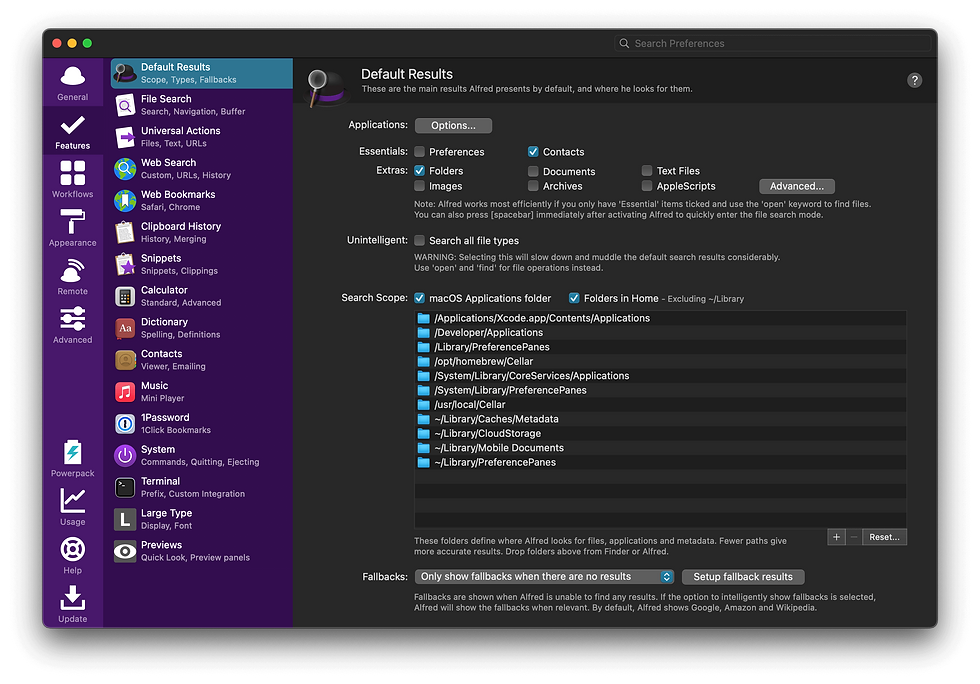
Workflow Automation
Alfred is a top app for getting more done on your Mac. It helps you finish tasks faster by using smart shortcuts. You can open apps, find files, and search the web quickly. Alfred lets you set up keyboard shortcuts to control your Mac easily.
You can use hotkeys and keywords to speed up your work. Text expansion helps you type less and do more. Many workflows from other users help you with different jobs. For example:
Start Zoom meetings by typing a word.
Make strong passwords with a special workflow.
Change units without needing the internet.
Create new files from things you copy.
Show world clocks with a workflow.
Handle network info, timers, and system tasks.
Alfred lets you make searches for websites you like. You can add text to logs, change window sizes, and manage code pieces. You can also fix images or make fake text for projects. If you know more, you can use a special workflow to add code and change things, making Alfred very useful for hard tasks.
Tip: Alfred’s workflows help you do jobs faster and keep your Mac tidy.
Customization
Alfred lets you change how it looks and works to match your style. You can unlock more features with the Powerpack. This lets you build or use strong workflows without needing to code. You can keep track of things you copy, make text shortcuts, and set up backup searches. Alfred lets you use custom actions to control your Mac and its functions.
You can use your settings on more than one Mac. Alfred lets you run commands, play music, and handle contacts. You can also use an app to control your Mac from your phone. You can change colors, fonts, and sizes to make Alfred look how you want.
Alfred’s options make it stronger than other launchers. You get a tool that fits your way of working.
Alfred’s mix of shortcuts and custom choices makes it a great app for anyone who wants to work better.
4.MacOS Tools: Magnet

Window Management
You often need to keep many windows open on your Mac. Magnet helps you manage these windows with ease. You can snap windows to the left, right, top, or corners of your screen. This tool lets you split your screen into halves or quarters. You can also create custom layouts that fit your daily tasks. Magnet supports drag-and-drop, so you only need to move a window to the edge or corner to snap it into place.
Magnet works well with multiple monitors. You can move windows between screens without losing your layout. The app gives you keyboard shortcuts for every action. You can set your own shortcuts to make window management even faster. Magnet runs smoothly on any Mac, even older models, because it uses very little system power. The tool integrates with Macos, so you get a native and seamless experience.
Tip: Save your favorite window arrangements as custom layouts. You can switch between them for different projects or work styles.
Use keyboard shortcuts for quick window moves
Drag windows to screen edges or corners to snap
Manage windows across multiple monitors
Enjoy a lightweight app that does not slow down your Mac
Productivity Boost
Magnet helps you work smarter on your Mac. You can organize your screen space and keep your desktop tidy. When you snap and split windows, you see more apps at once. This setup helps you compare documents, watch videos, or join meetings while taking notes. You do not need to search for hidden windows or use Mission Control as often.
Magnet reduces the number of mouse clicks you need. You can switch between desktops and arrange windows with just a few key presses. This saves you time and lowers your mental load. You can focus on your work instead of moving windows around. Magnet makes multitasking easy, so you get more done every day.
Note: Many users find that Magnet helps them finish tasks faster and keeps their workflow smooth.
5. New MacBook Must-Have: Backblaze

Cloud Backup
You want to keep your files safe on your Mac. Backblaze gives you a simple way to back up your data to the cloud. You do not need to worry about losing photos, documents, or music. Backblaze works quietly in the background on your Mac. You can choose which folders to back up and leave out the ones you do not need. This helps you save space and speed up your backup.
Backblaze uploads only the changes you make after the first backup. You do not have to wait for long uploads every time. If you have a lot of files, the first backup may take some time. Backblaze offers a physical hard drive shipment if you need your data back quickly. You can restore files one by one or get everything at once. Many users combine Backblaze with local backups like Time Machine to follow the 3-2-1 backup rule. This means you keep copies on your Mac, on another device, and in the cloud.
Tip: Backblaze helps you recover your files even if your Mac gets lost or damaged. You can download your files from anywhere or ask for a hard drive with your data.
Data Protection
Backblaze protects your data with strong security. When you send files from your Mac, Backblaze encrypts them before they leave your computer. Your files stay encrypted while stored in their data centers. You can set a Private Encryption Key that only you know. Backblaze cannot reset or recover this key, so your files stay private.
You control which files Backblaze backs up on your Mac. System files do not get backed up, so you save space and focus on what matters. You can restore files one at a time if you only need a few things. Backblaze’s physical hard drive recovery helps you get your data fast if you lose everything. This is useful for new Macbook users who want extra safety.
Encrypts files during transfer and storage
Lets you set a Private Encryption Key for more privacy
Backs up only the files you choose
Offers fast recovery with a shipped hard drive
Uploads only new changes after the first backup
Backblaze works well with Macos and keeps your Mac safe from data loss. You get peace of mind knowing your files are protected and easy to recover.
6. Creative Suite: Affinity Designer

Design Tools
If you want to make art on your Mac, Affinity Designer is a great choice. It is good for people who draw, design, or make games. StudioLink lets you use special tools from Affinity Photo and Affinity Designer inside Affinity Publisher. You do not have to open other apps or change your files. This saves time and helps you work without stopping on your Mac.
Affinity Designer uses one file type for everything. You can open Illustrator and InDesign files saved as IDML. You can work on MacOS, Windows, and iPad with no trouble. You only pay once for the suite. You get free updates until a new big version comes out. You do not have to pay every month, so your Mac always has the latest creative tools.
Personas in Affinity Designer let you switch between different tool sets. For example, you can use Pixel editing or Export personas. These give you tools from Affinity Photo and Publisher. You stay in one place and work faster on your Mac. The tools work well and do not slow down your computer.
Tip: StudioLink and personas help you finish your designs faster. You get more ways to control your creative work on your Mac.
User Experience
You want a design app that is easy and strong on your Mac. People give Affinity Designer high scores. The Mac App Store shows a 4.8 out of 5 from 2,800 users. Users like the simple look and powerful tools. You get a clean and fast experience every time you use your Mac.
Metric | Rating / Summary |
Mac App Store Rating | 4.8 out of 5 from 2,800 users |
Key Praises | Simple interface, strong features, pay once model |
User Comments | - "Easy, strong, and flexible" - "Clean and fast interface" - "Good for pro graphic design and architecture" |
Comparison | Many people like it more than Adobe Illustrator and Photoshop because of price and how easy it is to use |
Affinity Designer is simple to learn and use on your Mac. It works for both new users and experts. You get good value and helpful support. The chart below shows how much users like Affinity Designer on MacOS.
Affinity Designer gives you a smooth and steady experience on your Mac. You can make designs quickly and feel sure about your work.
7. Productivity: Notion
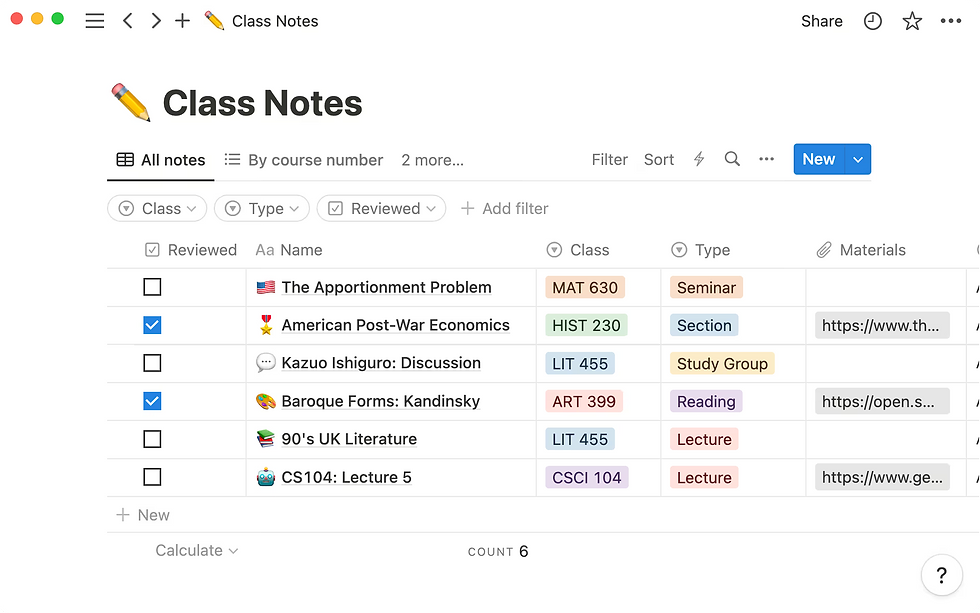
Note-Taking
If you want to stay organized, Notion is a good choice for your Mac. It gives you a place to make and change notes and tasks. You can keep to-do lists and save ideas in one spot. Notion has templates that help you get started fast. You do not need to build everything from the beginning. The Notion Web Clipper lets you save web pages right into your notes. This helps you collect things you find online while using your Mac.
You can use tags to mark notes and tasks. Tags make it easy to find things later. You can tag friends or teammates, so they see updates. Notion works well on both Mac and iOS devices. You can start a note on your Mac and finish it on your phone. The app lets you log in safely with Face ID or Touch ID. This keeps your notes safe when you use your Mac.
Make and change notes and tasks
Save web pages with Web Clipper
Tag people for better teamwork
See notes on all your Apple devices
Tip: Notion keeps your notes neat and simple, so you can focus on what is important.
Collaboration
Notion makes working with others easy on your Mac. You can share notes, pages, and databases with your team. You control who can see or change each page, so your info stays safe. Notion lets you and your team work on the same page at the same time. You can leave comments, mention people, and use emojis to talk with your team.
Notion has tools like reminders, alerts, and teamspaces. You can add or remove members and set who can do what. You can lock pages so no one changes them by mistake. The Notion app for Macos is fast and smooth. Teams can work together from anywhere, but the Mac app works best.
Use comments, mentions, and emojis
Set reminders and get alerts
Lock pages for more control
Notion helps your team stay in touch and get things done, no matter where you use your Mac.
8. Email: Spark

Smart Inbox
Spark helps you handle email better on your Mac. The Smart Inbox uses smart computer rules to sort your emails. It puts personal messages, newsletters, and alerts in different groups. This makes it simple to find what you need. Spark shows you important emails and hides ones that are not urgent. You do not get distracted by every message.
You can use the Gatekeeper to block emails from people you do not know. This keeps your inbox safe and clean. Spark lets you group emails by who sent them or by account. You can pin messages you need or mark them as read. The Smart Inbox works with many accounts, so you see all your emails together.
Tip: Spark’s smart alerts only tell you about important emails. You do not get bothered by every new message.
Spark helps you stay neat and organized. You can snooze emails to look at them later or set reminders to follow up. These tools help you focus and not forget anything important. Many people think Spark’s Smart Inbox is better than Apple Mail because it uses smart computer rules to sort emails and cut down on clutter.
Integration
Spark works with many helpful tools on your Mac. You can connect your favorite apps using the Integrations tab in Spark’s settings. After you link them, you can move emails into tasks, notes, or files without leaving Spark. This saves time and keeps your work easy.
Here is a table that shows some apps Spark works with on Macos:
Integration Category | Supported Apps | What You Can Do |
Task Management | 2Do, Asana, OmniFocus, Todoist, Trello, Things | Turn emails into tasks, set due dates |
Note-taking | Bear, Evernote, OneNote, Agenda | Save emails as notes, add tags |
Cloud Storage | Dropbox, Google Drive, OneDrive, Box | Export emails and attachments |
Video Conferencing | Zoom, GoTo | Join meetings from Spark’s calendar |
Collaboration | Notion, Microsoft Teams | Link emails to team platforms |
You can use the Command Center or set up swipe actions for quick moves. Spark lets you make tasks, notes, and reminders right from your email. You can also export files or join meetings without switching apps. This makes Spark a strong tool for anyone who wants to do more on their Mac.
Note: Spark’s deep links with other apps help you handle your work and messages all in one place.
9. Menu Bar Utility: Bartender

Icon Management
Your Mac menu bar can get crowded with lots of icons. Bartender helps you control which icons you see. You pick which icons stay out, which ones hide, and which show up only when needed. This keeps your menu bar neat and simple to use.
You can move icons around by dragging them. Put them in any order you want.
Make special profiles for different times. For example, show work apps in the day and hide them at night.
Use “Menu Bar Item Groups” to put many icons under one button. This saves space and keeps things tidy.
Bartender works well with the MacBook Pro notch. You can still reach hidden icons easily.
Set hotkeys to switch between menu bar items fast.
Change icon colors and styles to match your Mac’s look.
Tip: A tidy menu bar helps you find things faster and keeps your Mac working well.
Customization
Bartender lets you change more things than most other menu bar tools. You can hide, move, and organize icons easily. The app lets you make sections for shown, hidden, or always hidden icons. You can also pick how your menu bar looks with different styles.
Utility | Customization Features | Additional Notes | Price |
Bartender | Hide, move, organize icons; sections for shown, hidden, always hidden; many style choices | Very easy to use and change | Paid (varies) |
BetterTouchTool | Hide/move icons; special gestures; shortcuts; actions based on triggers | Good for people who want more power | Free + in-app purchases |
Vanilla | Drag to hide icons; Pro adds keyboard shortcuts, auto-hide, start at login | Simple and easy | Free (Pro $10) |
Hidden Bar | Drag divider to hide/show icons; start at login; auto-hide times; global shortcut | Light and easy to use | Free |
Ice | Hide items; always-hidden section; show on hover/click/scroll/swipe; hotkeys; style choices | More ways to style and use triggers | Free (pay what you want) |
You get a menu that feels normal and works well with your Mac. Bartender is special because it lets you control every part of your menu bar. You can make your Mac look and work just how you like.
If you want your Mac to stay neat and simple, Bartender is a good pick. You save time, have less mess, and enjoy using your Mac every day.
10. Setapp
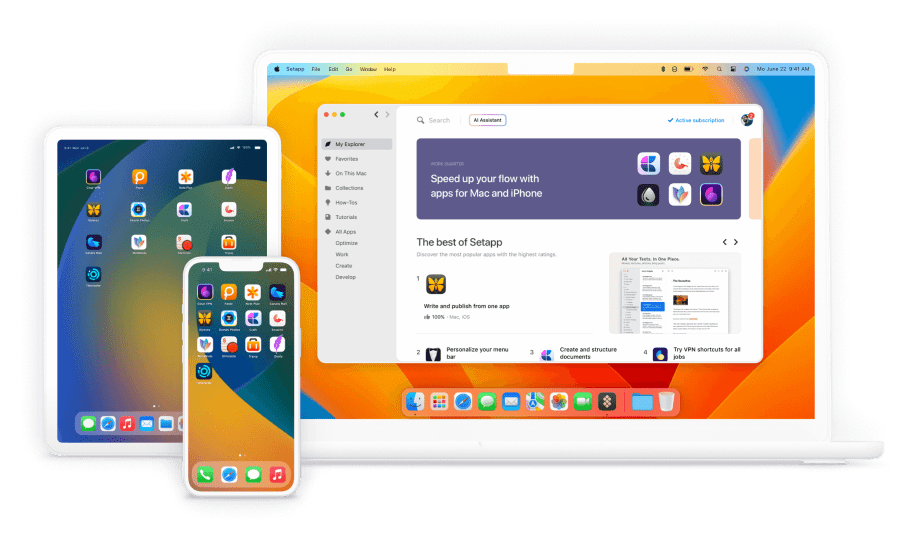
Setapp lets you use over 250 top apps on your Mac. You can find tools for work, art, coding, music, and more. With one plan, you get all the full apps. There are no ads or extra upgrade costs. Setapp helps you find new apps and install them with one click. You can try all the apps free for 7 days.
Feature/Plan | Details |
Number of Apps | Over 250 premium Mac, iOS, and web apps covering productivity, development, design, music, and optimization |
Subscription Plans | - Mac Plan: $9.99/month for 1 Mac- Mac + iOS Plan: $12.49/month for 1 Mac + up to 4 iOS devices- Power User Plan: $14.99/month for up to 4 Macs + 4 iOS devices |
App Versions | Full versions with no ads or upgrade fees |
Trial | 7-day free trial available |
Updates | Automatic updates included |
Target Users | Freelancers, developers, creatives, productivity seekers, small business owners |
Cross-Platform | Supports Mac and iOS devices |
Additional Benefits | Flexible subscription, app discovery, one-click installation, no license juggling |
FAQ
What are the top apps for boosting productivity on Mac?
You can use remio, Alfred, Magnet, and Notion. These apps help you organize your work, manage windows, and take notes. You finish tasks faster and keep your Mac neat.
How do I keep my Mac safe from data loss?
Backblaze gives you cloud backup. You save files online and restore them if needed. 1Password protects your passwords. You keep your data safe and private.
Can I use Windows apps on my Mac?
Parallels Desktop lets you run Windows and Mac apps together. You switch between systems without restarting. You use your favorite Windows tools on your Mac.
Which app helps me manage my menu bar icons?
Bartender helps you hide, move, and organize menu bar icons. You keep your menu bar tidy. You find important tools quickly.
How do I free up space on my Mac?
DaisyDisk scans your drives and shows large files. You delete files you do not need. You keep your Mac running fast and clean.


