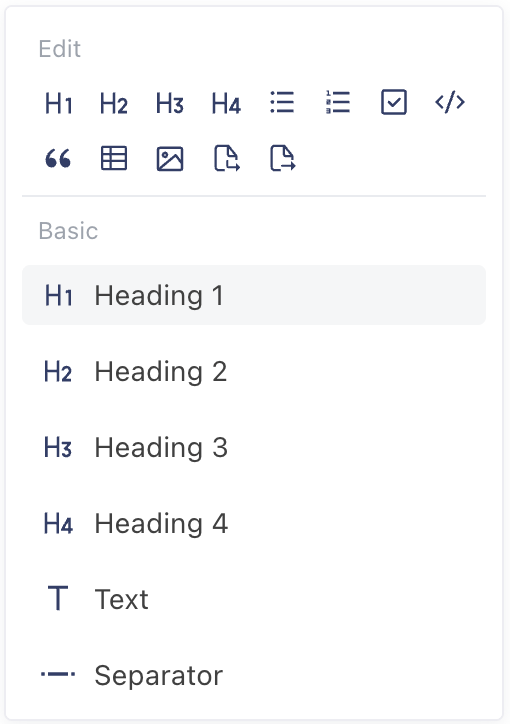Notes Editing

remio offers seamless Markdown support, enabling a focused and fluid note-taking experience. It provides a clean, distraction-free editing environment. This simplicity helps you concentrate on capturing your thoughts. remio allows you to structure notes effortlessly as you type, keeping you engaged with your ideas.
This approach is especially helpful for individuals with ADHD or anyone seeking greater focus in their workflow.
We provide 2 common ways to make your text more visualized.
Use / to call tool dropbox
Select the text you want to edit to call the toolbar

We also support the main Markdown syntax below:
Headings
Create headings to organize your notes hierarchically. Headings range from H1 to H4, affecting the outline panel display.
Syntax:
# H1
## H2
### H3
#### H4Usage: Type the syntax or use / and select a heading level.
Text Styles
Format text for emphasis or clarity.
Bold
Syntax: **text** or __text__
Usage: Wrap text in double asterisks or underscores, or select text and use /bold.
Italic:
Syntax: *text* or _text_
Usage: Wrap text in single asterisks or underscores, or use /italic.
Underline:
Syntax: Not standard Markdown; use editor interface.
Usage: Select text and choose /underline.
Strikethrough:
Syntax: ~~text~~
Usage: Wrap text in double tildes or use /strikethrough.
Plain Text:
Syntax: Add \ before formatting symbols (e.g., \**text**).
Usage: Use to escape Markdown formatting.
3. Paragraphs and Line Breaks
Control text blocks and spacing.
Paragraphs:
Syntax: Separate text with a blank line.
Usage: Press Enter twice to start a new paragraph.
Line Breaks:
Syntax:
Add two spaces at the end of a line: text then Enter.
Use Shift + Enter for a direct line break.
Usage: Use for single-line spacing within the same paragraph.
4. Lists
Organize content with bulleted, numbered, or checklist formats.
Bulleted List:
Syntax: - item, * item, or + item
Usage: Type the symbol and text, or use /bulleted list
Numbered List:
Syntax: 1. item or 1) item
Usage: Type the number and symbol, or use /numbered list.
Checklist:
Syntax: Not standard Markdown. Use editor interface.
Usage: use /Check list.
Line Breaks in Lists:
Syntax: Shift + Enter within a list item.
Usage: Adds a line break without breaking list numbering.
5. Separator
Insert a horizontal rule to separate content.
Syntax: ---, ***, or ___ on a new line.
Usage: Type the syntax or use /separator
6. Quote
Highlight text as a quotation.
Syntax: > text
Effect:

Usage: Type > or use /Quote Block. Mutually exclusive with lists.
7. Code
Format code snippets or blocks.
Inline Code:
Syntax: `code`
Effect:

Usage: Wrap code in single backticks.
Code Block:
Syntax: ```code
Effect:

Usage: Type three backticks or tildes, optionally specify a language (e.g., Python), or use /code block. Supports syntax highlighting.‘
8. Table
Create and edit tables interactively.
Syntax: Use /table to insert a basic table.
Effect:

9. Insert Pictures
Embed images in notes.
Syntax: /Insert pic.
Usage:
Use /Insert pic to upload a local file or paste a URL.
A placeholder appears if the image fails to load.
10. Insert Hyperlink
Link to external websites.
Syntax: Select the text you want to Add link and select Add hyperlink
Usage:
Edit URL and title in the popup interface.
Remove links via the same interface.
11. Insert InLink
Link to other notes within remio.
Usage:
Type [- or Use /Insert inlink
Type [--] to Search for notes with fuzzy matching as you type.
Select an existing note or create a new one.
If the notes are note existing. The note will be created.
Effect:

12. Insert Sublink
A sublink is a special link to an item that belongs to the current Collection. Sublink is a handy way to add items to a Collection, users can use sublink to add an item to the current Collection quickly.
Effect:

Usage:
Use /Insert Sublink
Type [[]{id} to Search for notes with fuzzy matching as you type.
Select an existing note or create a new one.
If the notes are note existing. The note will be created.